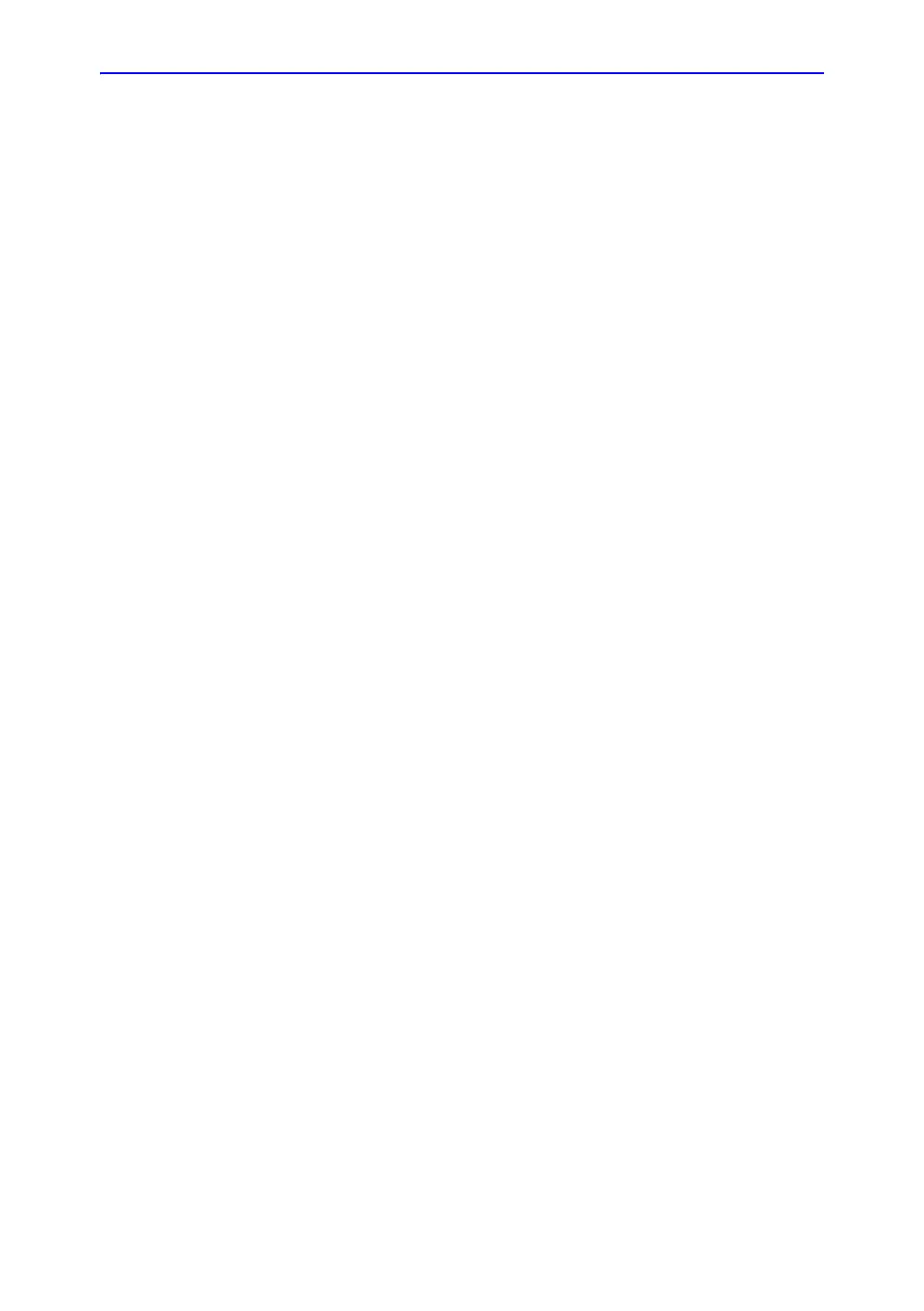Getting Started
1-66 LOGIQ V2/LOGIQ V1 – User Guide
Direction 5610736-100
Rev. 9
Patient Screen (For R1.1.x) (continued)
When starting a new patient’s exam, ensure you do the
following:
1. Select Patient on the control panel.
2. Select New Patient on the patient menu.
If there are images on the clipboard, a pop-up menu
appears. Specify whether you want to store images, delete
images, or go to active images.
3. Choose the exam category.
4. Verify the dataflow.
NOTE: DO NOT use the removable media Dataflows on the New
patient menu.
NOTE: The system will display a warning dialog when the patient is
registered to “No Archive”. if the “Warn register to No
Archive” preset is selected in the Utility -> Connectivity ->
Miscellaneous menu, a warning displays. Please select a
different dataflow for permanent storage of patient data.
5. Fill in patient information.
NOTE: You can also select a patient from the patient database at
the bottom of the Patient menu if the patient has a patient
ID.
NOTE: Columns drive the ordering of the patients displayed. The
colums that you select drives
the order of the the displayed
paient database.
NOTE: Do not use the following characters when filling in patient
information:
“ ‘ \ / : ; . , * < > | + = [ ] &
6. Select Register. Enter Past OB Exam information, if
desired.
7. Select the probe to start scanning (or select Esc, Scan, or
Freeze).
8. Perform the exam.
