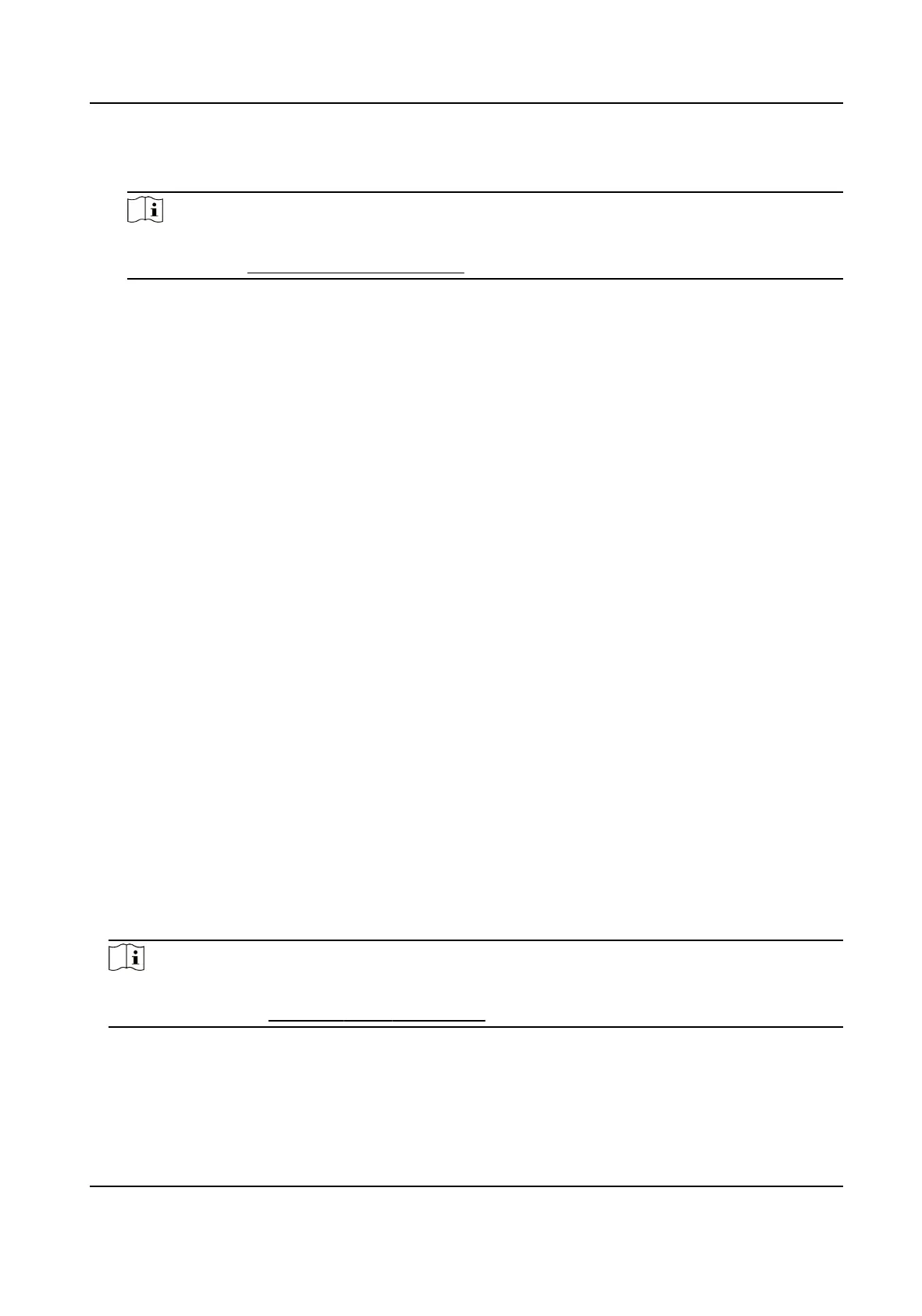-
Place the card on the card enrollment staon or card reader and click Read to get the card
number. The card number will display in the Card No. eld automacally.
Note
You need to click Sengs to set the card issuing mode and related parameters rst. For
details, refer to Set Card Issuing Parameters .
5.
Select the card type according to actual needs.
Normal Card
The card is used for opening doors for normal usage.
Duress Card
When the person is under duress, he/she can swipe the duress card to open the door. The
door will be unlocked and the client will receive a duress event to
nofy the security
personnel.
Patrol Card
This card is used for the inspecon sta to check the their aendance of inspecon. By
swiping the card on the
specied card reader, the person is marked as on duty of inspecon
at that me.
Dismiss Card
By swiping the card on the card reader, it can stop the buzzing of the card reader.
6.
Click Add.
The card will be issued to the person.
7.
Conrm to add the person.
-
Click Add to add the person and close the Add Person window.
-
Click Add and New to add the person and
connue to add other persons.
9.4.4 Upload a Face Photo from Local PC
When adding person, you can upload a face photo stored in local PC to the client as the person's
prole.
Steps
1.
Enter Person module.
2.
Select an
organizaon in the organizaon list to add the person and click Add.
Note
Enter the person's basic informaon rst. For details about conguring person's basic
informaon, refer to Congure Basic Informaon .
3.
Click Add Face in the Basic Informaon panel.
4.
Select Upload.
5.
Select a picture from the PC running the client.
DS-K1TA70 Series Face Recognion Terminal User Manual
118
