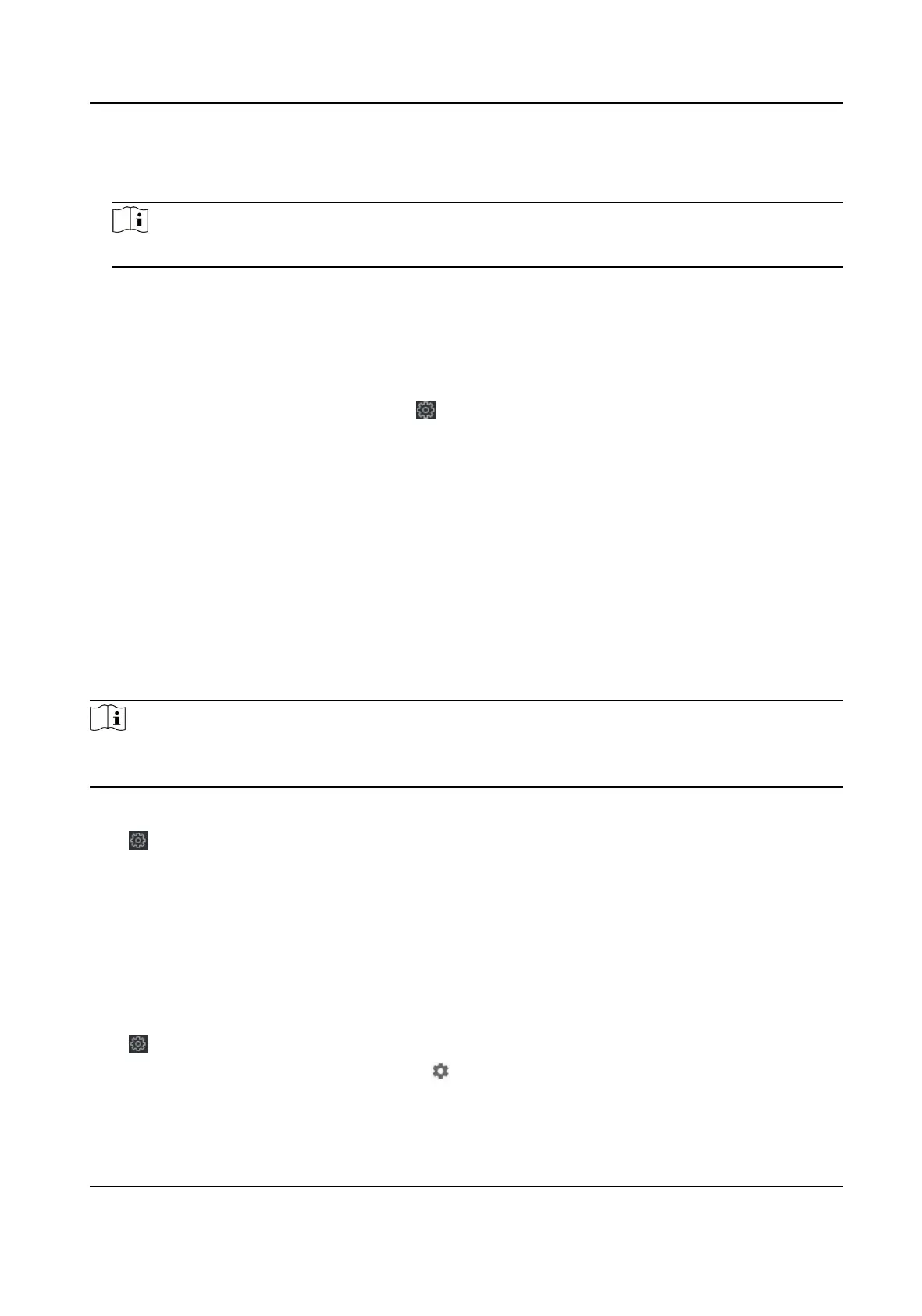Main Channel
The device will communicate with the center via the main channel.
Note
N1 refers to wired network.
9.14.9 Network Center Parameters Sengs
You can set the nofy center, center's IP address, the port No., the protocol (EHome), the EHome
account user name,etc. to transmit data via EHome protocol.
On the Device for Management page, click
→ Network → Network Center Parameters to enter
the Network Center Parameters
Sengs tab.
Select a center from the drop-down list.
Aer enabling the funcon, you can set the center's address type, IP address/domain name, port
No., EHome user name, etc.
Click Save.
9.14.10
Congure SIP Parameters
Set the main staon's IP address and the SIP server's IP address. Aer seng the parameters, you
can communicate among the access control device, door staon, indoor staon, main staon, and
the
plaorm.
Note
Only the access control device and other devices or systems (such as door staon, indoor staon,
main staon, plaorm) are in the same IP segment, the two-way audio can be performed.
Click Maintenance and Management → Device to enter the device list.
Click to enter the remote conguraon page.
Click Network → Linked Network
Conguraon and set the main staon's IP address and SIP
server's IP address.
Click Save.
9.14.11 Set Relay Parameters
Click
Maintenance and Management → Device to enter the device list.
Click
to enter the remote conguraon page.
Click Alarm → Relay . Select a relay and click and set the relay name and output delay me.
Click OK to save the sengs.
DS-K1TA70 Series Face Recognion Terminal User Manual
200
