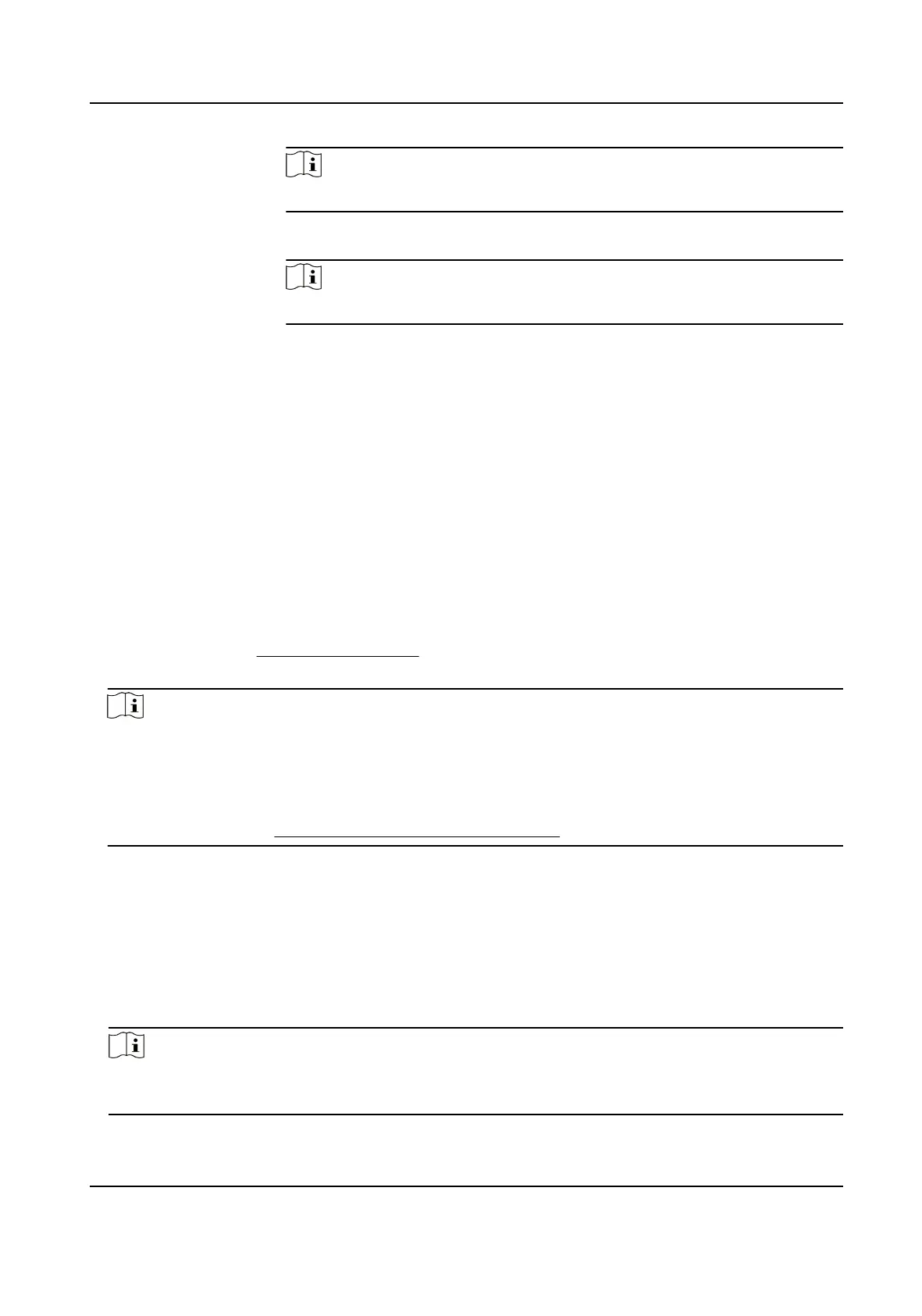Note
The report items will be displayed in the sequence you have set.
Export Report Click Export to export aendance data (CSV le) to local PC.
Note
The report items will be displayed in the sequence you have set.
9.11.8 Aendance Stascs
You can check the original aendance record, generate and export the aendance report based on
the calculated aendance data.
Get an Overview of Employees'
Aendance Data
You can search and view the employee's aendance data on the client, including aendance me,
aendance status, check point, etc.
Before You Start
●
You should add organizaons and persons in Person module and the persons have swiped cards.
For details, refer to
Person Management .
●
Calculate the aendance data.
Note
○
The client will automacally calculate the previous day's aendance data at 1:00 am on the
next day.
○
Keep the client running at 1:00 am or it cannot calculate the previous day's aendance data
automacally. If not calculated automacally, you can calculate the aendance data manually.
For details, refer to
Manually Calculate Aendance Data .
Steps
1.
Enter the Time & Aendance module.
2.
Click
Aendance Stascs → Aendance Record .
3.
Set the aendance start me and end me that you want to search.
4.
Set other search
condions, including department, name, and person ID.
5.
Select data source as All, Original Records on Device or Manually Handled Records.
6.
Oponal: Click Get Events from Device to get the aendance data from the device.
Note
There are two methods for geng aendance events from the device, including Online and
Import File. For more details about operaons, refer to .
DS-K1TA70 Series Face Recognion Terminal User Manual
187
