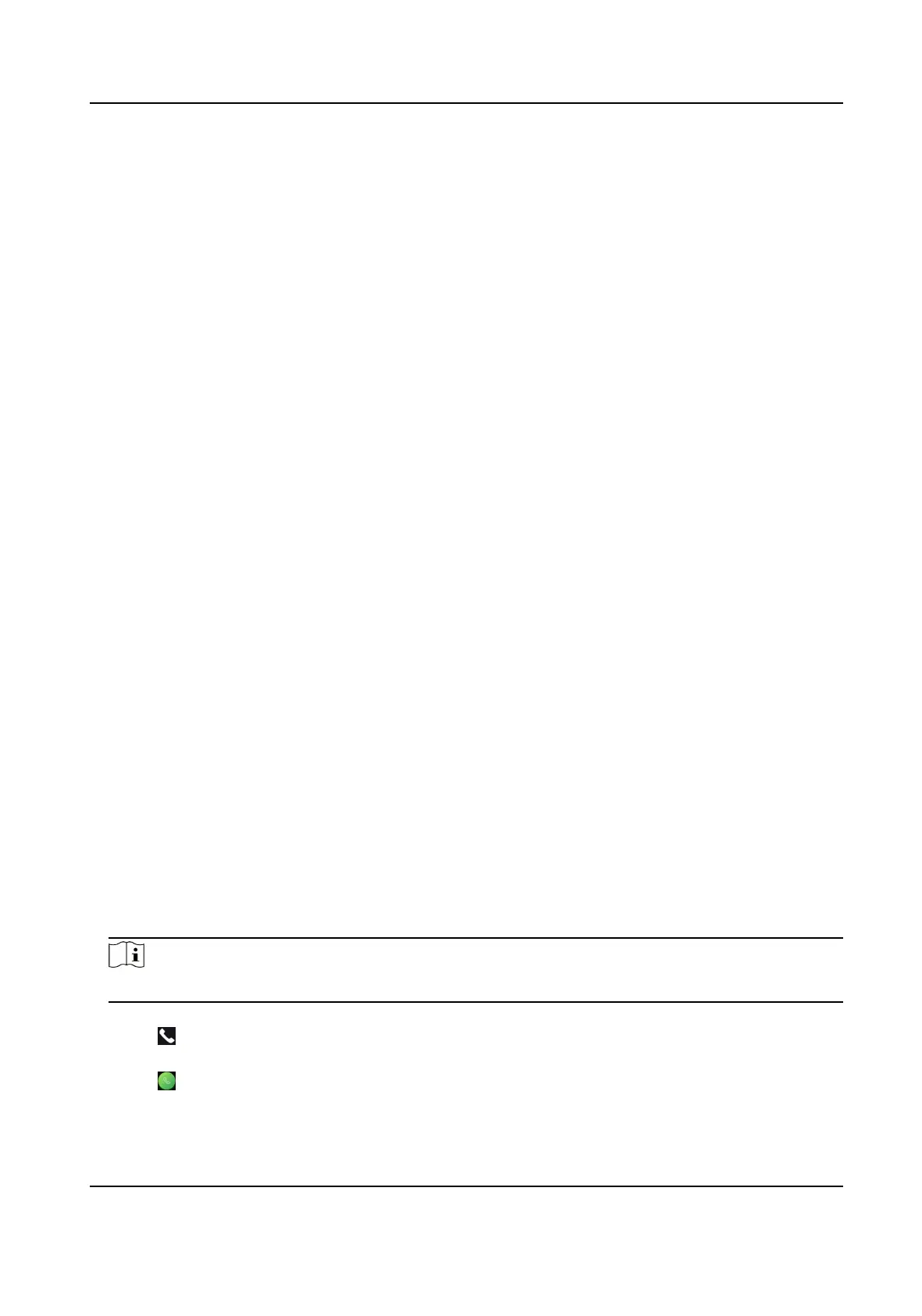Online Update
If the device has been connected to Hik-Connect and network, when there is a new
installaon package in Hik-Connect, you can tap Device Upgrade → Online Update to
upgrade the device system.
Update via USB
Plug the USB
ash drive in the device USB interface. Tap Device Upgrade → Update via USB ,
and the device will read the digicap.dav le in the USB ash drive to start upgrading.
Unlink APP Account
Aer unlinking APP account, you cannot operate via APP.
Restore to Default Sengs
All parameters, except for the communicaon sengs, remotely imported user informaon, will
be restored to the default sengs. The system will reboot to take eect.
Restore to Factory Sengs
All parameters will be restored to the factory sengs. The system will reboot to take eect.
Reboot
Reboot the device.
7.11 Video Intercom
Aer adding the device to the client soware, you can call the device from the client soware, call
the main
staon from the device, call the client soware from the device, call the indoor staon
from the device, or call the specic room from the device.
7.11.1 Call Client
Soware from Device
Steps
1.
Get the client soware from the supplied disk or the ocial website, and install the soware
according to the prompts.
2.
Run the client soware and the control panel of the soware pops up.
3.
Click Device Management to enter the Device Management interface.
4.
Add the device to the client
soware.
Note
For details about adding device, see Add Device.
5.
Call the client soware.
1) Tap on the device inial page.
2) Enter 0 in the pop-up window.
3) Tap
to call the client soware.
DS-K1TA70 Series Face Recognion Terminal User Manual
62
