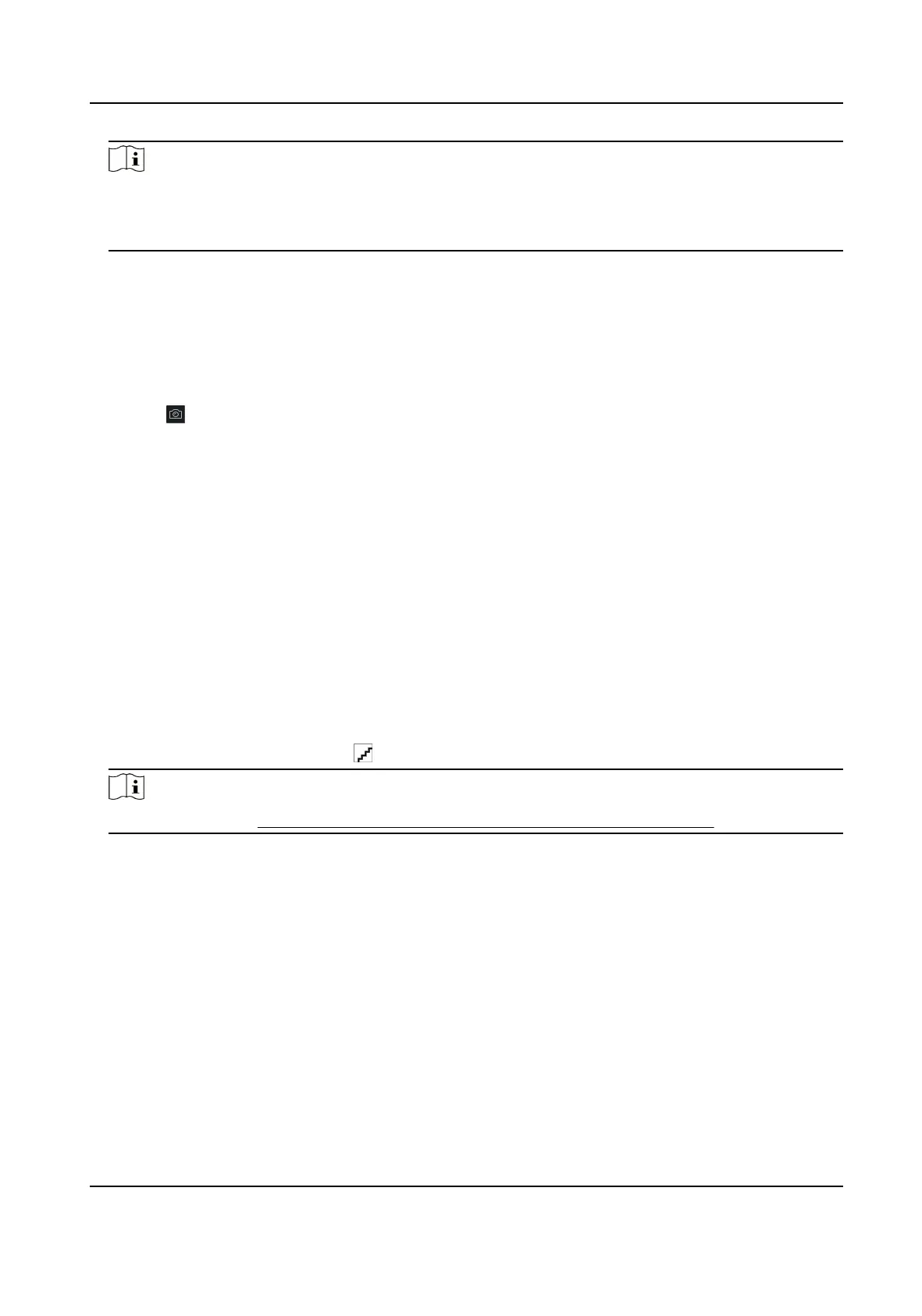Note
If you select the enrollment staon, you should click Login to set related parameters of the
device including IP address, port No., user name, and password. Also, you can check Face An-
Spoong and select the liveness level as Low, Medium, or High.
Face An-Spoong
If you check this funcon, then the device can detect whether the face to be collected is an
authenc one.
6.
Collect face.
1) Face to the camera of the selected access control device and make sure your face is in the
middle of the
collecng window.
2) Click to capture a photo.
3) Click OK to save the captured photo.
7.
Conrm to add the person.
-
Click Add to add the person and close the Add Person window.
-
Click Add and New to add the person and
connue to add other persons .
9.4.7
Congure Access Control Informaon
When adding a person, you can set her/his access control informaon, such as binding an access
control group with the person,
conguring PIN code, seng the person as a visitor, a blocklist
person, or a super user, etc.
Steps
1.
Enter Person module.
2.
Select an
organizaon in the organizaon list to add the person and click Add.
3.
In the Access Control area, click to select access group(s) for the person.
Note
For details, refer to Set Access Group to Assign Access Authorizaon to Persons .
DS-K1TA70 Series Face Recognion Terminal User Manual
121
