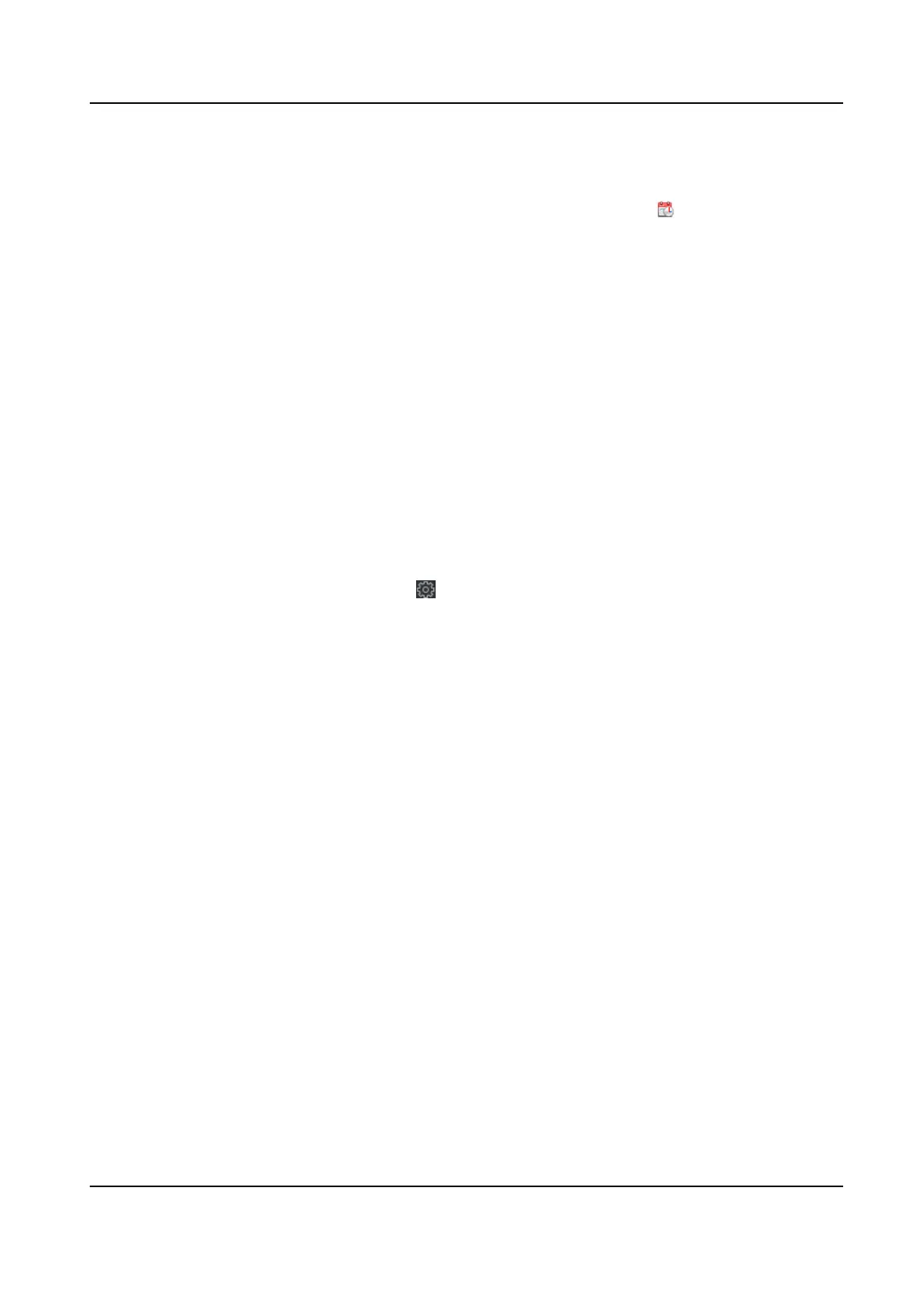Aer you enable Manual Time Synchronizaon, you can manually set the device me.
If you check Synchronize with Computer Time, the Set Time will display the current computer's
me. At this me, uncheck Synchronize with Computer Time, and click , you can edit the
device me manually.
Click Save to save the sengs.
DST
On the Device for Management page, click Remote Conguraon → System → Time → DST to
enter the DST tab.
Enable DST and you can edit the DST bias
me, the DST start me, and end me.
Click Save.
9.14.4 System Maintenance
You can reboot the device remotely, restore the device to default sengs, import conguraon
le, upgrade the device, etc.
Reboot
On the Device for Management page, click → System → System Maintenance to enter the
System Maintenance tab.
Click Reboot and the device starts
reboong.
Restore
Sengs
On the Device for Management page, click Remote Conguraon → System → System
Maintenance to enter the System Maintenance tab.
Restore Default
The parameters will be restored the default ones, excluding the IP address.
Restore Part of
Sengs
Restore all sengs except communicaon sengs and the remote user sengs to default ones.
Restore All
All device parameters will be restored to the default ones. The device should be acvated aer
restoring.
Import and Export
On the Device for Management page, click Remote Conguraon → System → System
Maintenance to enter the System Maintenance tab.
Import or export
conguraon le.
Import Conguraon File
Import the conguraon le from the local PC to the device.
DS-K1TA70 Series Face Recognion Terminal User Manual
197
