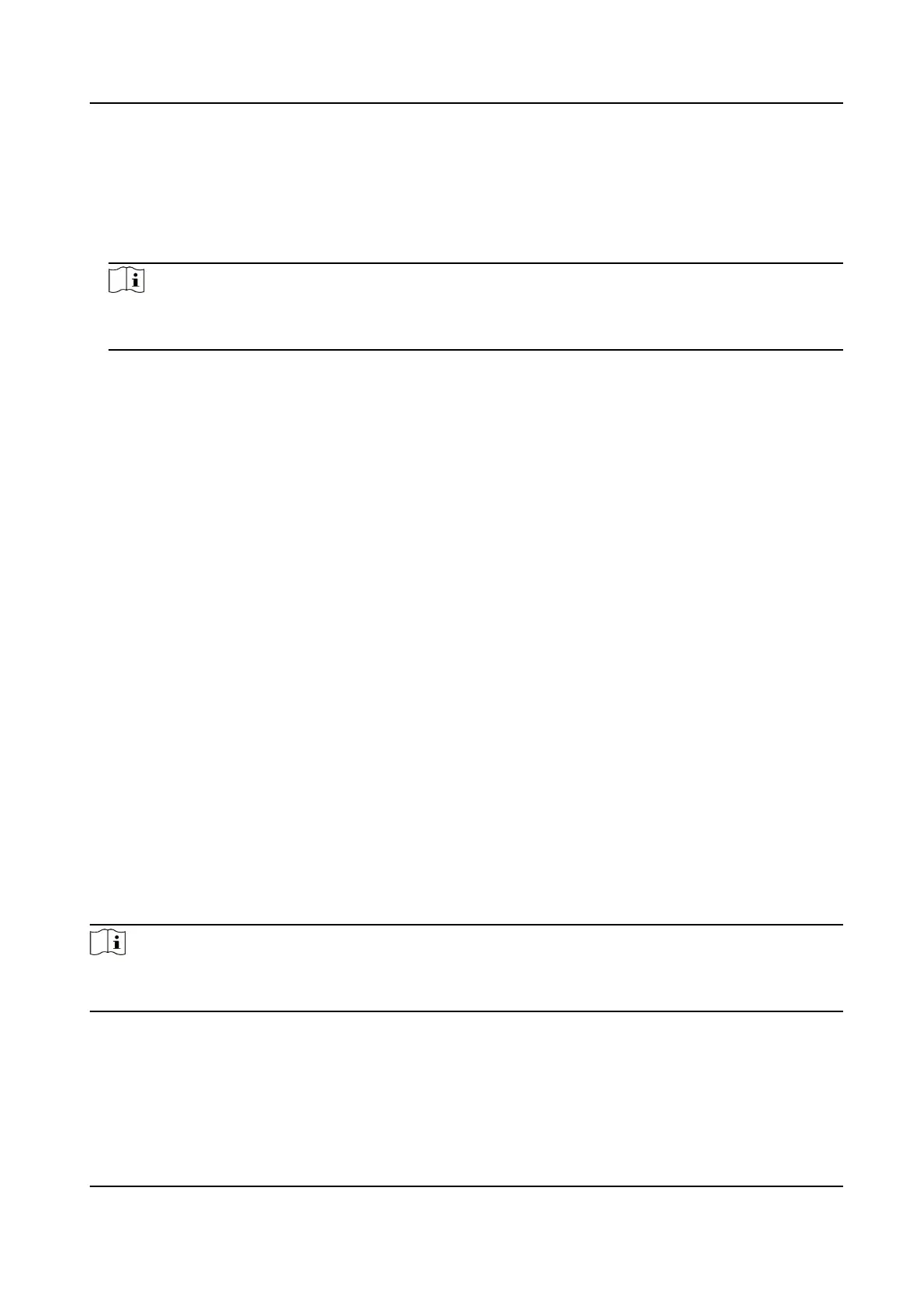2.
On the navigaon bar on the le, enter Advanced Funcon → More Parameters .
3.
Select an access control device in the device list and click Wiegand to enter the Wiegand
Sengs page.
4.
Set the switch to on to enable the Wiegand
funcon for the device.
5.
Select the Wiegand channel No. and the
communicaon mode from the drop-down list.
Note
If you set Communicaon Direcon as Sending, you are required to set the Wiegand Mode as
Wiegand 26 or Wiegand 34.
6.
Check Enable Wiegand to enable the Wiegand funcon.
7.
Click Save.
●
The
congured parameters will be applied to the device automacally.
●
Aer changing the communicaon direcon, the device will reboot automacally.
9.8
Congure Linkage Acons for Access Control
You can congure dierent linkage acons for the event detected by the access control device.
Aer that, linkage acons will be triggered once the event happens. This mechanism is used for
nofying the security personnel the event, or triggering automac access control in real me.
Two types of linkage acons are supported:
●
Client Acons: When the event is detected, it will trigger the acons on the client, such as the
client making an audible warning..
●
Device
Acons: When the event is detected, it will trigger the acons of a specic device, such
as buzzing of a card reader and, opening/closing of a door, ..
9.8.1
Congure Client Acons for Access Event
Even if you are far away from an access point, you can sll know what happens and how urgent the
event is by
conguring linked acons of access event on the client. You will be noed on the client
once an event is triggered, so that you can response to the event instantly. You can also congure
client acons of access points in a batch at a me.
Steps
Note
The linkage acons here refer to the linkage of the client soware's own acons such as audible
warning, email linkage, etc.
1.
Click Event Management → Access Control Event .
The added access control devices will display in the device list.
2.
Select a resource (including device, alarm input, door/elevator, and card reader) from the device
list.
DS-K1TA70 Series Face Recognion Terminal User Manual
154
