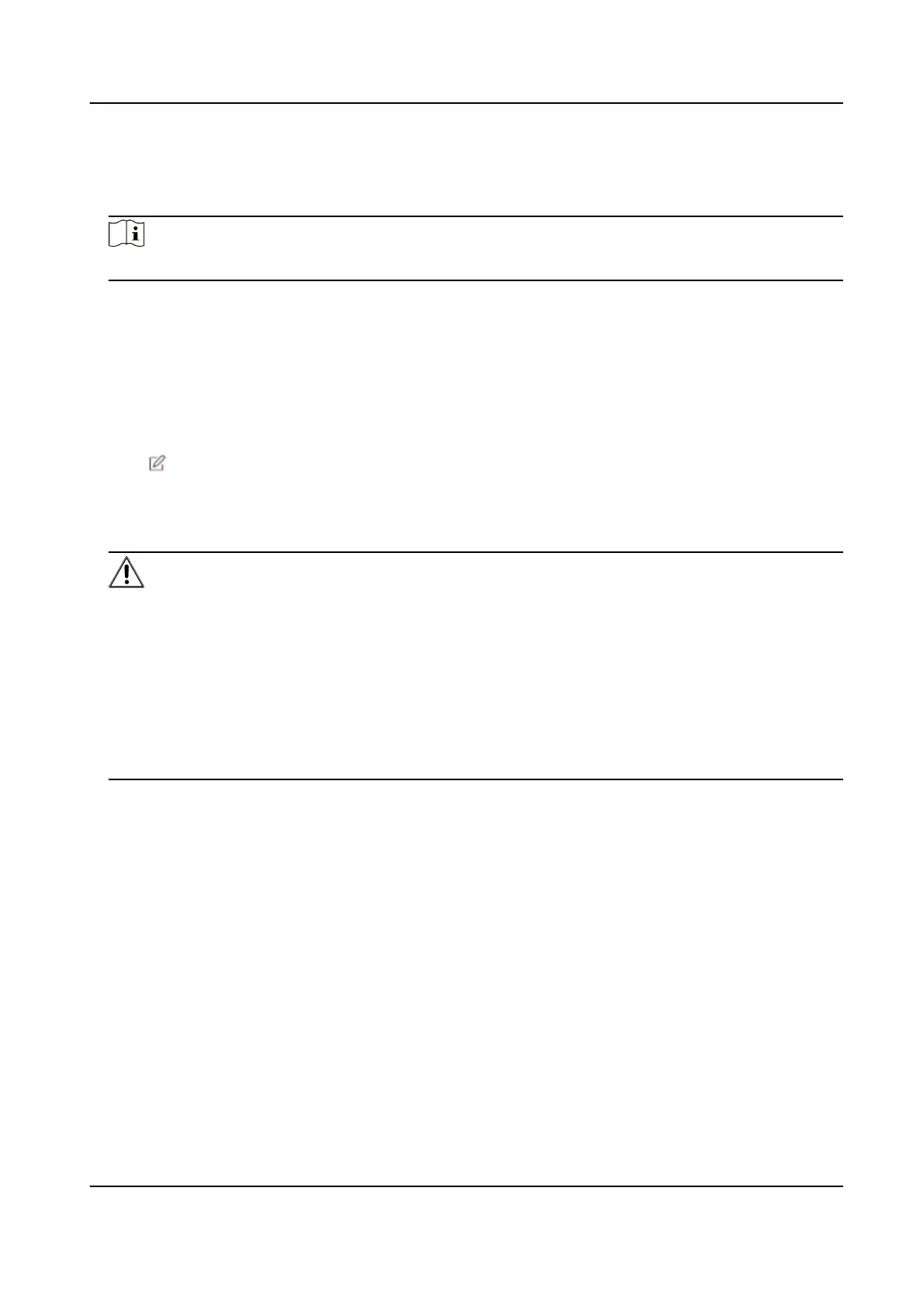Steps
1.
Go to Conguraon → System → Security → Cercate Management .
2.
Create an ID in the Inport CA Cercate area.
Note
The input cercate ID cannot be the same as the exisng ones.
3.
Upload a
cercate le from the local.
4.
Click Install.
8.5.10 Change Administrator's Password
Steps
1.
Click Conguraon → User Management .
2.
Click
.
3.
Enter the old password and create a new password.
4.
Conrm the new password.
5.
Click OK.
Cauon
The password strength of the device can be automacally checked. We highly recommend you
change the password of your own choosing (using a minimum of 8 characters, including at least
three kinds of following categories: upper case leers, lower case leers, numbers, and special
characters) in order to increase the security of your product. And we recommend you change
your password regularly, especially in the high security system, changing the password monthly
or weekly can
beer protect your product.
Proper conguraon of all passwords and other security sengs is the responsibility of the
installer and/or end-user.
8.5.11 View Device Arming/Disarming Informaon
View device arming type and arming IP address.
Go to Conguraon → Arming/Disarming Informaon .
You can view the device arming/disarming
informaon. Click Refresh to refresh the page.
8.5.12 Network
Sengs
Set TCP/IP, port, report strategy and plaorm access.
DS-K1TA70 Series Face Recognion Terminal User Manual
77
