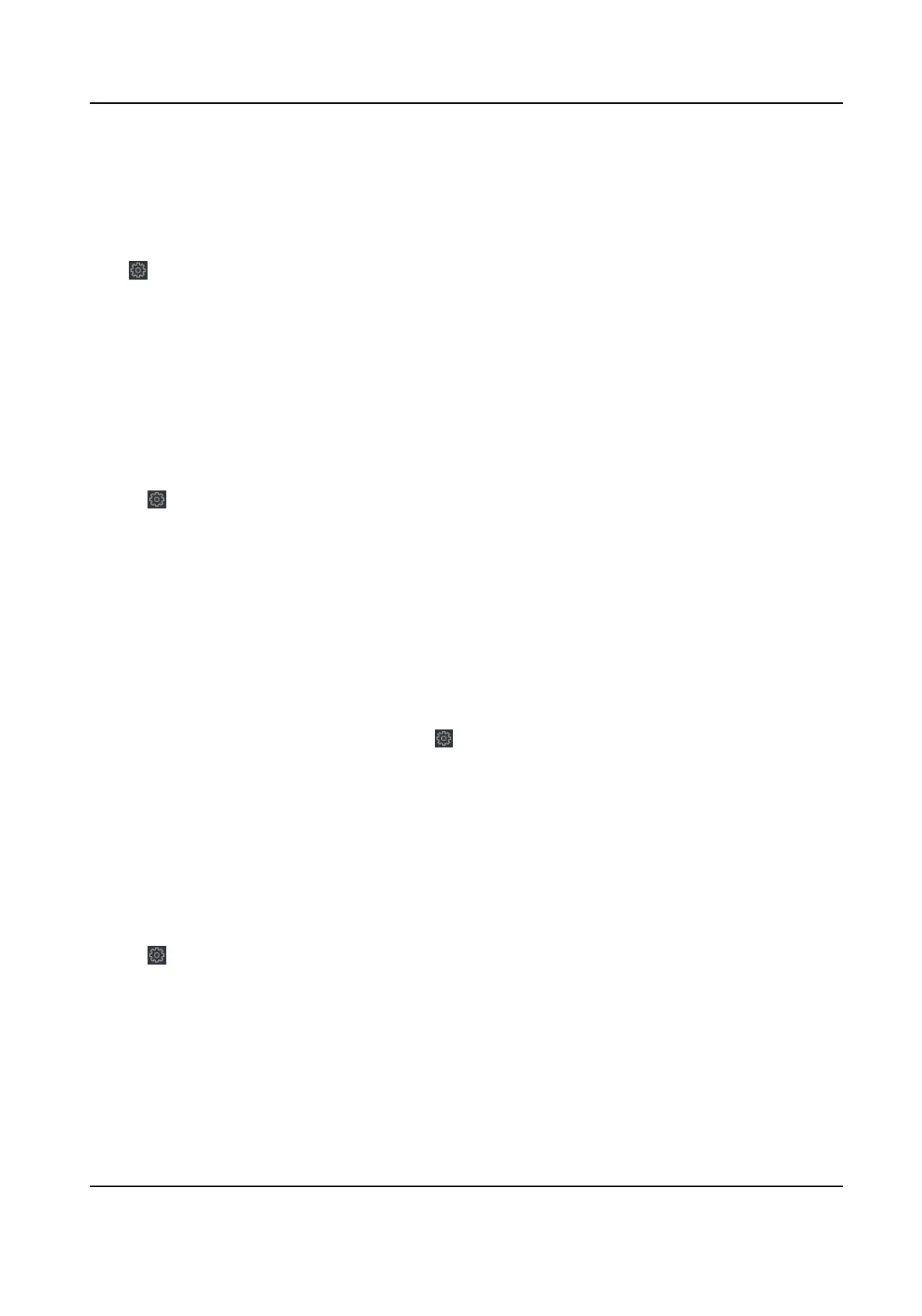9.14.16 Set Device No.
Set the device type, community No., building No., oor No., and unit No., and room No.
Click Maintenance and Management → Device to enter the device list.
Click
to enter the remote conguraon page.
Click Other → No. Sengs and Set the device type, community No., building No., oor No., and
unit No., and No.
9.14.17 Congure Video and Audio Parameters
You can set the device camera's image quality, resoluon and other parameters.
Steps
1.
Click Maintenance and Management → Device to enter the device list.
2.
Click to enter the remote conguraon page.
3.
Click Image → Video & Audio to enter the
sengs page.
4.
Set the device camera's parameters, including the stream type, the bitrate type, the video
quality, the frame rate, the audio encoding type, the video type, the bitrate, the resoluon, and
the I frame interval.
5.
Click Save.
9.14.18
Congure Volume Input or Output
Steps
1.
On the Device for Management page, click → Image → Audio Input or Output to enter Audio
Input or Output tab.
2.
Move the block to adjust the device input and output volume.
3.
Click Save.
9.14.19 Operate Relay
Steps
1.
Click Maintenance and Management → Device to enter the device list.
2.
Click
to enter the remote conguraon page.
3.
Click Operaon → Relay .
4.
Enable or disable the relay.
9.14.20 View Relay Status
Click Maintenance and Management → Device Management → Device to enter the device list.
DS-K1TA70 Series Face Recognion Terminal User Manual
204
