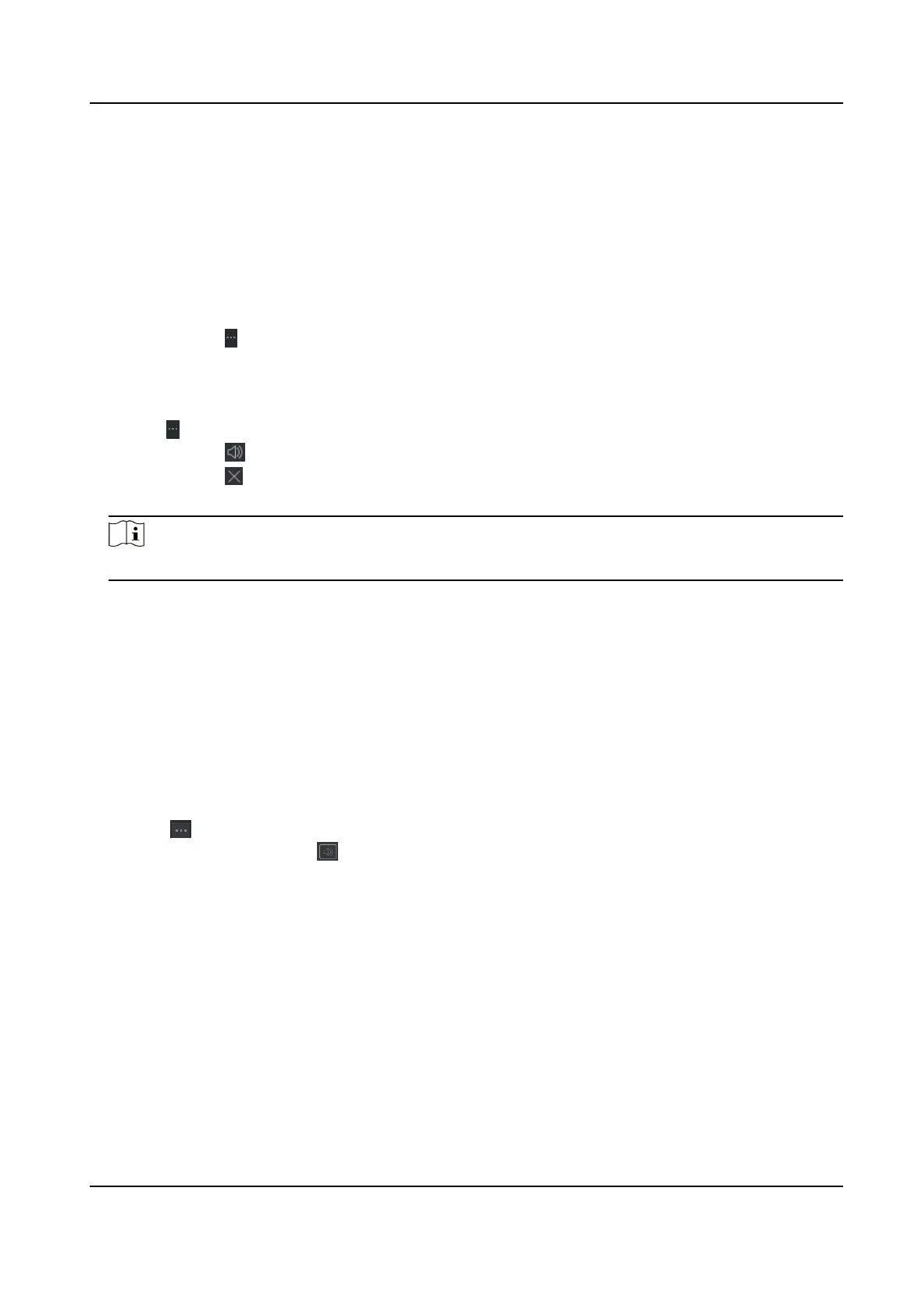9.12.3 Set Alarm Sound
When the event is triggered, the client can give an audible warning to nofy the security
personnel. You can set the sound of the audible warning in this
secon.
Steps
1.
Open the System Conguraon page.
2.
Click Alarm Sound tab to enter the Alarm Sound Sengs page.
3.
Oponal: Click and select the audio les from the local path for dierent events.
4.
Oponal: Add customized alarm sound.
1) Click Add to add customized alarm sound.
2) Double click the Type
eld to customize the alarm sound name as desired.
3) Click and select the audio les from the local path for dierent alarms.
5.
Oponal: Click for a tesng of the audio le.
6.
Oponal: Click in the Operaon column to delete the custom sound.
7.
Click Save.
Note
The format of the audio le can only be WAV.
9.12.4 Set Access Control and Video Intercom Parameters
You can congure the access control and video intercom parameters according to actual needs.
Steps
1.
Open the System Conguraon page.
2.
Click the Access Control & Video Intercom tab.
3.
Input the required
informaon.
Ringtone
Click and select the audio le from the local path for the ringtone of indoor staon.
Oponally,
you can click for a tesng of the audio le.
Max. Ring Duraon
Specify the seconds that the ring will last for at most. The maximum ring duraon can be set
from 15s to 60s.
Max. Speaking Duraon with Indoor Staon
Specify the seconds that the call with indoor staon will last for at most. The maximum
speaking duraon between indoor staon and the client can be set from 120s to 600s.
Max. Speaking Duraon with Door Staon
Specify the seconds that the call with door staon will last for at most. The maximum
speaking
duraon between door staon and the client can be set from 90s to 120s.
DS-K1TA70 Series Face Recognion Terminal User Manual
192
