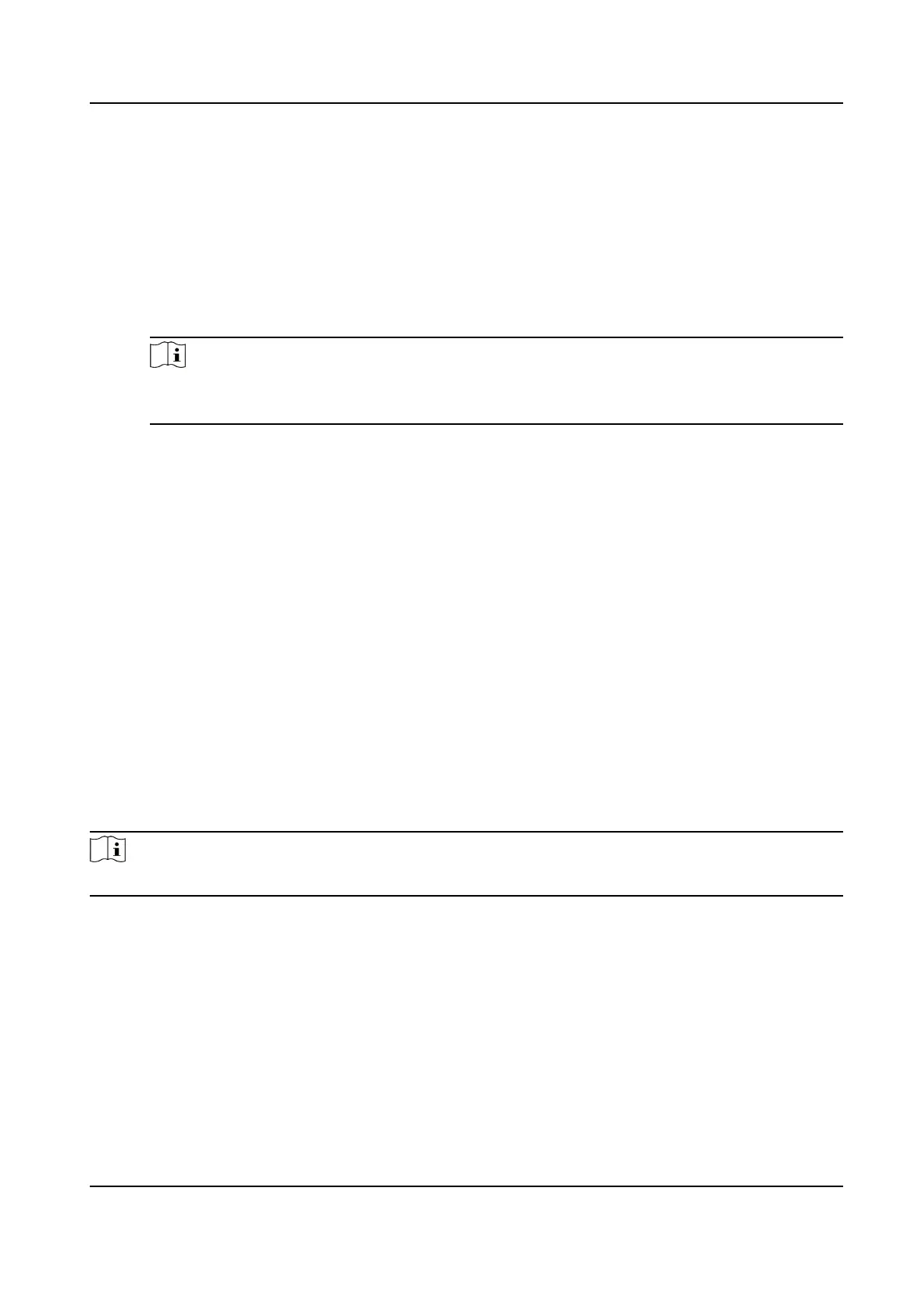The event types which the selected resource supports will display.
3.
Select the event(s) and click Edit Priority to dene the priority for the event(s), which can be
used to lter events in the Event Center.
4.
Set the linkage
acons of the event.
1) Select the event(s) and click Edit Linkage to set the client
acons when the events triggered.
Audible Warning
The client
soware gives an audible warning when alarm is triggered. You can select the
alarm sound for audible warning.
Note
For seng the alarm sound, please refer to Set Alarm Sound in the user manual of client
soware..
Send Email
Send an email nocaon of the alarm informaon to one or more receivers.
For details about seng email parameters, refer to Set Email Parameters in the user
manual of client
soware..
2) Click OK.
5.
Enable the event so that when the event is detected, en event will be sent to the client and the
linkage
acons will be triggered.
6.
Oponal: Click Copy to... to copy the event sengs to other access control device, alarm input,
door, or card reader.
9.8.2
Congure Device Acons for Access Event
You can set the access control device's linkage acons for the access control device's triggered
event. Aer that, when an event is triggered, it can trigger the alarm output, buzzer on access
controller, and other
acons.
Steps
Note
The linkage acons should be supported by the device.
1.
Click Access Control → Linkage Conguraon .
2.
Select the access control device from the list on the le.
3.
Click Add to add a new linkage.
4.
Select Event Linkage as the event source.
5.
select the event type and detailed event to set the linkage.
6.
In the Linkage Target area, set the property target to enable this
acon.
Buzzer on Controller
The audible warning of access control device will be triggered.
DS-K1TA70 Series Face Recognion Terminal User Manual
155
