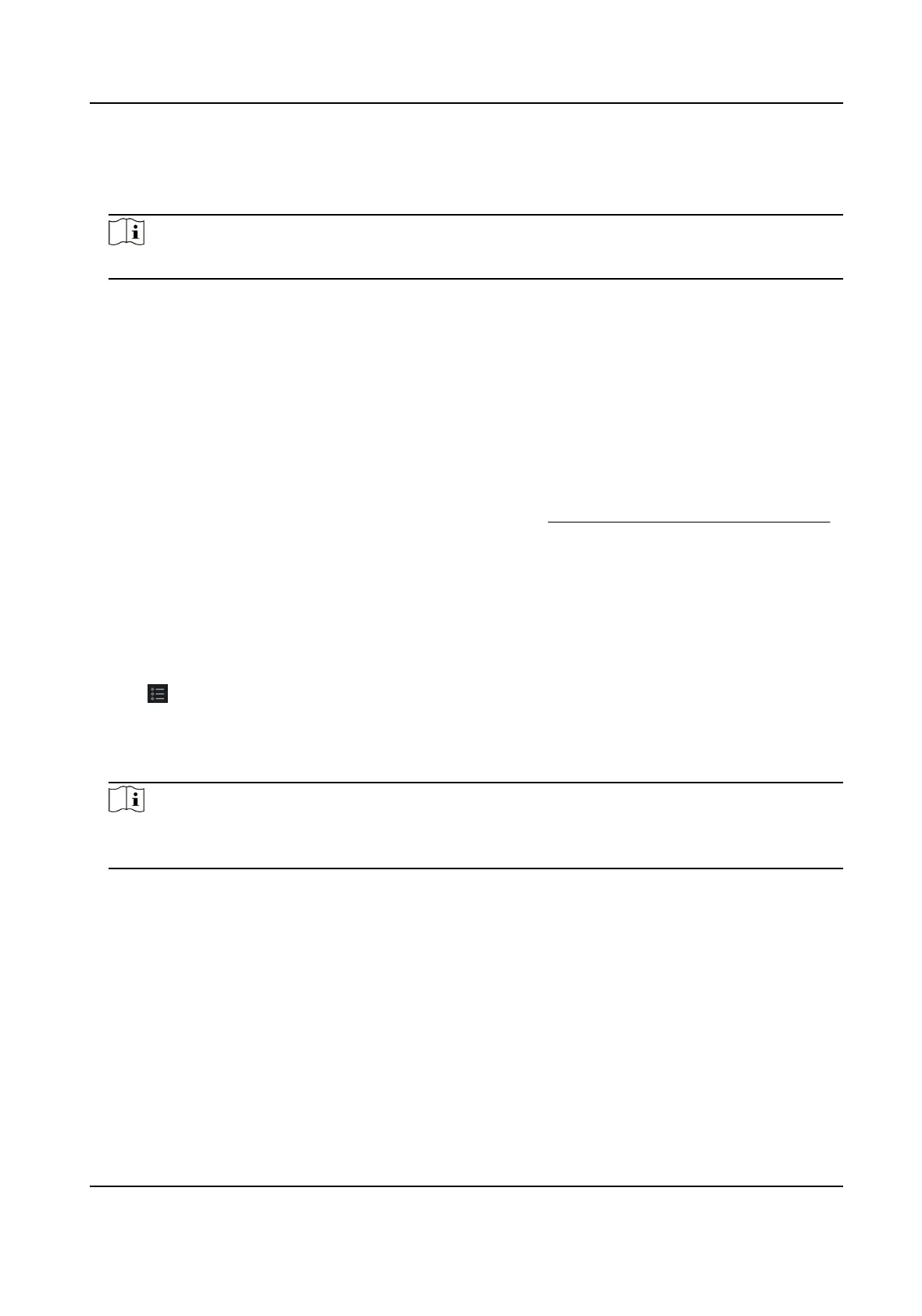4.
Oponal: Click the event to view the accessed person details, including person pictures
(captured picture and prole), person No., person name, organizaon, phone, contact address,
etc.
Note
You can double click the captured picture to enlarge it to view the details.
5.
Oponal: Right click on the column name of the access event table to show or hide the column
according to actual needs.
9.10 Event Center
The event
informaon (for example, device oine) received by the client displays. In the Event
Center, you can check the detailed informaon of the real-me and historical events, view the
event linked video, handle the events, and so on.
Before the client can receive the event
informaon from the device, you need to enable the events
of the resource and arm the device
rst. For details, refer to Enable Receiving Event from Devices .
9.10.1 Enable Receiving Event from Devices
Before the client soware can receive event nocaons from the device, you need to arm the
device rst.
Steps
1.
Click → Tool → Device Arming Control to open Device Arming Control page.
All the added devices appear on this page.
2.
Oponal: If there are to many devices, enter the key words in Filter led to lter the device(s)
you want.
Note
For the ltered devices, you can click Arm All or Disarm All to enable receiving event of these
devices.
3.
In the Auto-Arming column, turn on the switch to enable auto-arming.
DS-K1TA70 Series Face Recognion Terminal User Manual
161
