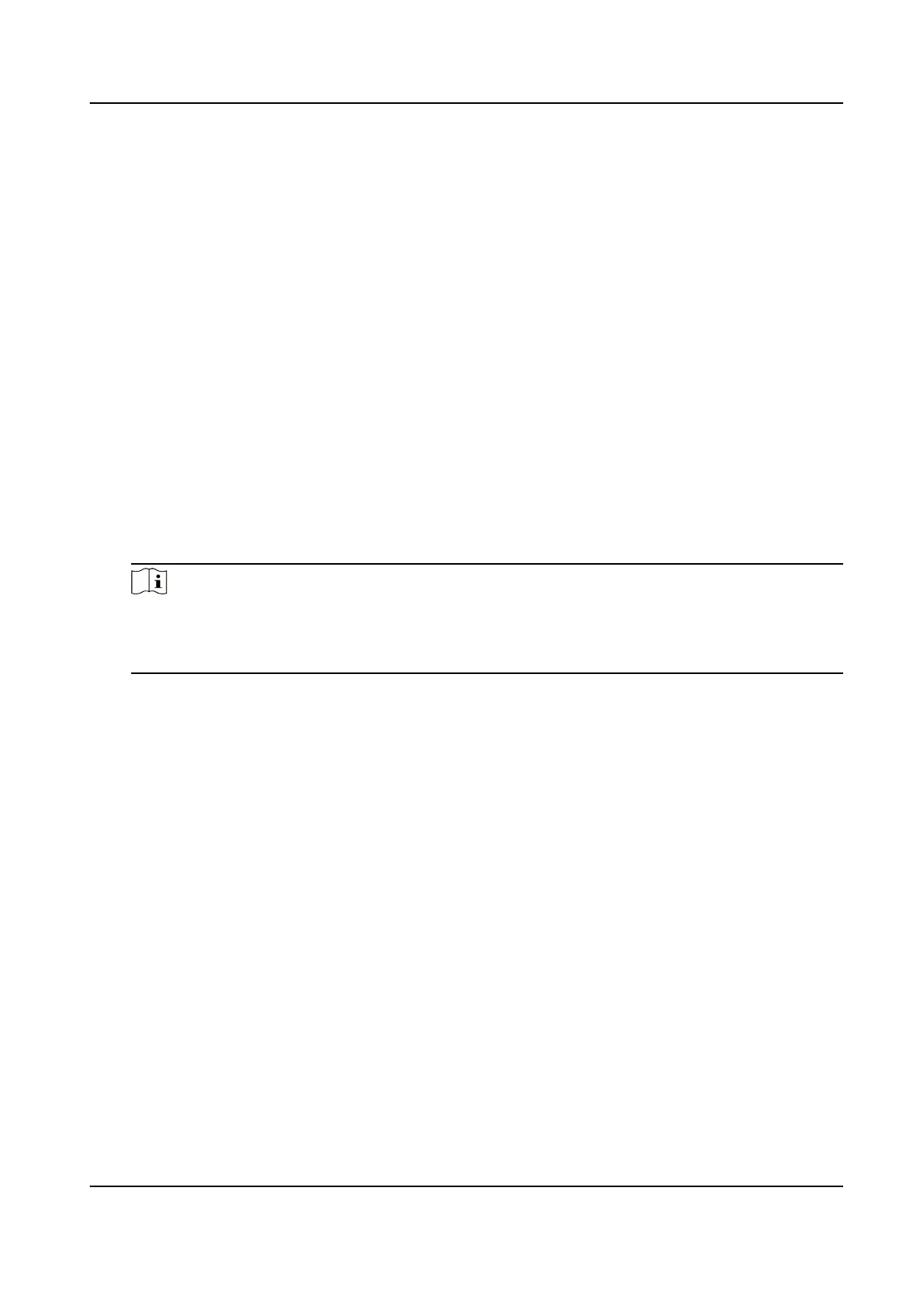3.
Click a door icon to select a door, or press Ctrl and select mulple doors.
4.
Click the following buons to control the door.
Open Door
When the door is locked, unlock it and it will be open for once. Aer the open duraon, the
door will be closed and locked again automacally.
Close Door
When the door is unlocked, lock it and it will be closed. The person who has the access
authorizaon can access the door with credenals.
Remain Open
The door will be unlocked (no maer closed or open). All the persons can access the door
with no
credenals required.
Remain Closed
The door will be closed and locked. No person can access the door even if he/she has the
authorized credenals, except the super users.
Capture
Capture a picture manually.
Note
The Capture buon is available when the device supports capture funcon. The picture is
saved in the PC running the client. For seng the saving path, refer to Set File Saving Path in
the user manual of the client soware.
Result
The icon of the doors will change in
real-me according to the operaon if the operaon is
succeeded.
9.9.2 Check Real-Time Access Records
The access records will display in real me, including card swiping records, face recognions
records, comparison records, etc. You can view the person informaon and view the picture
captured during access.
Steps
1.
Click Monitoring and select a group from the drop-down list on the upper-right corner.
The access records triggered at the doors in the selected group will display in real
me. You can
view the details of the records, including card No., person name, organizaon, event me, etc.
2.
Oponal: Check the event type and event status so that these events will show in the list if the
events are detected. The events of unchecked type or status will not be displayed in the list.
3.
Oponal: Check Show Latest Event and the latest access record will be selected and displayed at
the top of the record list.
DS-K1TA70 Series Face Recognion Terminal User Manual
160
