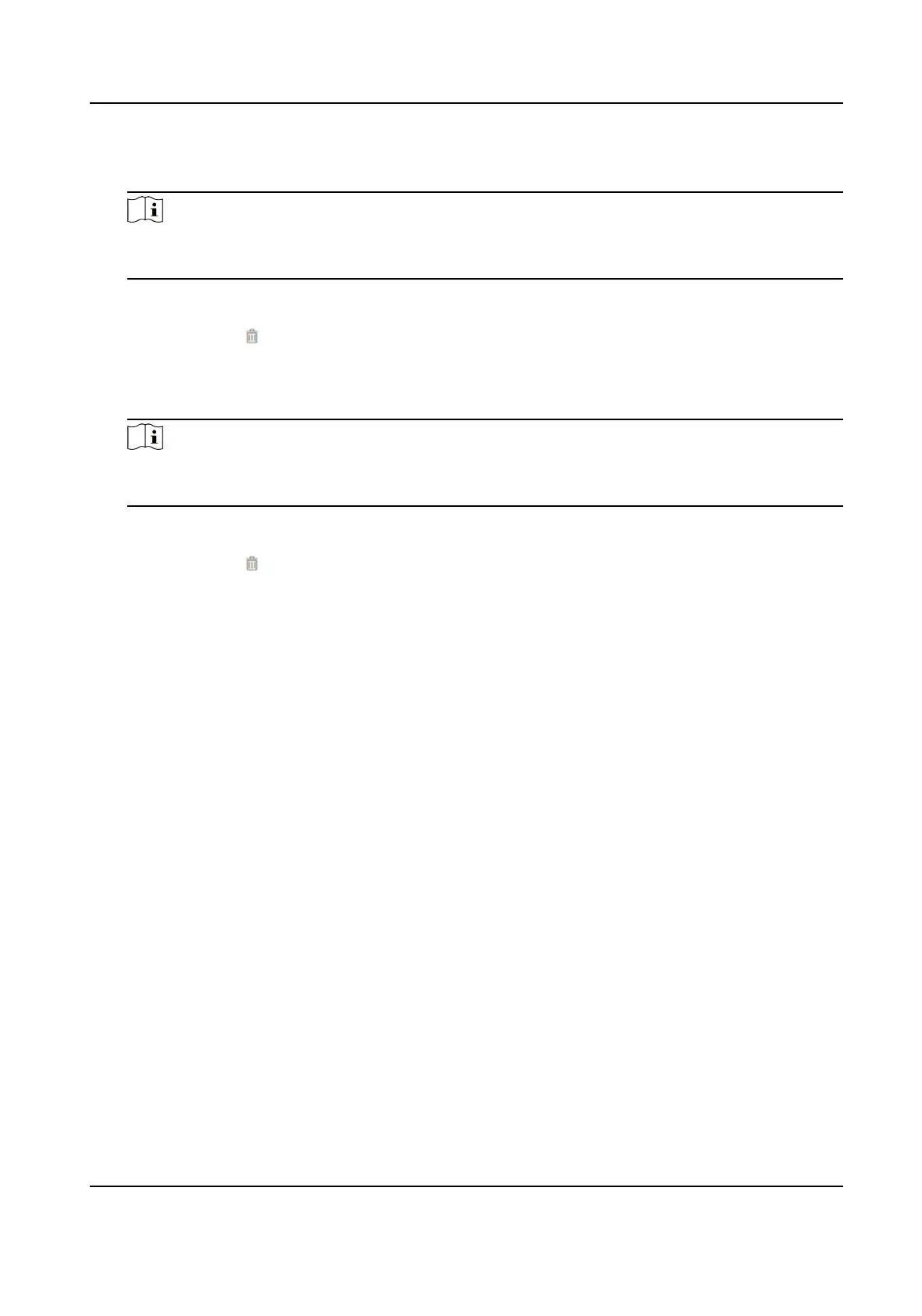1) Click Add.
2) Set the me duraon and the language.
Note
If authencaon is succeeded in the congured me duraon, the device will broadcast the
congured content.
3) Enter the audio content.
4) Oponal: Repeat substep 1 to 3.
5) Oponal: Click to delete the congured me duraon.
5.
Set the me duraon when authencaon failed.
1) Click Add.
2) Set the
me duraon and the language.
Note
If authencaon is failed in the congured me duraon, the device will broadcast the
congured content.
3) Enter the audio content.
4) Oponal: Repeat substep 1 to 3.
5) Oponal: Click to delete the congured me duraon.
6.
Oponal: Import custom prompt.
1) Select Custom Type.
2) Select the
imporng path, and click Import.
7.
Click Save to save the sengs.
8.5.15 Set Image Parameters
Set the video standard, WDR, brightness, contrast, saturaon, and sharpness.
Steps
1.
Click Conguraon → Image Adjustment .
DS-K1TA70 Series Face Recognion Terminal User Manual
83
