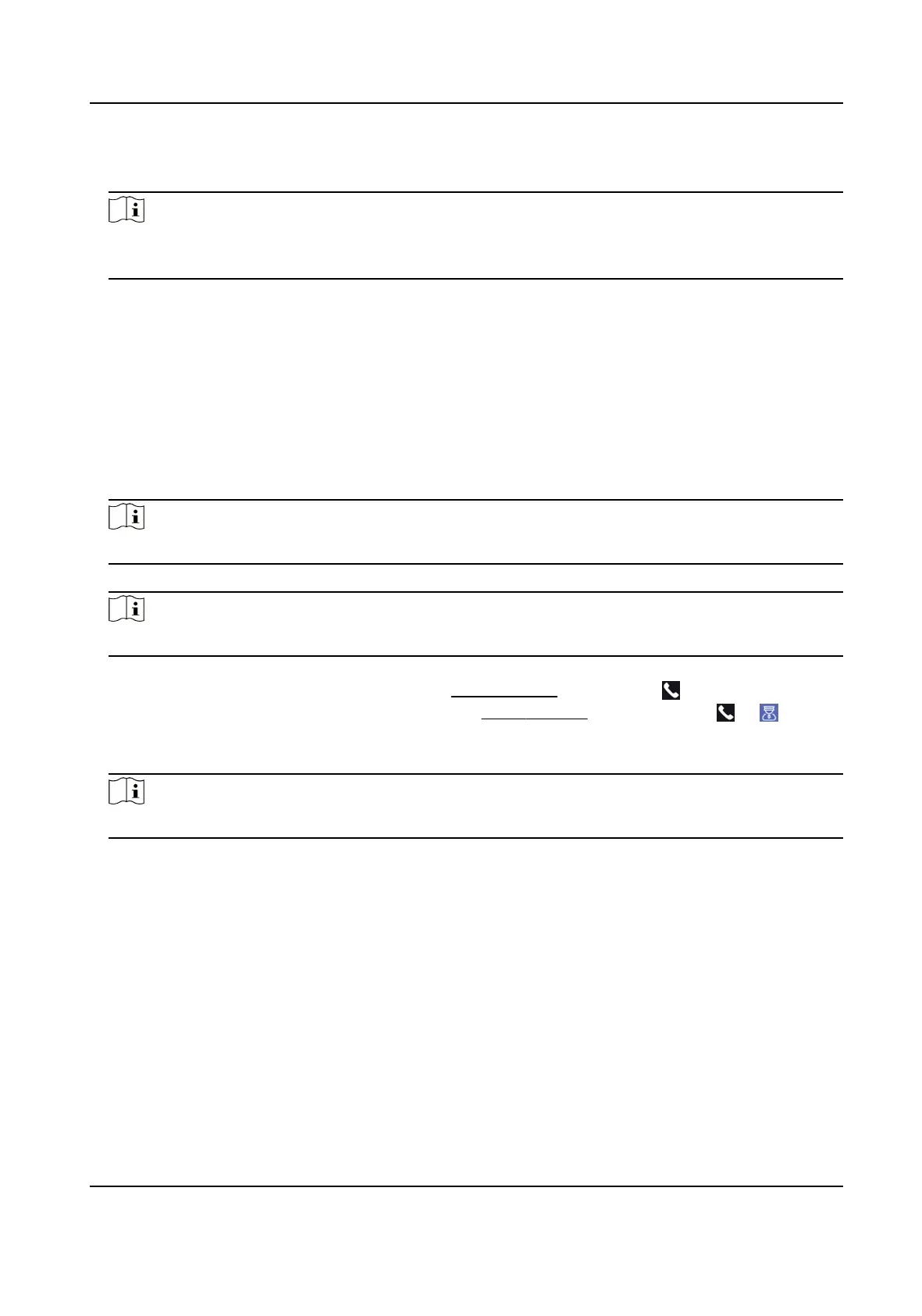6.
Tap Answer on the pop-up page of the client soware and you can start two-way audio between
the device and the client soware.
Note
If the device is added to mulple client sowares and when the device is calling the client
soware, only the rst client soware added the device will pop up the call receiving window.
7.11.2 Call Center from Device
Steps
1.
Get the client
soware from the supplied disk or the ocial website, and install the soware
according to the prompts.
2.
Run the client soware and the control panel of the soware pops up.
3.
Click Device Management to enter the Device Management interface.
4.
Add the main
staon and the device to the client soware.
Note
For details about adding device, see Add Device.
5.
Set the main staon's IP address and SIP address in the remote conguraon page.
Note
For details about the operaon, see the user manual of the main staon.
6.
Call the center.
-
If you have congured to call center in the Basic Sengs , you can tap to call the center.
-
If you have not
congured to call center in the Basic Sengs , you should tap → to call
the center
7.
Answers the call via the main
staon and starts two-way audio.
Note
The device will call the main staon in priority.
7.11.3 Call Device from Client Soware
Steps
1.
Get the client soware from the supplied disk or the ocial website, and install the soware
according to the prompts.
2.
Run the client
soware and the control panel of the soware pops up.
3.
Click Device Management to enter the Device Management page.
4.
Add the device to the client
soware.
DS-K1TA70 Series Face Recognion Terminal User Manual
63
