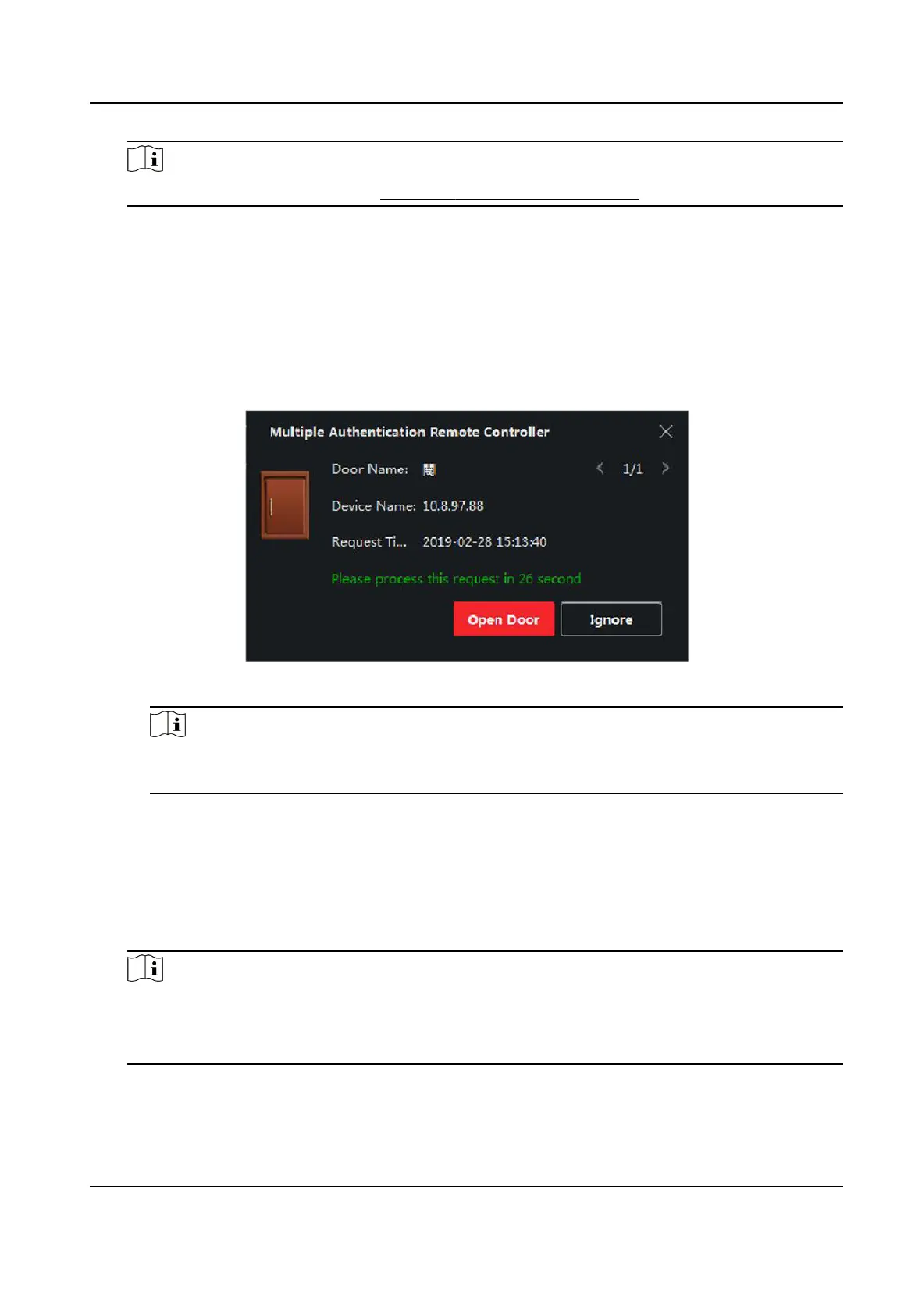Note
For seng the template, refer to Congure Schedule and Template .
3) Select the authencaon type as Local Authencaon, Local Authencaon and Remotely
Open Door, or Local
Authencaon and Super Password from the drop-down list.
Local
Authencaon
Authencaon by the access control device.
Local Authencaon and Remotely Open Door
Authencaon by the access control device and by the client. When the person swipes the
card on the device, a window will pop up. You can unlock the door via the client.
Figure 9-10 Remotely Open Door
Note
You can check Oine Authencaon to enable the super password authencaon when
the access control device is disconnected with the client.
Local Authencaon and Super Password
Authencaon by the access control device and by the super password.
4) Select the added person/card group in the le list below and it will be added to the Selected
list on the right as the
authencaon group.
5) Click the added authencaon group in the right list to set authencaon mes in the Auth
Times column.
Note
●
The authencaon mes should be larger than 0 and smaller than the added personnel
quanty in the personnel group.
●
The maximum value of authencaon mes is 16.
6) Click Save.
DS-K1TA70 Series Face Recognion Terminal User Manual
143
