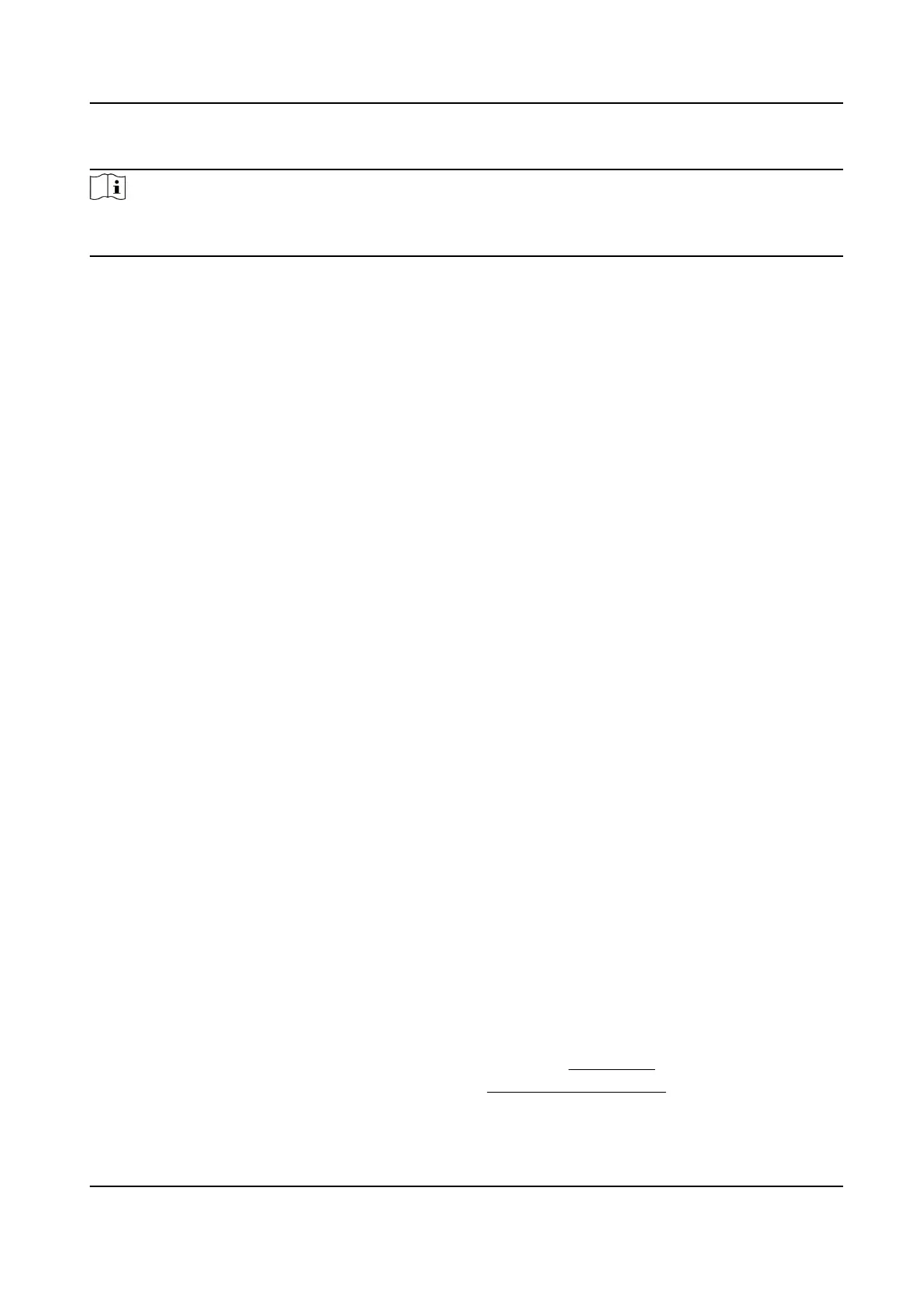Steps
Note
The parameters congured here will be set as default for the newly added me period. It will not
aect the existed one(s).
1.
Enter Time & Aendance module.
2.
Click
Aendance Sengs → General Rule .
3.
Select the day(s) as weekend, such as Saturday and Sunday.
4.
Click Save.
Congure Overme Parameters
You can congure the overme parameters for workday and weekend, including overme level,
work hour rate, aendance status for overme, etc.
Steps
1.
Click Time &
Aendance → Aendance Sengs → Overme .
2.
Set required
informaon.
Overme
Level for Workday
When you work for a certain period aer end-work me on workday, you will reach dierent
overme level: overme level 1, overme level 2 and overme level 3. You can set dierent
work hour rate for three overme levels, respecvely.
Work Hour Rate
Work Hour Rate is used to calculate work hours by mulplying it by overme. When you work
for a certain period aer end-work me on workday, you will reach dierent overme level.
You can set
dierent work hour rates (1-10, can be a decimal) for three overme levels. For
example, your valid overme is one hour (in overme level 1), and the work hour rate of
overme level 1 is set as 2, then the work hours in the period will be calculated as 2 hours.
Overme Rule for Weekend
You can enable overme rule for weekend and set calculaon mode.
3.
Click Save.
Congure
Aendance Check Point
You can set the card reader(s) of the access control device as the aendance check point(s), so that
the authencaon on the card readers will be recorded for aendance.
Before You Start
●
You have added access control device(s). For details, refer to Add Device .
●
You have enabled T&A Status. For details, refer to
Add General Timetable .
DS-K1TA70 Series Face Recognion Terminal User Manual
168
