
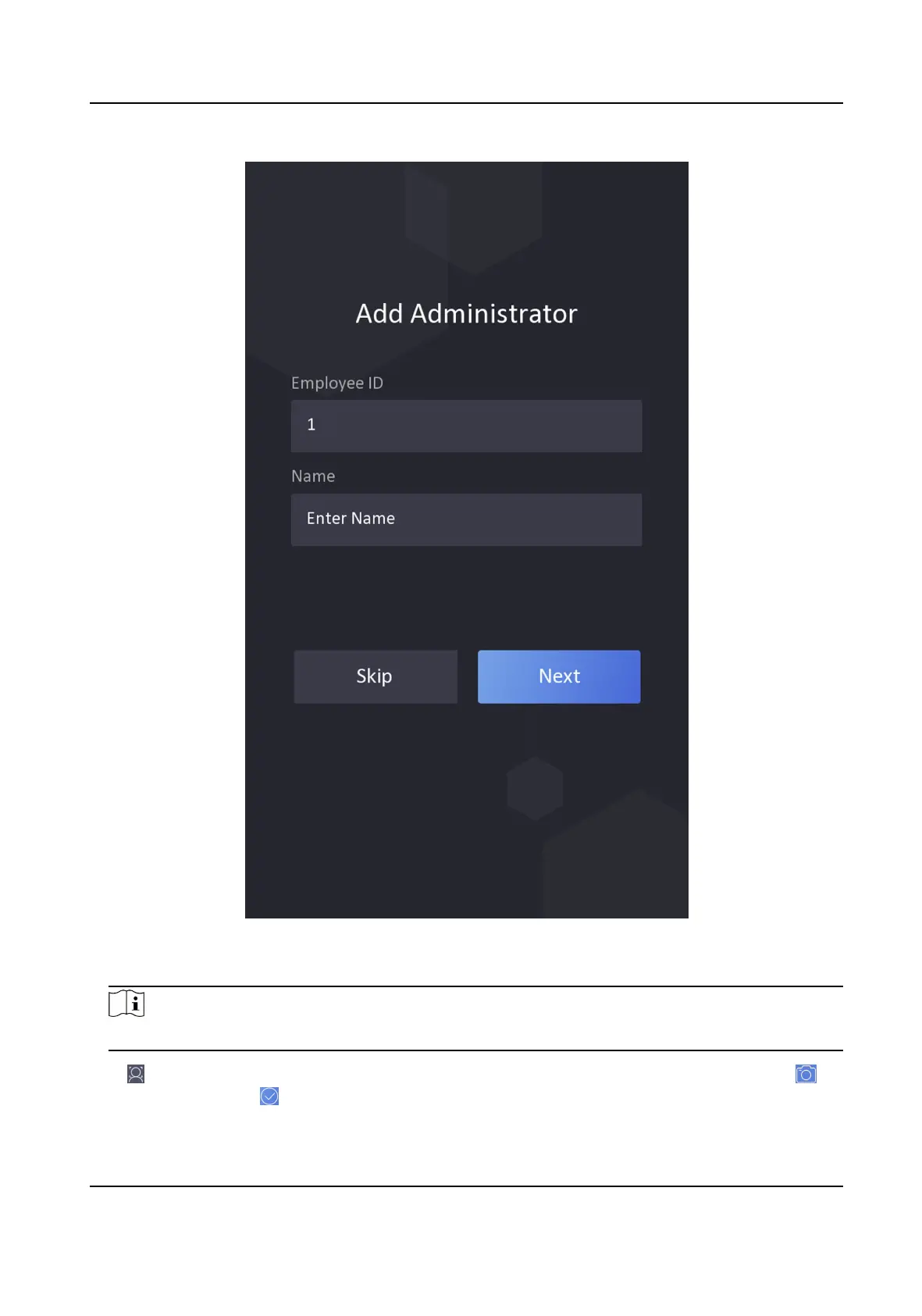
Do you have a question about the HIKVISION DS-K1TA70 Series and is the answer not in the manual?
| Brand | HIKVISION |
|---|---|
| Model | DS-K1TA70 Series |
| Category | Touch terminals |
| Language | English |
Guides on activating the device directly through its interface after powering on.
Explains how to log into the device using administrator credentials or activation password.
Details how to configure network, RS-485, and Wiegand parameters for device communication.
Covers adding, editing, and managing user information, including administrators and normal users.
Describes methods for identity authentication, including 1:1 and 1:N matching via face or card.
Details how to customize face recognition performance parameters like liveness level, distance, and security thresholds.
Explains how to set access control permissions, including authentication modes, door contact, and open duration.
Guides on configuring attendance modes (manual, auto) and status settings for tracking employee attendance.
Instructions for logging into the device via a web browser or client software remote configuration.
Covers adding and managing person information, including basic details, cards, face pictures, and access control settings.
Details various device configuration options, including local parameters, device information, time settings, and DST.
Covers adding, managing, and grouping devices through the client software.
Details managing person information, including adding organizations, basic info, cards, photos, and access control.
Describes creating access groups to define and assign access permissions to persons for specific doors.
Provides configurations for attendance parameters, shifts, holidays, leave types, and data synchronization.











