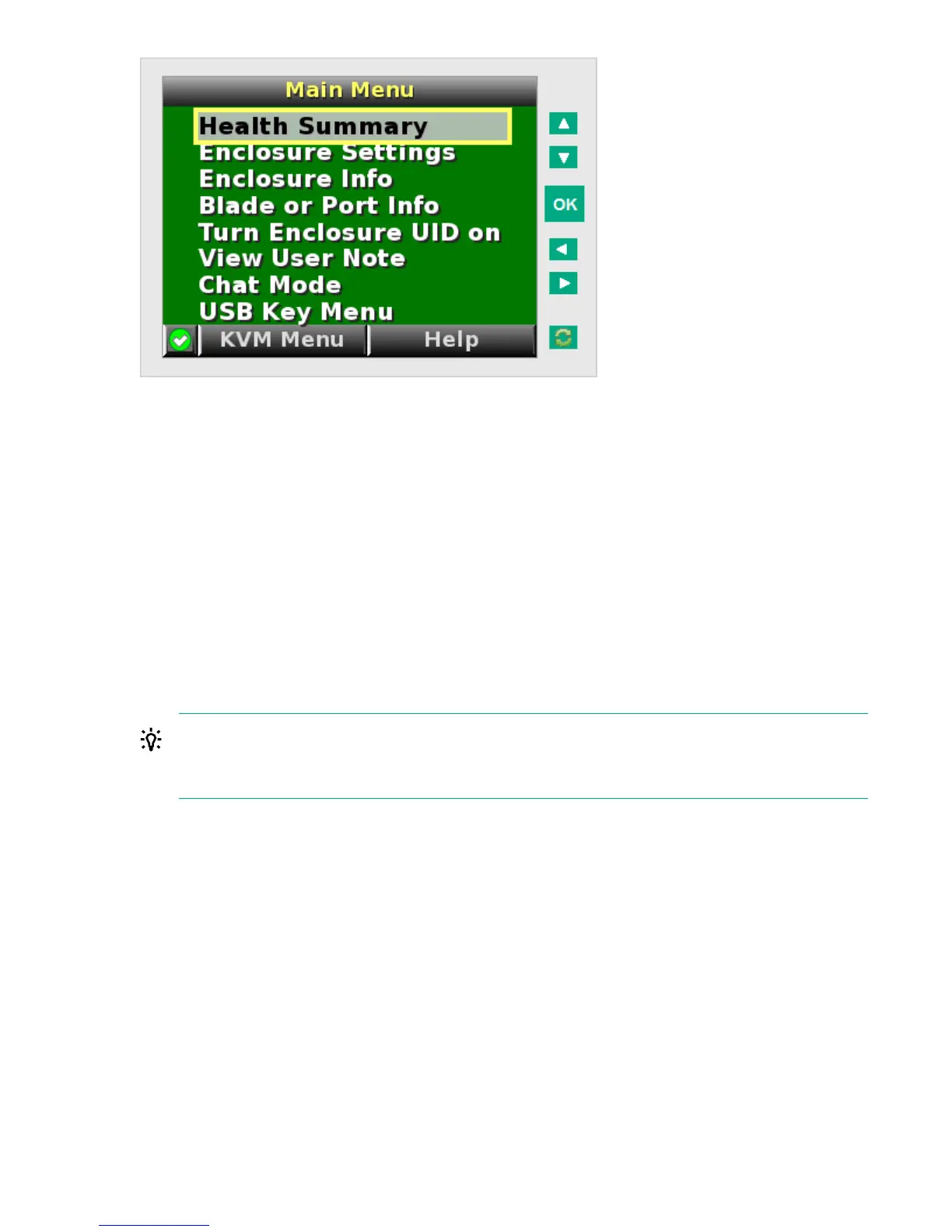The Main Menu of the Insight Display has the following menu options:
• Health Summary
• Enclosure Settings
• Enclosure Info
• Blade or Port Info
• Turn Enclosure UID on/off
• View User Note
• Chat Mode
If the active OA detects a USB key drive with any *.ROM , *.CFG or *.ISO files, a USB menu item
appears at the bottom of the Main Menu.
If the active OA detects KVM capability, a KVM menu button appears on the navigation bar of the Main
Menu. Selecting KVM Menu causes the Insight Display to go blank and activate the VGA connection of
OA.
A USB key drive with the appropriate files and KVM capability is present in the Main Menu.
TIP:
Within any menu option, navigate the cursor to What is This, and press the OK button to view
additional information about each setting, option, or alert.
The navigation bar contains options to do the following:
• Navigate forward and backward through alert screens
• Return to the main menu
• Accept changes to current settings
• Cancel changes to current settings
• Access the Health Summary screen from any screen by selecting the Health Summary icon on the
navigation bar
Health Summary screen
The Health Summary screen displays the current status of the enclosure. The Health Summary screen
can be accessed by the following methods:
• Selecting Health Summary from the Main Menu
• Selecting the Health Summary icon from any Insight Display screen
Health Summary screen 113
