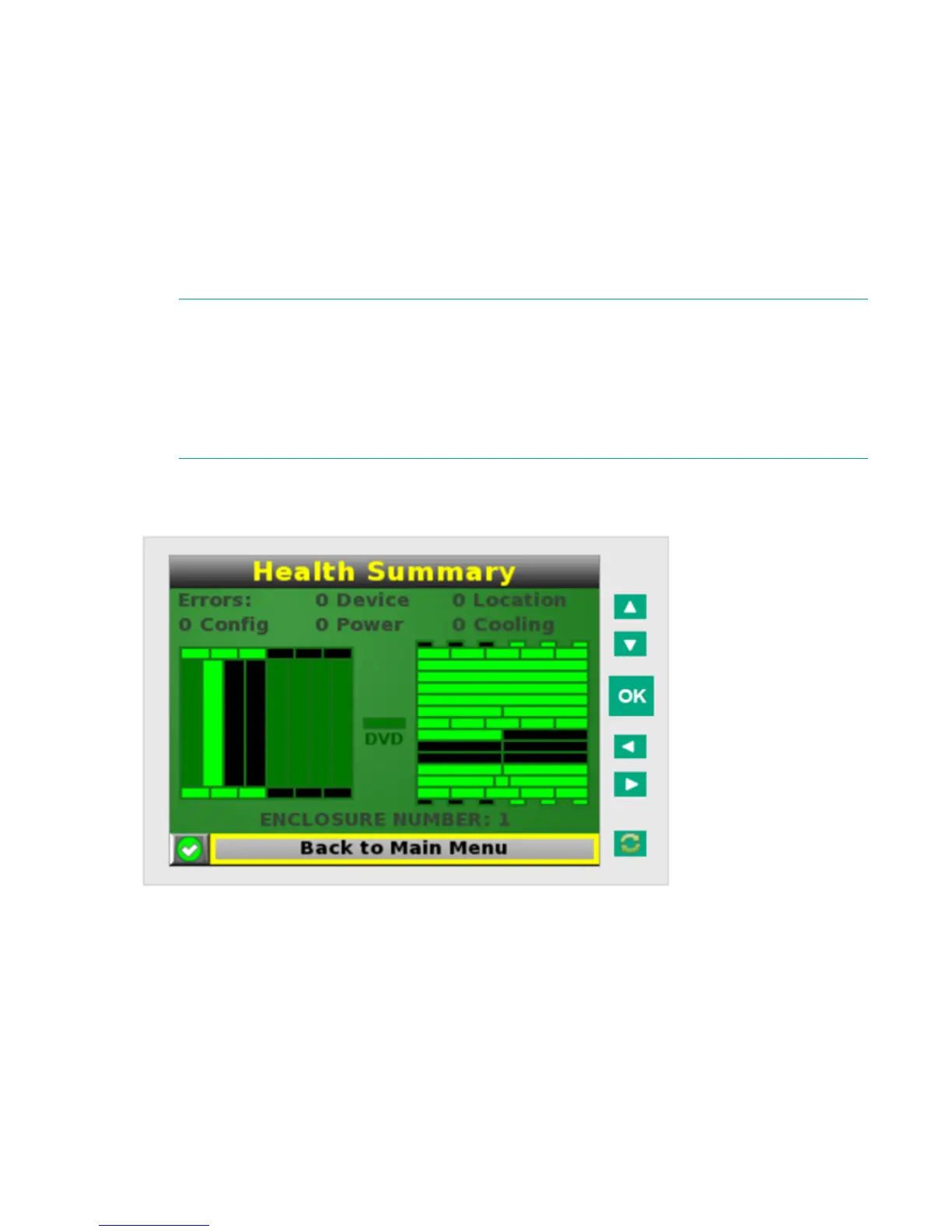When an error or alert condition is detected, the Health Summary screen displays the total number of
error conditions and the error locations.
Select Next Alert from the navigation bar, and then press the OK button to view each individual error
condition. The Insight Display displays each error condition in the order of severity. Critical alerts display
first (if one exists), followed by caution alerts.
When the enclosure is operating normally, the Health Summary screen displays green. The bright green
rectangles are components that are installed and are on. A light green rectangle represents a component
that is installed, but powered off with no errors.
When the enclosure is operating normally, the Health Summary screen displays green. The bright green
rectangles are components that are installed and on. A dark green rectangle represents a component that
is installed, but powered off with no errors. A black rectangle represents an empty bay.
NOTE:
A black DVD rectangle indicates no DVD is connected to the OA while a dark gray rectangle
indicates the DVD drive is present, but that no media is present. A dark green rectangle indicates
that media is present, but not actively connected to any server or that all connected servers have
issued a disk eject command, so the disk can be removed from the drive. A bright green rectangle
indicates that the media is present in the drive and actively connected to at least one server in the
enclosure, and the drive tray is locked.
If an error occurs, the Health Summary screen background changes from green to amber and the error is
highlighted with yellow rectangles for caution and red rectangles for failures. Overall enclosure health
icons at the bottom-left corner of the Insight Display screens indicate the overall enclosure health.
To display the errors, select View Alert , and then press the OK button.
To view the details of the error, select Details .
Enclosure Settings screen
The Enclosure Settings screen displays the following setting information about the enclosure:
• Power Mode settings
• Power Limit settings
• Dynamic Power settings
• Active and Standby OA IP addresses
114 Enclosure Settings screen