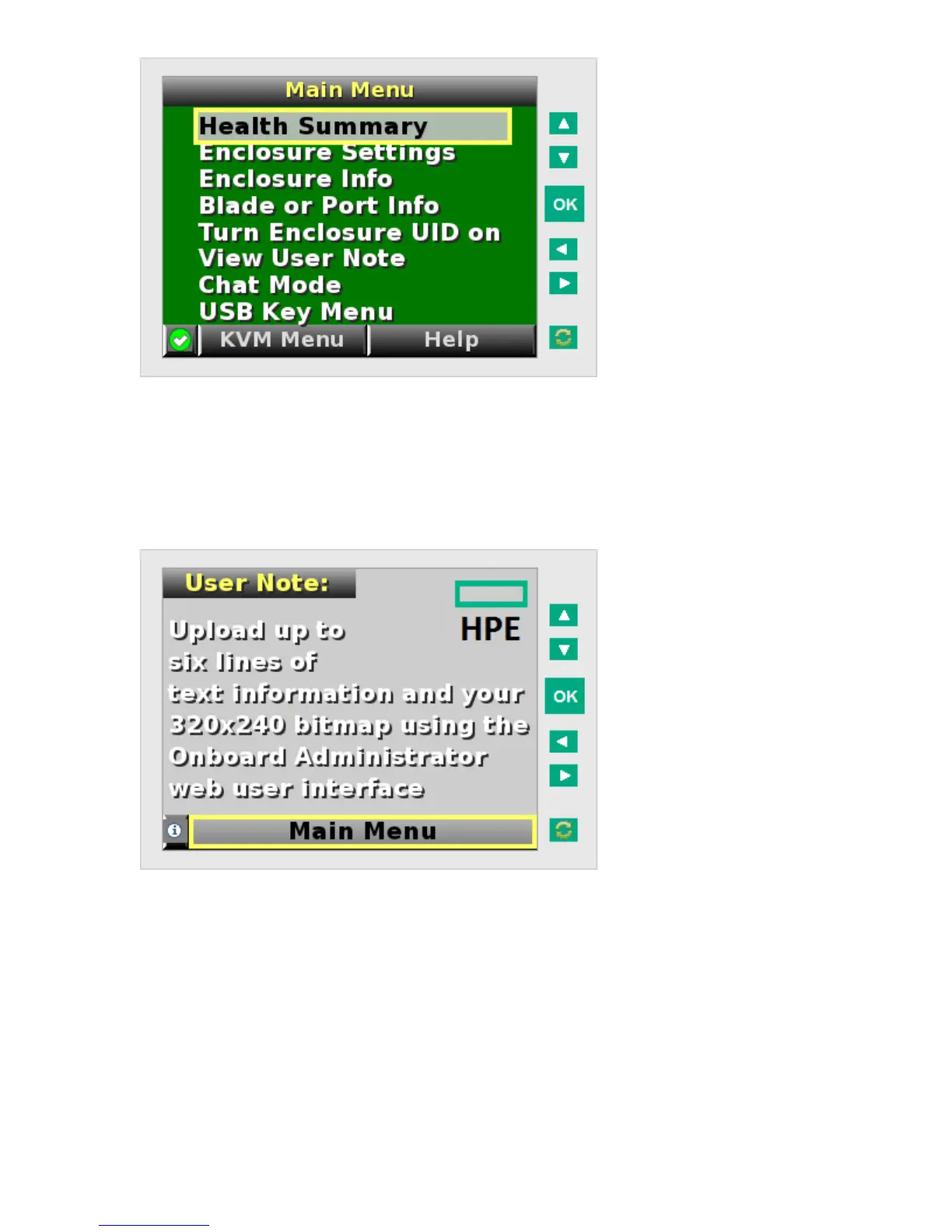Selecting Turn Enclosure UID Off from the main menu turns off the rear enclosure UID LED and
changes the color of the Insight Display screen to the current alert condition.
View User Note screen
The View User Note screen displays six lines of text, each containing a maximum of 16 characters. Use
this screen to display helpful information such as contact phone numbers. Change this screen using the
remote OA user web interface. Both the background bitmap and the text can be changed.
Chat Mode screen
The Chat Mode screen is used by the remote administrator who uses the web interface to send a
message to an enclosure Insight Display. The technician uses the Insight Display buttons to select from a
set of prepared responses, or dials in a custom response message on the ? line. To send a response
back to the Administrator, navigate the cursor to Send, then press the OK button.
The Chat Mode screen has top priority in the Insight Display and remains on the screen until you select
Send. The technician can leave this chat screen temporarily and use the other Insight Display screens,
then return to the Chat Mode screen from the Main Menu to send a response. After the response, the
Chat Mode screen is cleared. Both the A and ? responses then appear to the remote Administrator on
the LCD Chat web interface.
118 View User Note screen