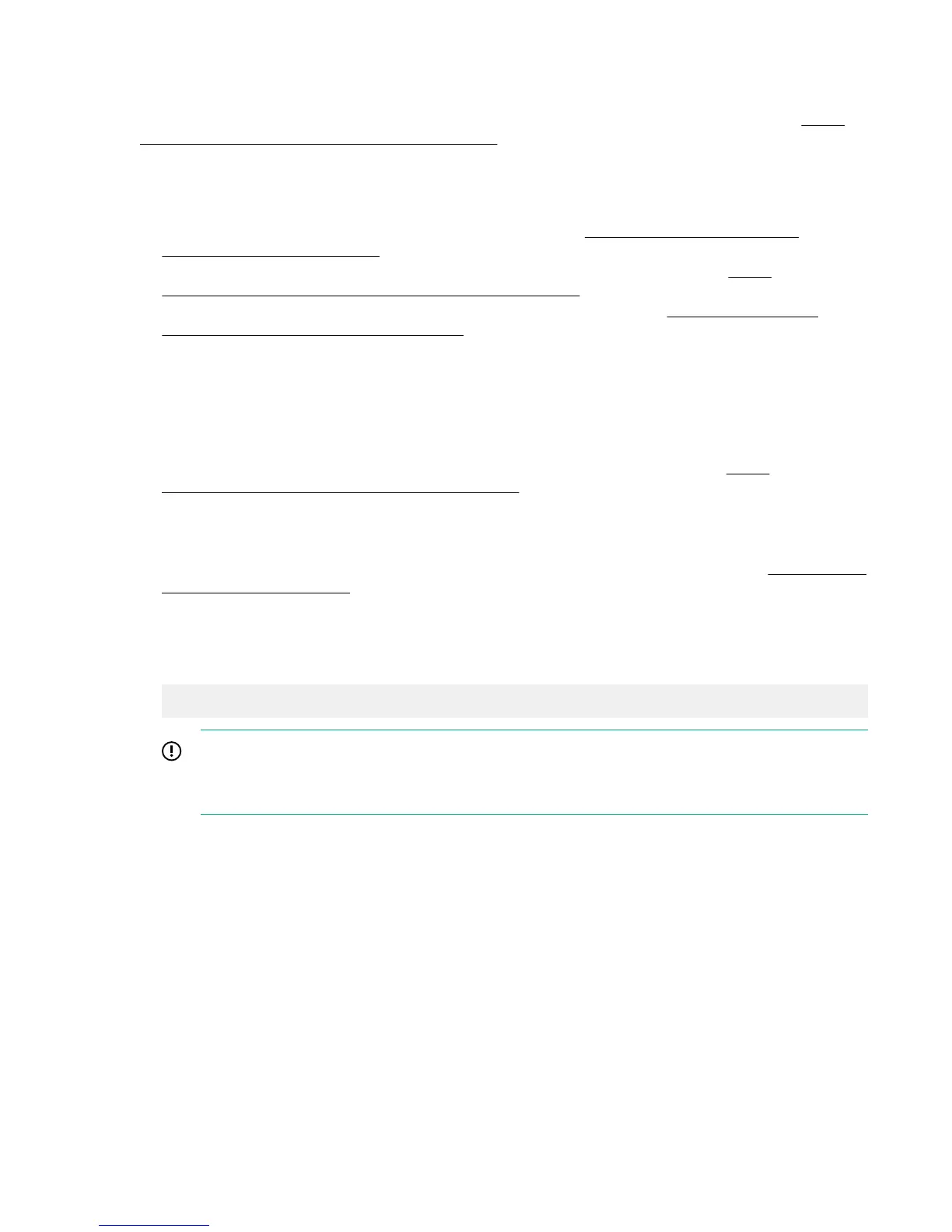Download firmware bundle
Hewlett Packard Enterprise recommends running only approved firmware versions. For the latest
approved firmware versions, see the Firmware Matrix for HPE Integrity Superdome X servers at http://
www.hpe.com/info/superdomeX-firmware-matrix. Follow the instructions provided in the bundle
Release Notes.
For special OS requirements, see the Superdome X firmware bundle Release Notes and these OS white
papers:
• Running Linux on HPE Integrity Superdome X white paper at http://www.hpe.com/support/
superdomeXlinux-whitepaper
• Running Microsoft Windows Server on HPE Integrity Superdome X white paper at http://
www.hpe.com/support/superdomeXwindows-whitepaper
• Running VMware vSphere on HPE Integrity Superdome X white paper at http://www.hpe.com/
support/superdomeXvmware-whitepaper
Update the complex firmware
To manually update the complex firmware:
Procedure
1. Refer to the Firmware Matrix for HPE Integrity Superdome X servers document at http://
www.hpe.com/info/superdomeX-firmware-matrix.
2. Select the complex firmware version for your OS to download and extract the latest HPE Integrity
Superdome X firmware bundle. Follow the instructions provided in the bundle Release Notes.
3. Copy the bundle to a media accessible from the OA.
4. Connect a PC to OA over Telnet or SSH and login to the CLI. For more information, see Connecting a
PC to the OA service port.
5. At the CLI prompt, use the connect blade <blade#> command to connect to each blade, and
then use the exit command to return to the OA prompt.
For example:
OA> connect blade 1
</>hpiLO-> exit
IMPORTANT:
This will ensure that there is communication between OA and all blades. The firmware update
will fail if communication from OA to any blade is not working.
6. Use the Health Repository to discover currently indicted and deconfigured components.
Launch the Health Repository viewer with the SHOW HR command on the Monarch OA. List indicted
and deconfigured components with the SHOW INDICT and SHOW DECONFIG commands.
Address all indicted and deconfigured components before proceeding. Replace a deconfigured blade
or OA before starting the firmware update.
7. To start the firmware update, use the UPDATE FIRMWARE command; for example update firmware
<uri> all , where <uri> is the path to the firmware bundle. The "all" option must be used to update
complex AND partition firmware.
The Firmware update process can take up to 1 hour to complete. During this process, you might notice
no progress for long periods of time and connection to OA will be lost when OA reboots between
updates.
Download firmware bundle 35
