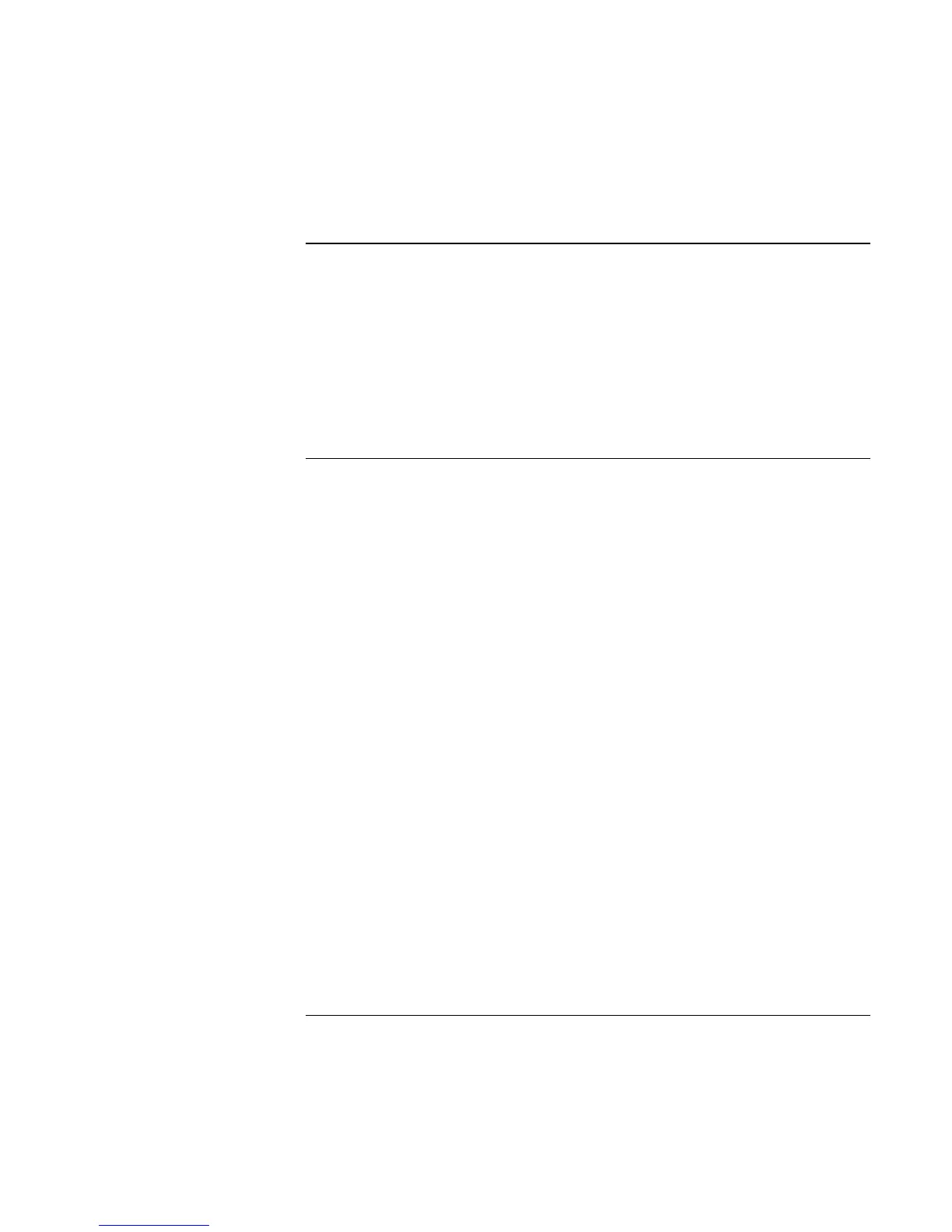Troubleshooting and Maintenance
Troubleshooting Techniques
108 Reference Guide
One-Touch button problems
If One-Touch buttons are not working properly
?? Make sure the items associated with the buttons are the ones you want—see “To use
the One-Touch buttons” on page 33.
If the onscreen display does not appear when pressing a One-Touch button
?? Make sure the Onscreen Display is enabled—see “To use the One-Touch buttons” on
page 33.
Parallel and USB problems
If a USB mouse doesn’t work
?? Make sure you followed the manufacturer’s installation instructions completely and
have installed the mouse properly. If not, repeat the procedure.
?? Make sure the port connection is secure.
?? Put the notebook on standby, then resume.
?? Restart the notebook.
?? Check mouse settings in Control Panel.
?? Check the port settings in Control Panel: click Start, Control Panel, Performance and
Maintenance, System. On the Hardware tab, open the Device Manager, and double-
click Universal Serial Bus Controllers.
If a USB modem doesn’t work properly
?? See “Modem problems” on page 104.
?? Make sure the port connection is secure.
?? Use the modem troubleshooter (under Networking problems) in Windows Help and
Support.
?? Check the modem settings in Control Panel.