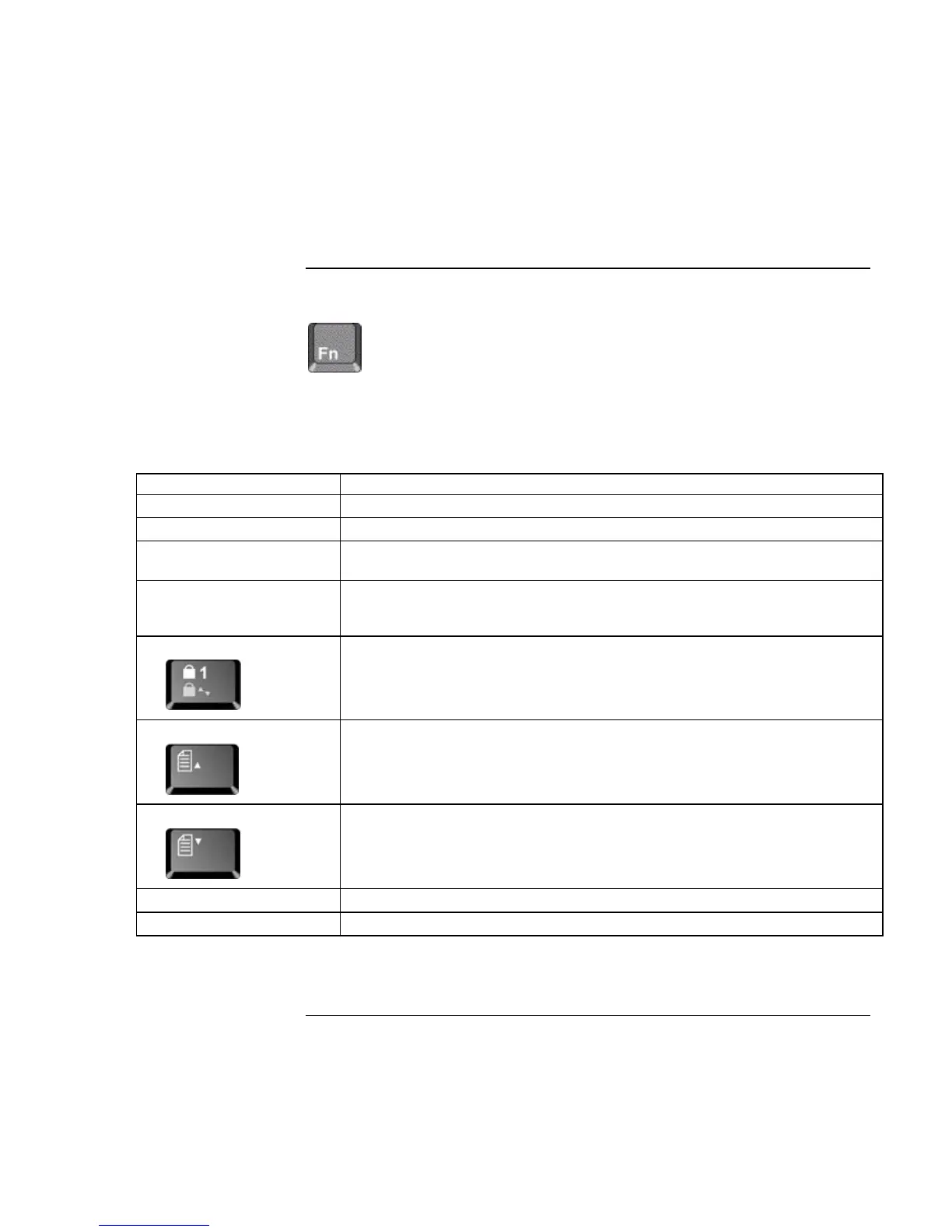Basic Operation
Operating Your Notebook
32 Reference Guide
To use the Fn hot keys
The combination of the Fn key plus another key creates a hot key—a shortcut key
sequence—for various system controls.
?? To use a hot key, press and hold Fn, press the appropriate second key, then release
both keys.
This hot key Does this
Fn+F1 Decreases the display brightness.
Fn+F2 Increases the display brightness.
Fn+F5 Toggles among the built-in display, an external display, and simultaneous display
on both.
Fn+F8 Toggles the built-in keypad on and off. Does not affect an external keyboard. If
Num Lock is on, the numeric functions are active; otherwise, cursor control is
active (as marked on an external keyboard).
Fn+Num Lock
Toggles Scroll Lock on and off.
Fn+Page Up
Increases the volume (and turns audio on if muted).
Fn+Page Down
Decreases the volume.
Fn+Backspace Toggles the mute function on and off.
Fn+any One-Touch button Toggles the One-Touch button LEDs on and off (selected models).
External keyboards do not support Fn hot keys.