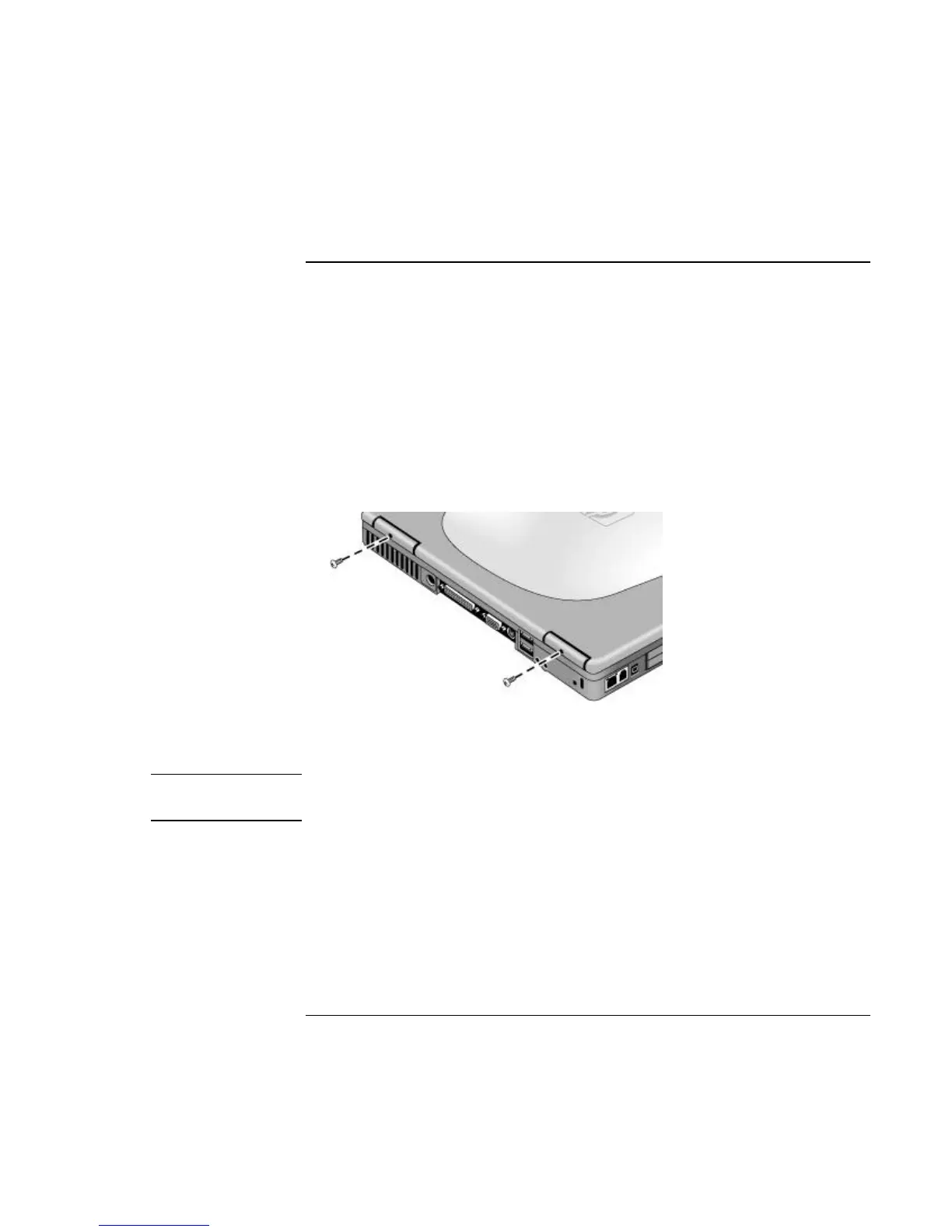Add-On Devices
Installing Additional RAM
Reference Guide 89
To replace the system RAM module
If needed, you can replace your notebook’s system RAM module (under the keyboard) to
increase the notebook’s RAM.
You’ll need a small Phillips screwdriver and a small flat-blade screwdriver for this
procedure.
1. Turn off the notebook: click Start, Turn Off Computer, Turn Off.
2. Important: unplug the AC adapter, if present, and remove the battery.
3. Open the display so that it lays flat.
4. Remove the screws from the back of the display hinge covers.
5. Remove the plastic panel above the keyboard (containing the power button and One-
Touch buttons). Use a small, flat-blade screwdriver to carefully pry up the right end
of the panel above the Page Up key, then lift the end until the panel unsnaps.
CAUTION
When removing the panel, be careful not to pull on the cable connecting the panel
to the notebook.
6. Carefully lift the panel to unsnap the latches above the middle One-Touch button and
the F1 key, then lift the panel an inch or so off of the notebook.