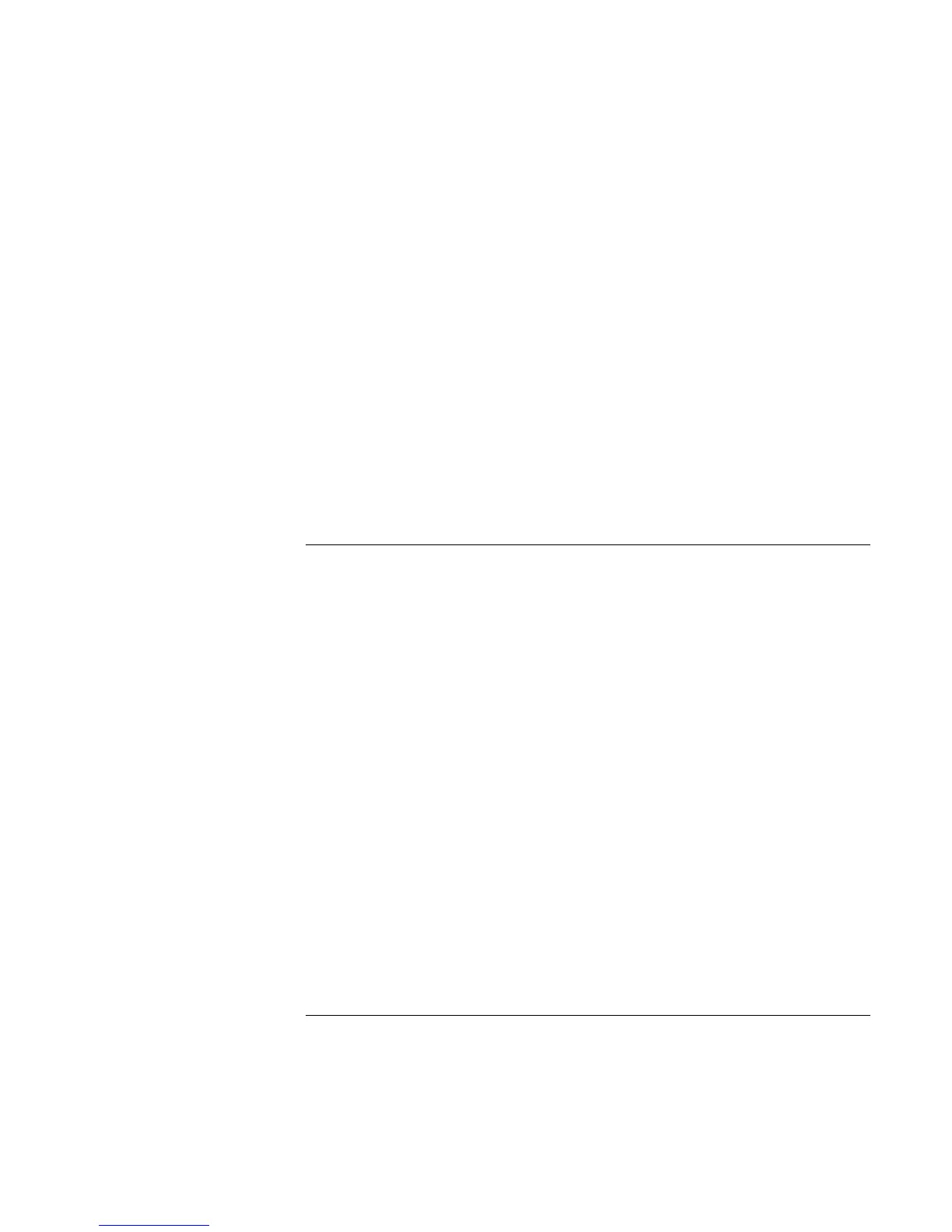Basic Operation
Operating Your Notebook
36 Reference Guide
The notebook has an LCD display, which behaves differently from a normal computer
monitor. If you change the display resolution, the desktop changes size, but the objects on
it do not. You normally won’t change the resolution except to use an external monitor.
Changing icon and label sizes
To quickly enlarge icons and labels on your screen when using a high-resolution display,
use HP Desktop Zoom.
?? Click Start, All Programs, Hewlett-Packard, Notebook, Desktop Zoom, Desktop
Zoom. If this program is not installed on your notebook, you can download it from
the HP Business Support web site (www.hp.com/go/bizsupport).
Using an external monitor
If you want, you can attach an external monitor to your notebook. See “To use an
external monitor” on page 82.
To adjust the volume
From the notebook controls
?? To increase the volume, press Fn+Page Up.
–or–
Press the rear volume control on the right side of the notebook (selected models).
?? To decrease the volume, press Fn+Page Down.
–or–
Press the front volume control on the right side of the notebook (selected models).
In Windows
?? Click the speaker icon in the taskbar, and drag the volume control bar up or down to
adjust the volume.