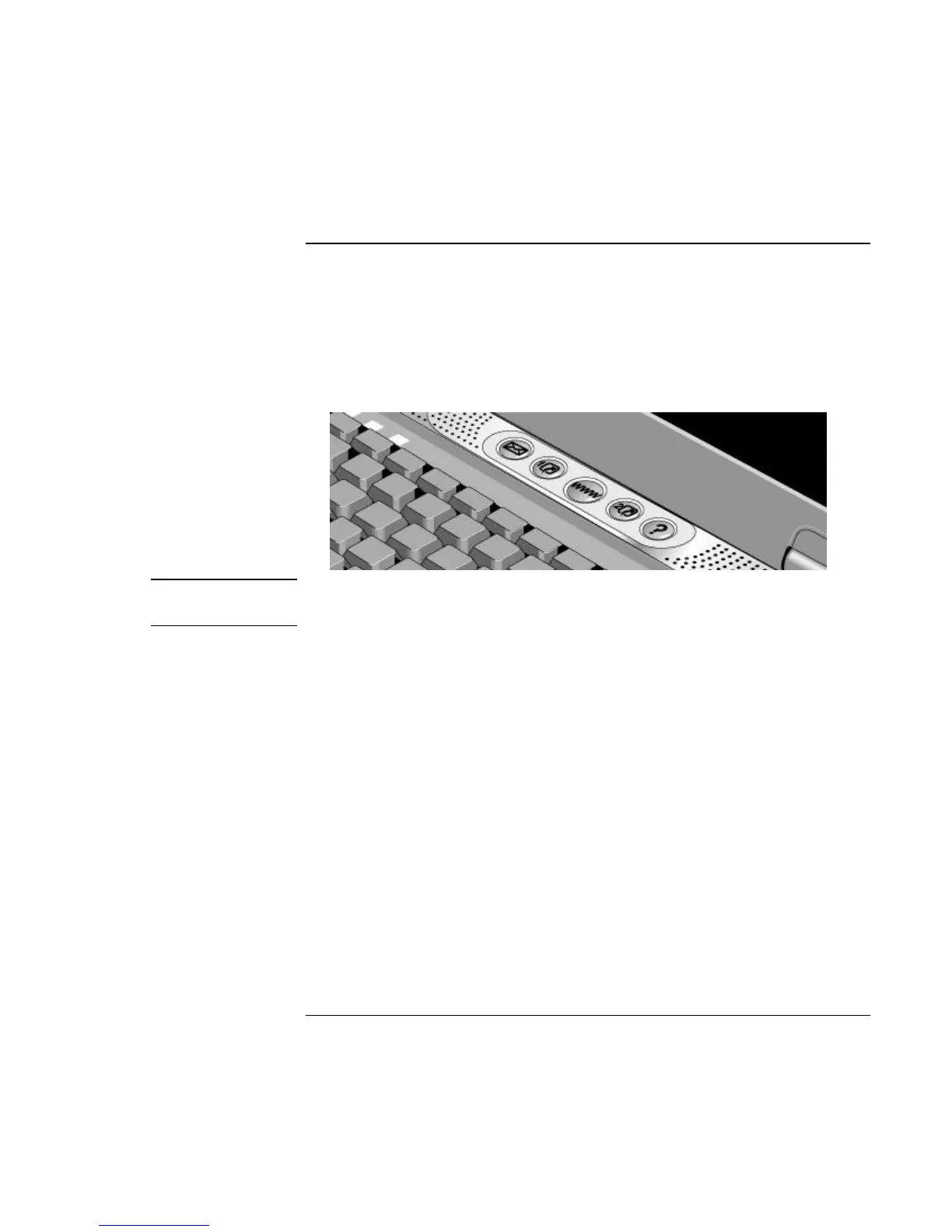Basic Operation
Operating Your Notebook
Reference Guide 33
To use the One-Touch buttons
Your notebook includes five One-Touch buttons that can start any application or open a
document or web site with a single press. The buttons are pre-configured for specific
applications, but you can set them to start any applications you want.
?? Press the One-Touch button to open the corresponding application, document, or
web site.
Note
Pressing a One-Touch button resumes the notebook from standby or hibernation, or
turns the notebook on. It does not, however, bypass any password protection.
To configure a One-Touch button
1. Click Start, Control Panel, Printers and Other Hardware, Keyboard.
2. On the HP One-Touch tab, click the button you want to reprogram.
3. Type a label for the button, then select the application, document, folder, or web site
you want the button to open.
4. If you want a label to appear onscreen when you press a One-Touch button, select that
option on the Onscreen Display tab.