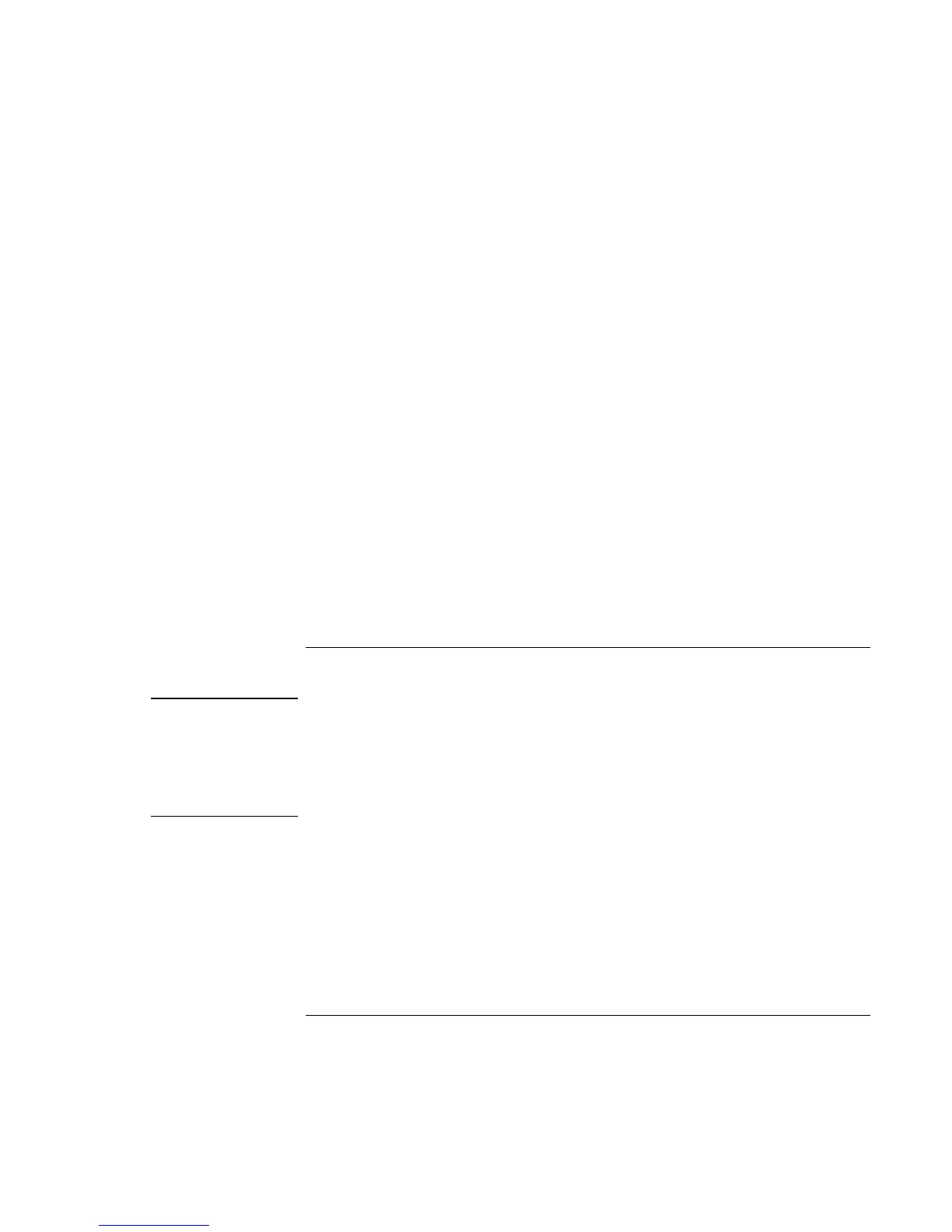Modem and Network Connections
Making Wireless Network Connections (selected models)
62 Reference Guide
Creating a new computer-to-computer network (AdHoc)
You can set up a new network available to other local computers.
1. Right-click the wireless network connection icon, then click Properties.
2. On the Wireless Networks tab, click Add to create a new network.
3. Type a unique name for the new network.
4. If you want to use encrypted communication, check the Data Encryption check box,
and define the encryption key as follows:
?? Key: ASCII passphrase or hexadecimal key string.
?? Key format: ASCII for passphrase, hexadecimal for key string.
?? Key length: smaller number for 64-bit encryption, larger number for 128-bit.
5. Mark the option to make this a computer-to-computer (adhoc) network.
6. Click OK to save the configuration. This network is added to your list of preferred
networks and becomes available to other computers.
7. If you’re within range of infrastructure networks higher on the preferred list, click
Advanced and select “Computer-to-Computer (ad hoc) networks only.”
To turn wireless LAN communication on and off
Important
Wireless communication may be restricted in some situations or environments, such as
when traveling in an airplane. If in doubt, be sure to ask for authorization before turning
on your notebook’s wireless networking.
In Italy, Singapore, and possibly other countries, you are required to purchase a license
from the responsible authority before using the wireless function.
Turning on communication and making a connection
1. If your notebook isn’t on, turn it on.