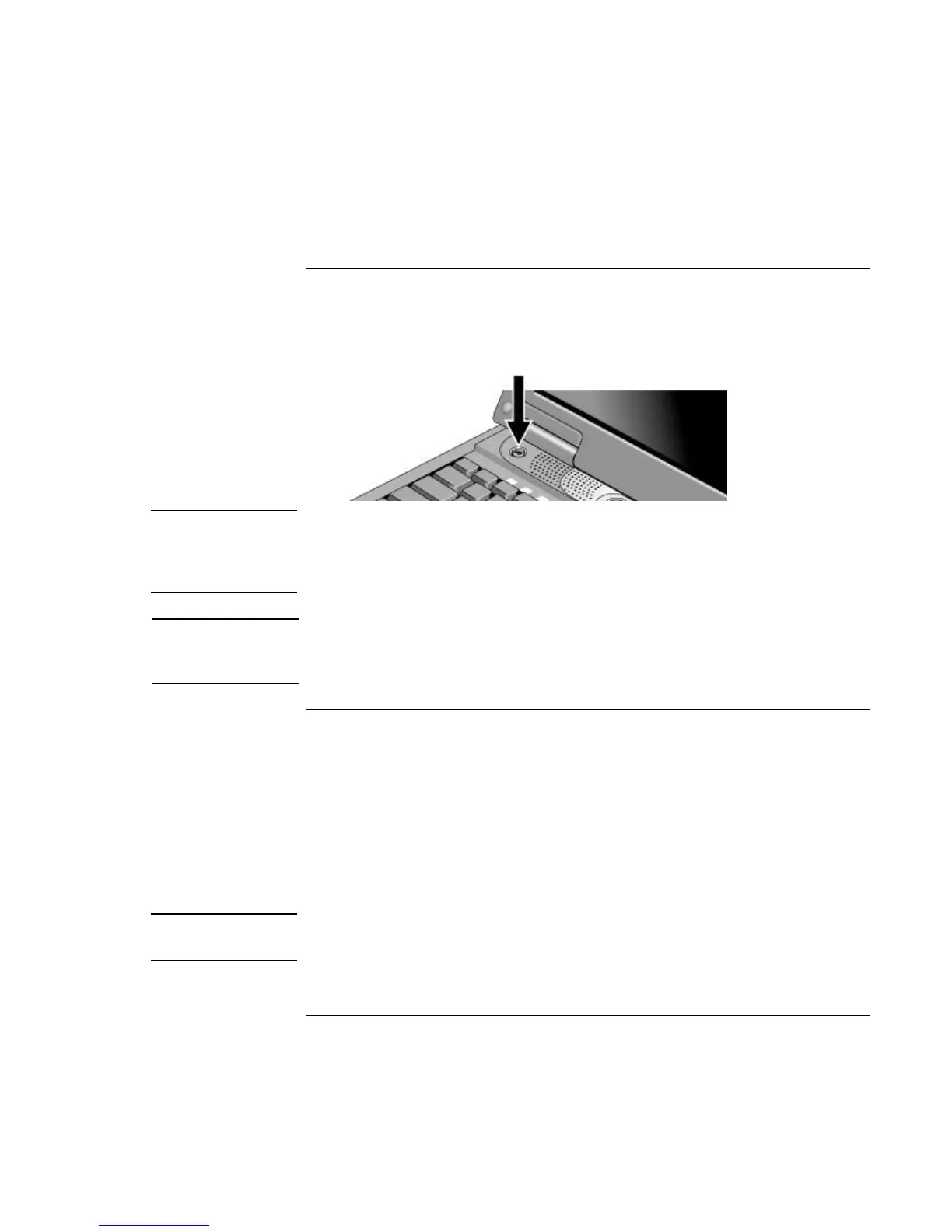Getting Started with Your HP Notebook
Setting Up Your Notebook
24 Reference Guide
Step 4: Turn on the notebook
?? Press the power button above the keyboard. The notebook then boots up, and
Windows starts automatically.
Note
Your notebook comes with a factory-installed CD, DVD, or similar drive. Before you
turn on your notebook for the first time, make sure this drive is in place. This ensures
that the system properly identifies the hardware already installed and loads the
appropriate software.
Hint
If your notebook does not turn on when operating on battery power, the battery may be
out of power. Plug in the AC adapter and press the power button again. Leave the AC
adapter plugged in for at least an hour.
Step 5: Set up Windows
Your notebook has Microsoft Windows XP preinstalled on its hard disk drive. The first
time you turn on your notebook, the Windows Setup program runs automatically so you
can customize your setup.
1. Follow the Setup program’s instructions as they appear on the screen.
2. If your notebook has a modem, check the modem’s country or region settings: click
Start, Control Panel, Printers and Other Hardware, Phone and Modem Options. On
the Dialing Rules tab, verify the settings for your location, or create a new location.
Note
If you need the Windows XP Product ID code, you will find it on the bottom of the
notebook.