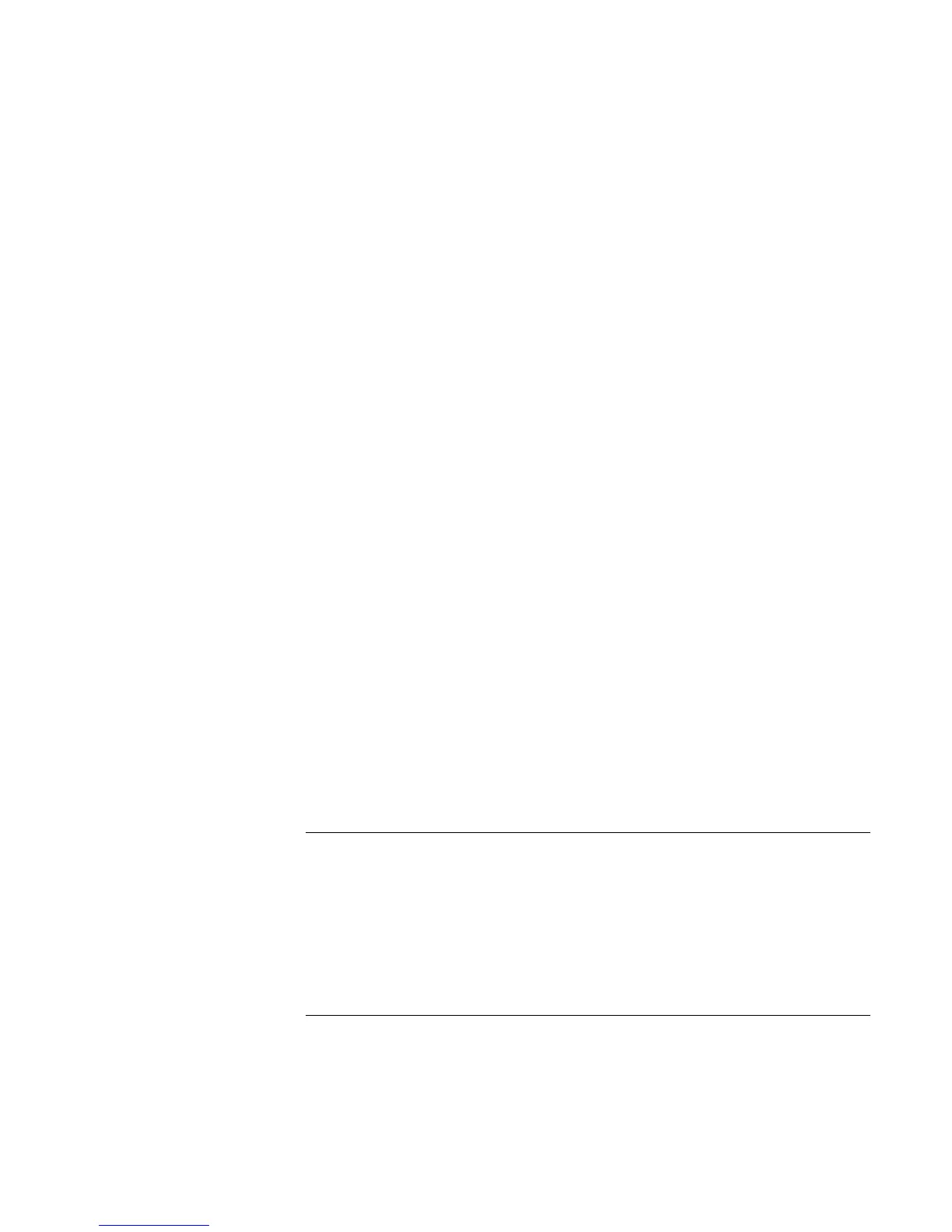Troubleshooting and Maintenance
Troubleshooting Techniques
Reference Guide 109
?? Disable the internal modem:
1. Click Start, Control Panel, Performance and Maintenance, System. On the
Hardware tab, open the Device Manager.
2. Double-click Modem to list the current modem devices.
3. Double-click the internal modem, then select the option to disable the modem.
?? Check the port settings in Control Panel: click Start, Control Panel, Performance and
Maintenance, System. On the hardware tab, open the Device Manager, then double-
click Universal Serial Bus controllers.
If the parallel port is not working
?? Make sure the port connection is secure.
?? Check the port settings in Control Panel: click Start, Control Panel, Performance and
Maintenance, System. On the Hardware tab, open the Device Manager, and double-
click Ports (COM & LPT).
?? Test the ports with the e-DiagTools diagnostics—see “Testing the Hardware” on
page 116.
If the USB port is not working
?? Contact the vendor of the peripheral device—and the HP Notebook web site
(www.hp.com/notebooks)—for the latest versions of the USB drivers and the driver
for the device.
?? Check the port settings in Control Panel: click Start, Control Panel, Performance and
Maintenance, System. On the Hardware tab, open the Device Manager, and double-
click Universal Serial Bus controllers.
?? Test the USB port with the e-DiagTools diagnostics—see “Testing the Hardware” on
page 116.
PC card (PCMCIA) problems
If the notebook doesn’t recognize a PC Card
?? Remove and reinsert the PC Card.
?? Put the notebook on standby, then resume.
?? Restart the notebook.