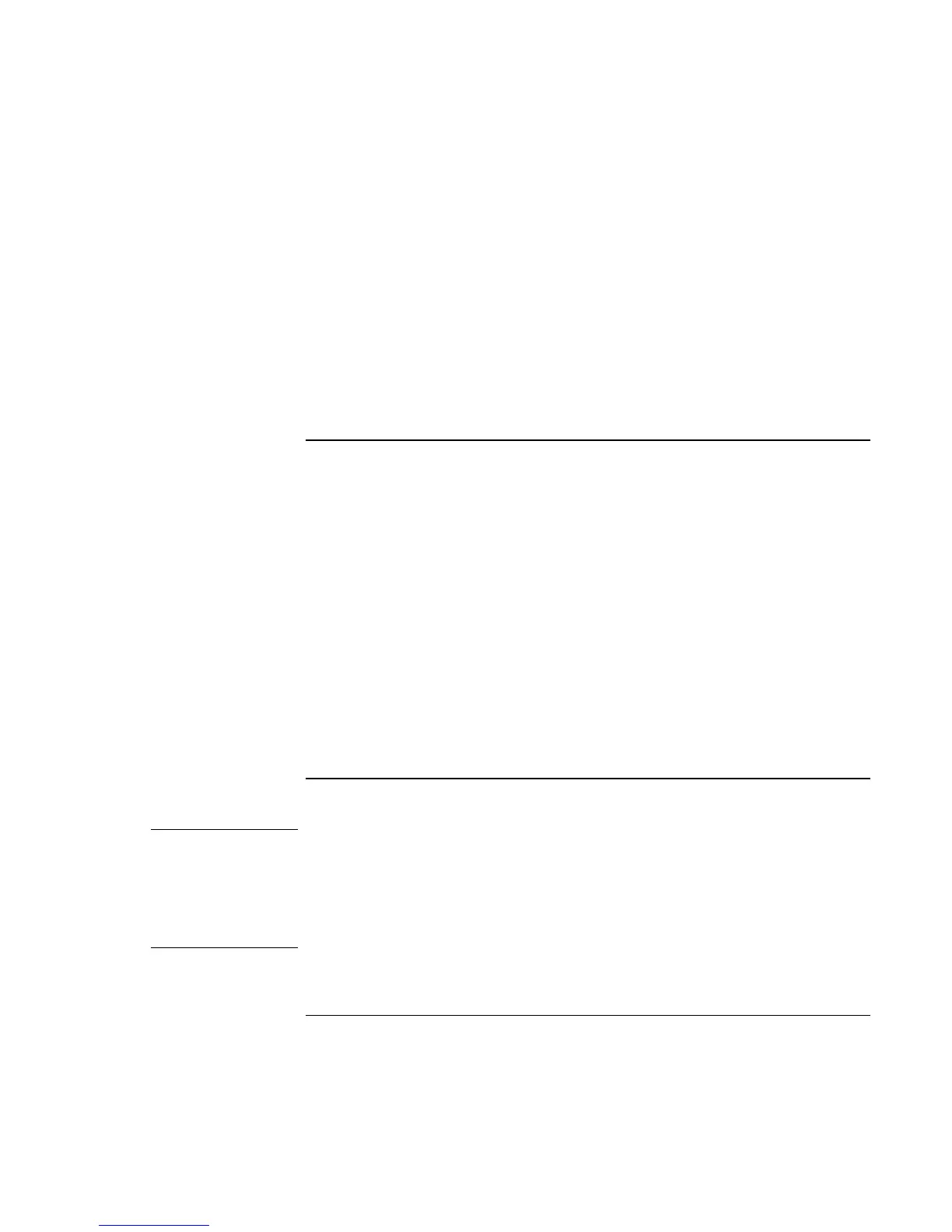Modem and Network Connections
Making Wireless Bluetooth Connections (selected models)
Reference Guide 65
Turning off communication and ending a connection
Turning off communication ends any connection you have open.
1. Important: close any files that reside on other network computers.
2. To turn off the wireless function without turning off your notebook, press the wireless
on-off button.
Turning the notebook off or putting it into hibernation also turns off the Bluetooth
function.
To prepare for Bluetooth connections
Before you use your notebook to access other Bluetooth devices, you should configure it
as follows:
1. Right-click the Bluetooth Connection Manager icon in the taskbar, and select
Options.
2. On the General tab, give your notebook a unique name that will identify it to other
Bluetooth users, and set the computer type to Notebook.
3. If required, click the Security tab, then select a security mode and enter a password.
4. Click the Send File tab. Specify where you want to store files you receive from other
Bluetooth devices, and specify or create an electronic business card (or “vCard”).
5. Click OK to save the configuration.
Detailed instructions for these tasks are included in the Bluetooth online help.
To work with Bluetooth devices
Important
Wireless communication may be restricted in some situations or environments, such as
when traveling in an airplane. If in doubt, be sure to ask for authorization before turning
on your notebook’s wireless networking.
In Italy, Singapore, and possibly other countries, you are required to purchase a license
from the responsible authority before using the wireless function.