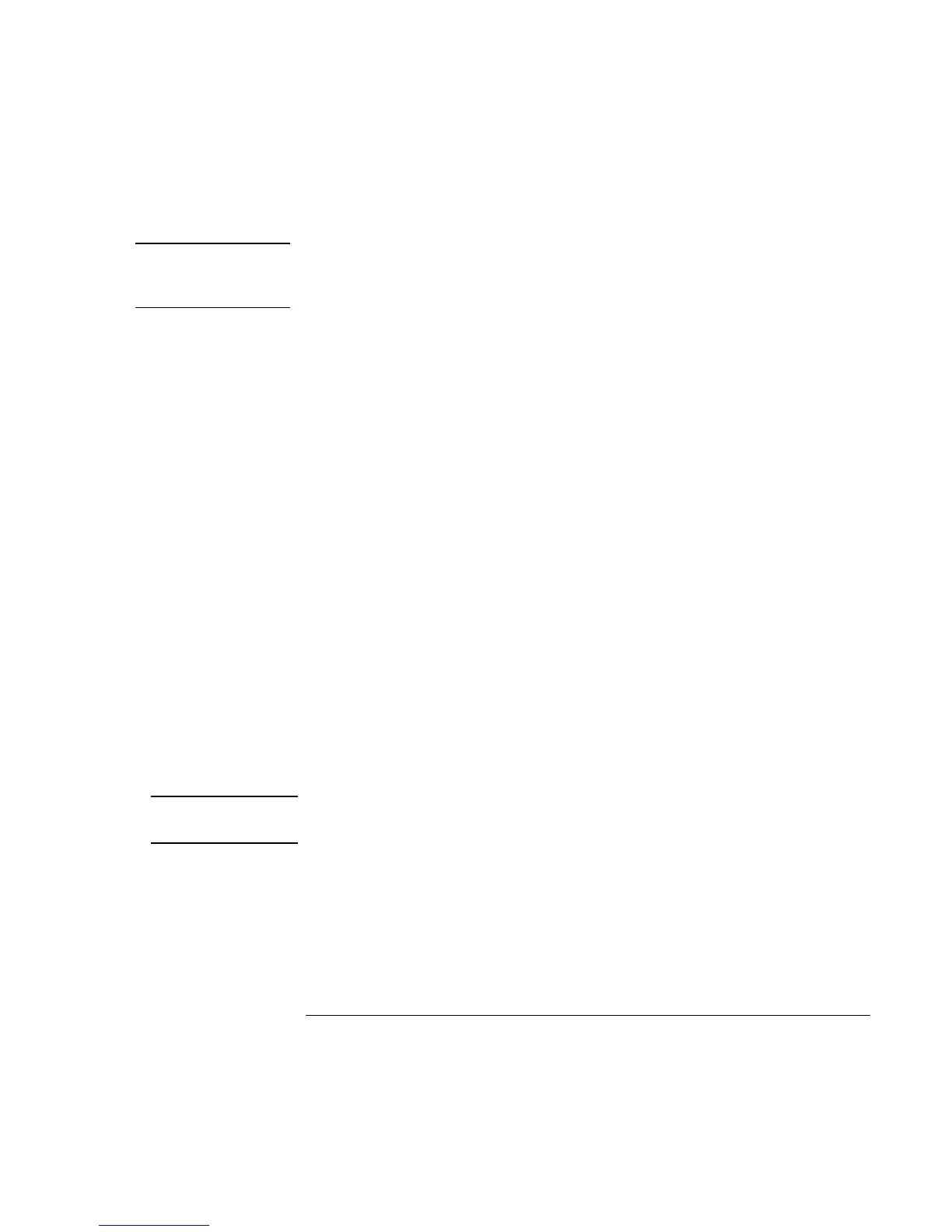Batteries and Power Management
Managing Power Consumption
Reference Guide 47
CAUTION
Make a habit of saving your work before allowing your notebook to go on standby. If
power is interrupted while the notebook is on standby, any information that was not
saved will be lost.
The notebook can also go on standby, into hibernation, or turn off if battery power
reaches a critically low level. (See “To respond to a low-battery warning” on page 50.) If
this happens, you will find on resuming that all your data has been saved, but some
functions may be disabled. To resume normal operation, restore power by connecting an
AC adapter or installing a charged battery, then turn the notebook off and restart it.
To set power management properties
You can adjust the periods of non-use after which your notebook automatically shuts
down components or enters a power-saving mode. You can also save these settings as a
power scheme.
In addition, you can specify how the notebook acts when battery power drops to low
levels, and how it responds when you press the power button or close the lid.
1. Click Start, Control Panel, Performance and Maintenance, Power Options.
2. On the Power Schemes tab, enter the timeout settings you want. If you don’t want a
particular timeout to occur, set the value to Never.
If you want to save the settings as a power scheme, click Save As and enter a name
for the scheme.
3. Click the Alarms tab, and specify the actions the notebook takes when battery power
drops to a low or critical level.
4. Click the Advanced tab, and set the actions the notebook takes when you close the lid
or press the power button.
See Windows Help and Support for details.
CAUTION
Do not disable hibernation support in the Power Options settings, or you will lose
any unsaved data if the notebook’s battery runs down completely.