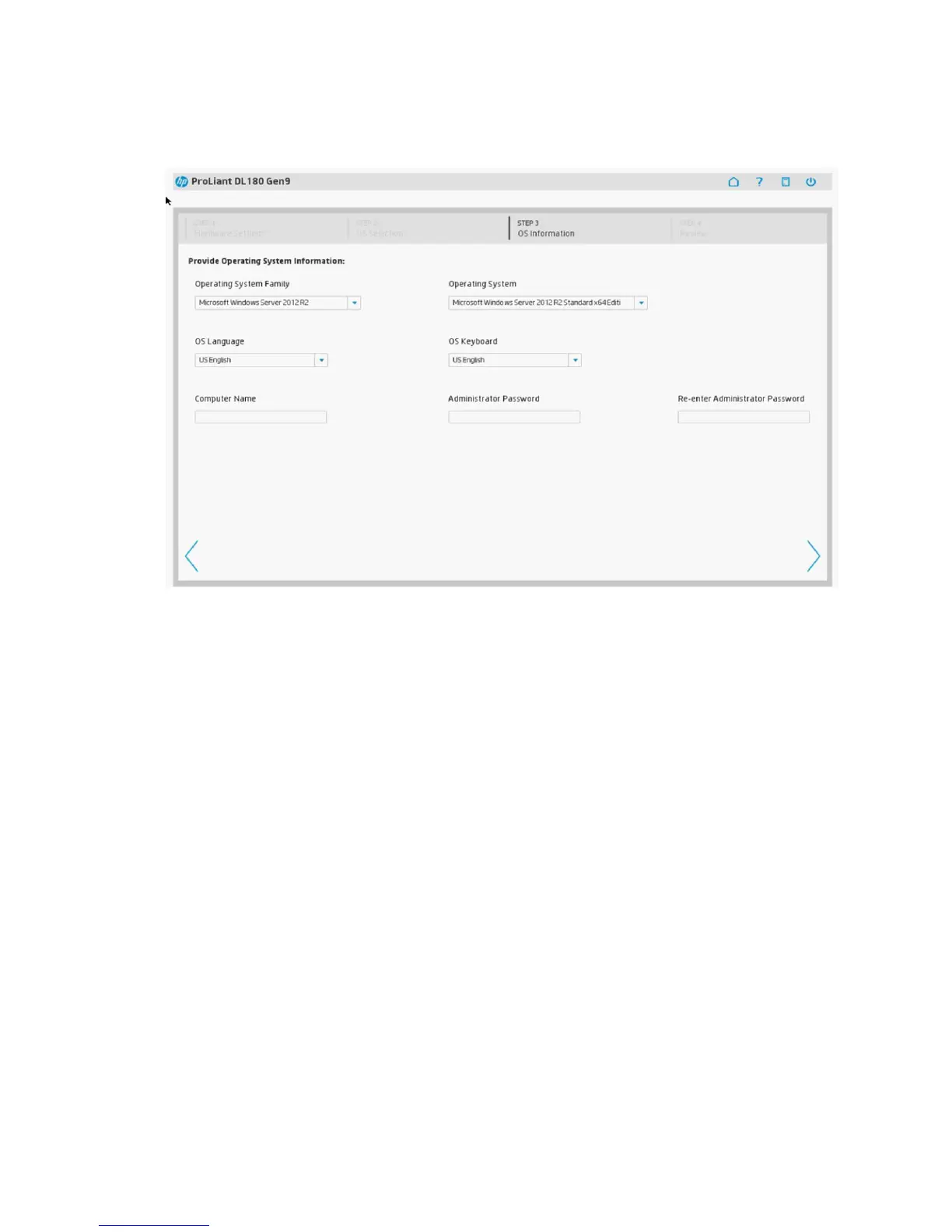Step 3: OS Information
In this step the necessary OS information is specified.
OS information required for recommended installations
Depending on the OS you are installing, you may be prompted to enter or confirm the following
information:
1. Select the OS family and edition.
• When installing Microsoft Hyper-V Server 2012, you must select the Windows 2012 OS
family and the Hyper-V OS.
• When installing Microsoft Hyper-V Server 2012 R2, you must select Windows 2012 R2
as OS family and the Hyper-V OS.
2. Select the OS and the keyboard language.
3. Enter the product key. (Not displayed for all OSs)
This is the Product Identification (Product ID) number. If you do not enter a product key and
one is required, the OS installation pauses indefinitely, prompting you to enter the key. The
installation resumes after you enter the product key.
4. Enter the computer name (optional) and an administrator password (optional).
5. Click the Continue right arrow to proceed to “Step 4: Review” (page 31).
HP StoreVirtual VSA (Virtual Storage Appliance) software
During OS installation you can deploy HP StoreVirtual VSA, which enables you to create fully
featured shared storage on a virtualized server. The HP StoreVirtual VSA software is a virtual
machine that supports hypervisor environments. VSA provides shared storage for both VMware
ESX / ESXi and Microsoft Hyper-V hypervisor environments. When deploying VSA, you can retrieve
your free 1 TB license key and activate it.
Step 3: OS Information 27
