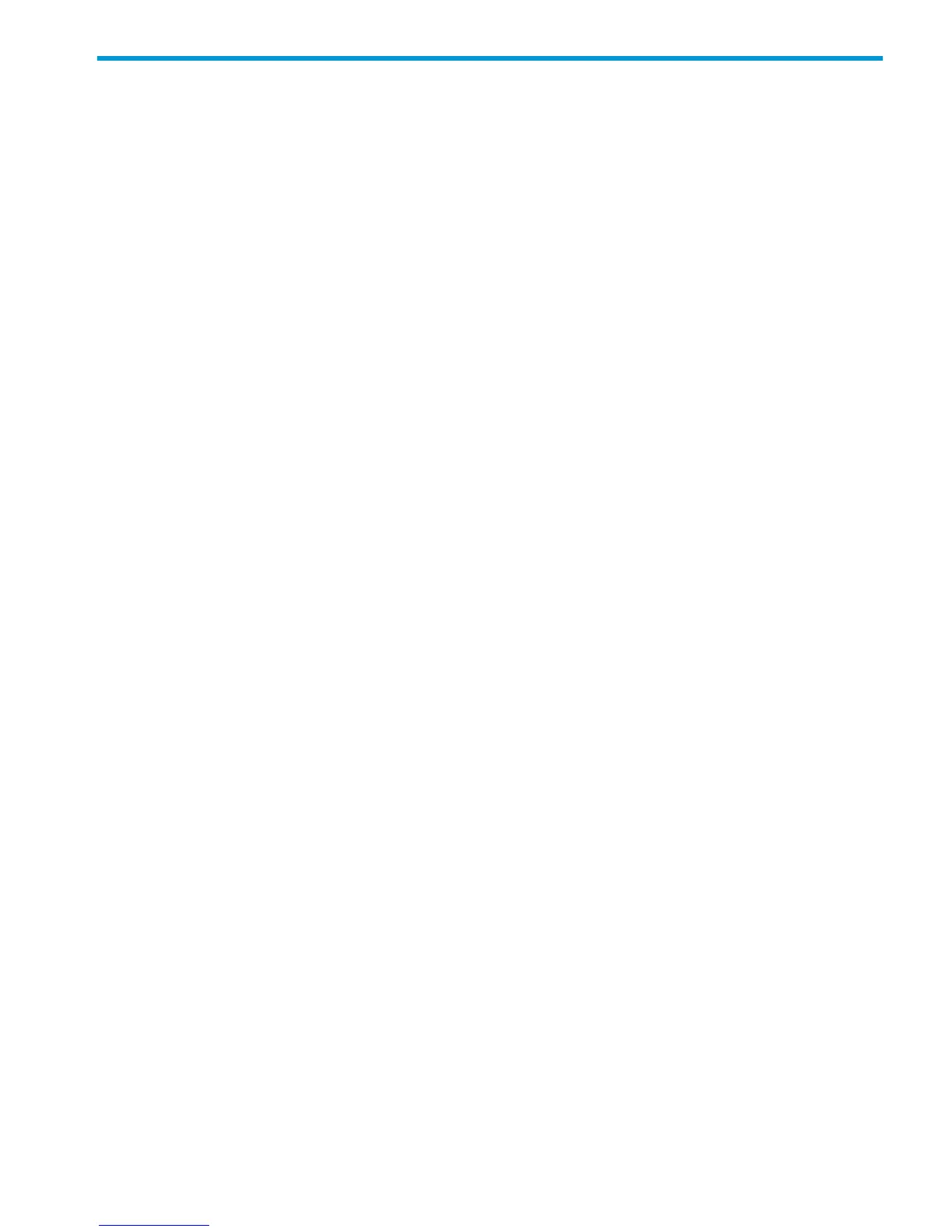6 Troubleshooting
Troubleshooting overview
This section includes common Intelligent Provisioning installation and operational issues, and
provides directions for corrective action, where possible.
Troubleshooting general issues
• Issue: When a profile containing OS settings is deployed on a server that does not have disks
connected, the OS settings are applied and the installation is interrupted without displaying
a There are no physical disks attached error message to indicate a problem has
occurred.
Suggested action: Attach the disks and retry.
• Issue: When selecting the Secure Erase option for Onboard NAND Flash, the Active Health
System (AHS) log option is also selected by default. However, the AHS secure erase process
does not initiate with the Onboard NAND Flash option in the Erase Utility.
Suggested action: The process is working as designed.
• Issue: While performing offline flashing with Service Pack for ProLiant (SPP), the System
Information page does not display information for InfiniBand cards.
Suggested action: You can see system information by booting a full operating system and
running HP Insight Diagnostics, which shows what hardware is connected.
• The Download button in the AHS Download Utility does not download the AHS logs.
Suggested action: Retry the operation. The logs should be downloaded when the Download
button is used a second time.
• Issue: The OS-recommended DVD is acting as a manual installation when the server is set up
to be password protected.
Suggested action: The Intelligent Provisioning installation process is working as designed.
Because the system is password protected, no changes can be applied that will bypass this
issue.
• Issue: Cannot access HP SSA from systems supporting SATA RAID operating in Legacy BIOS
Boot Mode.
Suggested action: To access HP SSA in Legacy BIOS Boot Mode, switch the SATA Controller
(in RBSU) to SATA AHCI mode from Dynamic Smart Array mode. Dynamic Smart Array (B140i)
works only in UEFI Boot Mode.
UEFI Boot Mode failures caused by unsupported option cards
Issue: In UEFI Boot Mode, the system is unable to boot and complete the OS setup. The screen
displays a message that no available boot device can be found and reboots.
Suggested action: This problem can occur when using an unsupported option card. Only supported
option cards should be used as a boot controller on Gen9 ProLiant servers in UEFI Boot Mode. If
this occurs, replace the option card with a supported device that supports UEFI Boot Mode.
The integrated SATA RAID controller (B120i) in ProLiant models is only supported in UEFI Boot
Mode. When using Legacy Boot Mode, the B120i controller should be disabled. The B120i
controller can only be configured using Intelligent Provisioning and currently cannot be used in
conjunction with other RAID controllers during assisted installation because of driver installation
restrictions. To install a system in this configuration, you must manually install the OS by providing
the correct driver at install time, and then install the SPP to enable the other devices.
Troubleshooting overview 81
