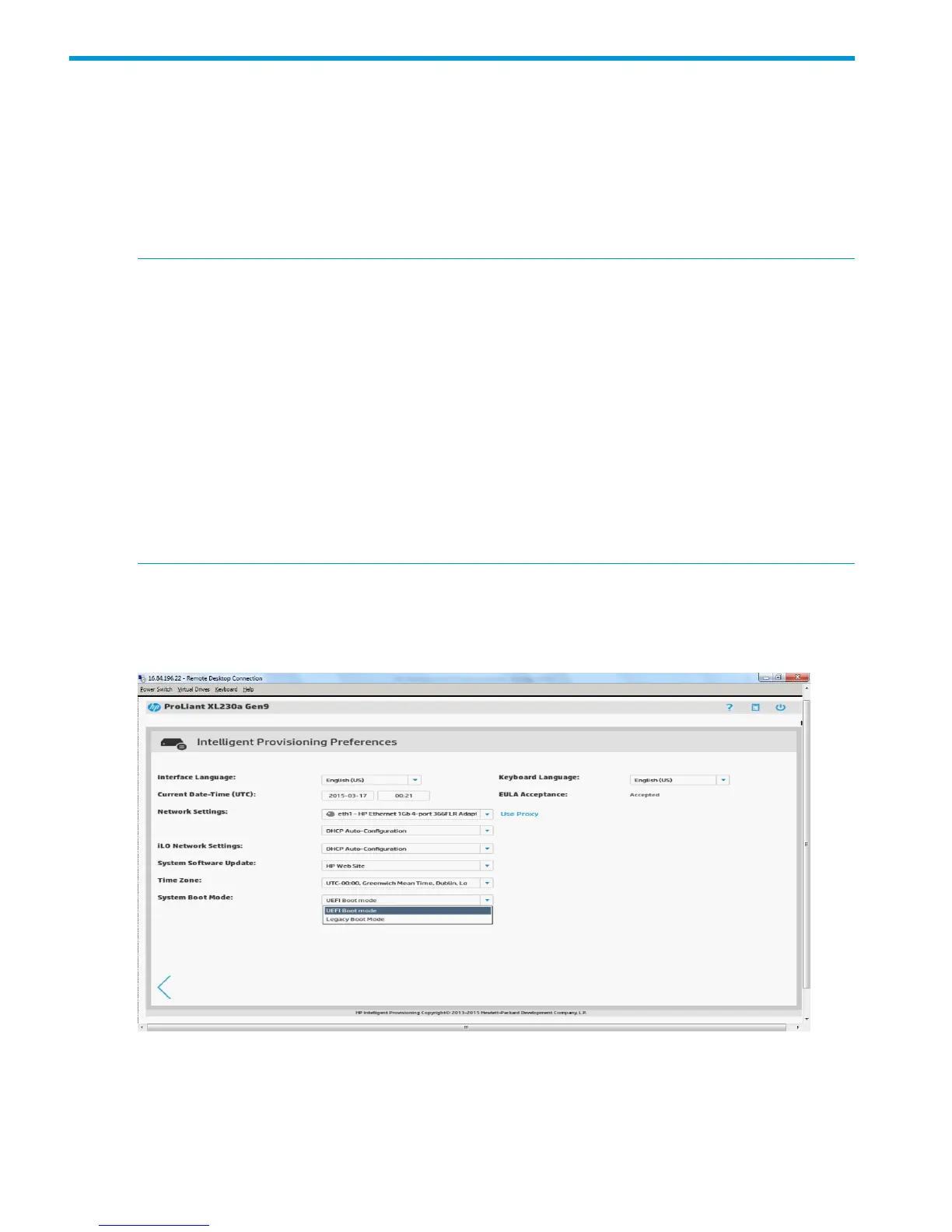2 Completing initial configuration and registration tasks
When using Intelligent Provisioning for the first time, follow the on-screen prompts to perform the
following tasks:
1. Setting Preferences (“Step 1: Setting Intelligent Provisioning preferences” (page 8))
2. Activating Intelligent Provisioning (“Step 2: Activating Intelligent Provisioning” (page 10))
3. Registering for Insight Remote Support (“Step 3: Registering for Insight Remote Support” (page
10))
NOTE:
• Storage controller information is not displayed in System Information in these initial three
configuration pages.
• The following applications are not installed automatically with Intelligent Provisioning. They
can be installed by running the SPP.
◦ HP ProLiant Agentless Management Service
◦ HP Network Configuration Utility for Windows
◦ HP Smart Storage Administrator (HP SSA)
◦ HP Lights-Out Online Configuration Utility
◦ HP Insight Diagnostics
Step 1: Setting Intelligent Provisioning preferences
The Set Preferences screen appears automatically the first time Intelligent Provisioning runs on a
server.
1. Choose your interface language and keyboard language.
2. Confirm that the system date and time are accurate.
To change the date or time, click the displayed date or time and use the displayed calendar
or clock to select the new values.
8 Completing initial configuration and registration tasks