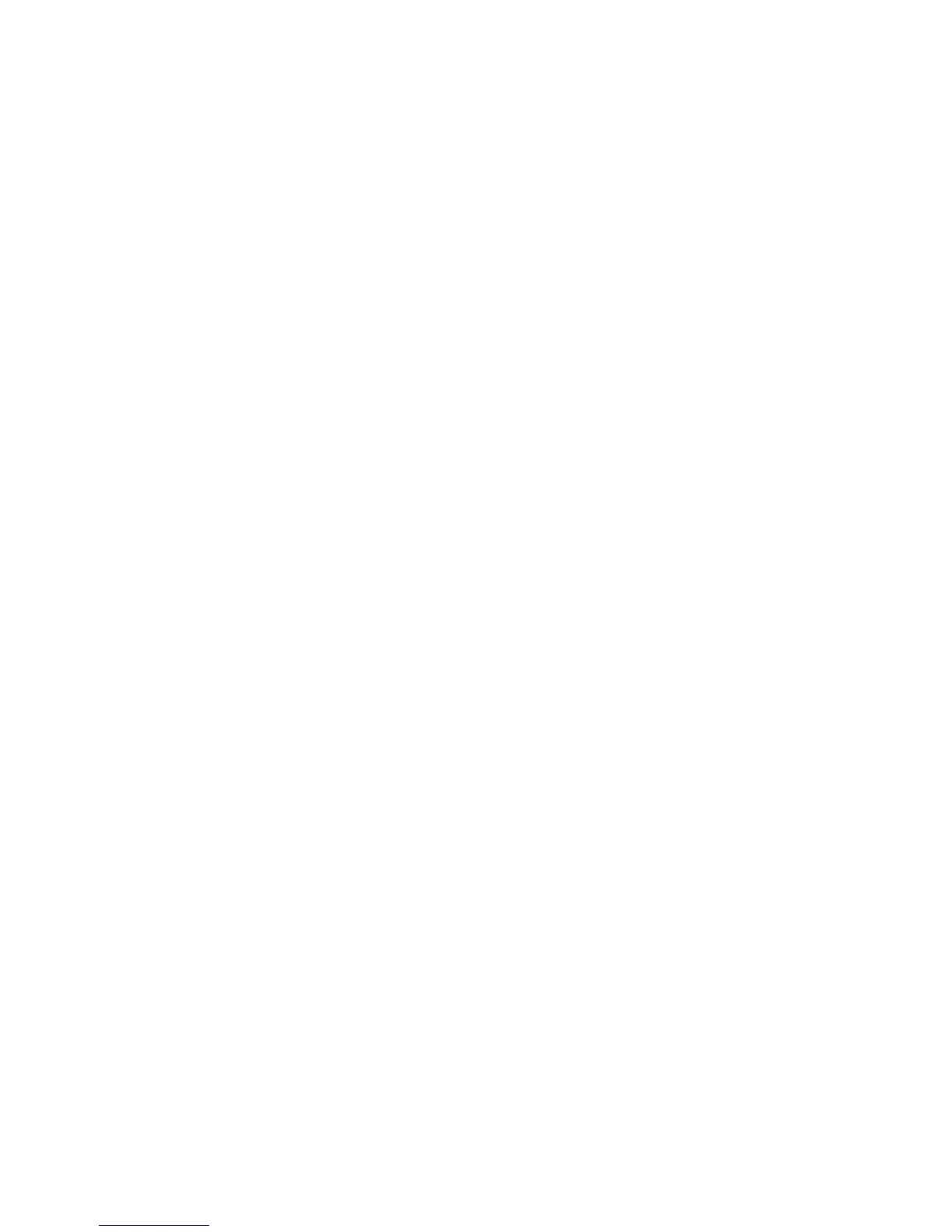Suggested action: To remedy any of the situations above, obtain the DUD from the HP Support
Center (HPSC) to perform the installation outside of Intelligent Provisioning.
• Issue: When installing Red Hat Enterprise Linux 6, you are unable to proceed with the
Recommended installation with valid OS images through FTP source media.
Suggested action: While performing Red Hat recommended installation using FTP source
media, make sure that all the required Red Hat OS files are present in the OS flat file folder.
If files are missing or incorrectly placed, you might not be able to continue with installation.
Also make sure that two TRANS.TBL files are present in the Red Hat OS flat files folder. One
file should be present in the main OS file folder, and another should be present inside the
“Server” folder inside the main OS file folder.
• Issue: When installing Red Hat Enterprise Linux 6, you are unable to browse Red Hat OS files
while saving the Deployment Setting profile.
Suggested action: While selecting Red Hat OS flat files in Deployment Settings, if a “This
media does not match the selected OS. Missing:” message appears, either the wrong OS
family is selected, or some of the OS files are missing from the OS flat file folder. Make sure
all the required Red Hat OS files are present in the OS Flat file folder.
• Issue: When performing a Firmware Update, the process fails to update the HP Broadcom
Online Upgrade Utility for Linux x86_64.
Suggested action: Update the firmware under the installed OS.
• Issue: Manual installation of SUSE Linux Enterprise Server 12 fails if the server is in Legacy
BIOS Boot Mode.
Suggested action: Switch the server to UEFI Boot Mode instead.
• Issue: When attempting to install SUSE Linux Enterprise Server 12, the installation process
stops and the following message is displayed:
Please make sure your installation medium is available. This can
occur if the installation involves a file server in a Windows domain.
This can occur when using either Legacy BIOS or UEFI Boot Modes.
Suggested action: When performing the installation, make sure the file server is not part of a
Windows domain. An alternative is to use disk installation to avoid this problem.
Troubleshooting VMware-specific issues
• Only flat files are supported over FTP. ISO files are not supported.
• A standalone NIC card on the motherboard of the server takes the position of eth0 and eth1,
pushing the embedded NIC to eth2 and eth3.
• Issue: VMware ESXi Custom Image requires a custom HP ISO.
Suggested action: Download the ISO from the VMware website.
• Issue: On the OS Information screen for ESXi Custom installation, the Continue arrow is visible.
If a host name is entered in the Host Name field, the Continue arrow disappears.
Suggested action: Make sure the Host Name field contains at least three characters.
• Issue: When performing a VMware Recommended installation with DVD as source media,
after copying the OS files the server displays the message Press Enter to reboot.
Pressing Enter causes the server to begin loading the ESXi installer again rather than opening
the OS.
Suggested action: Remove the USB device and the system should continue.
Troubleshooting VMware-specific issues 83
