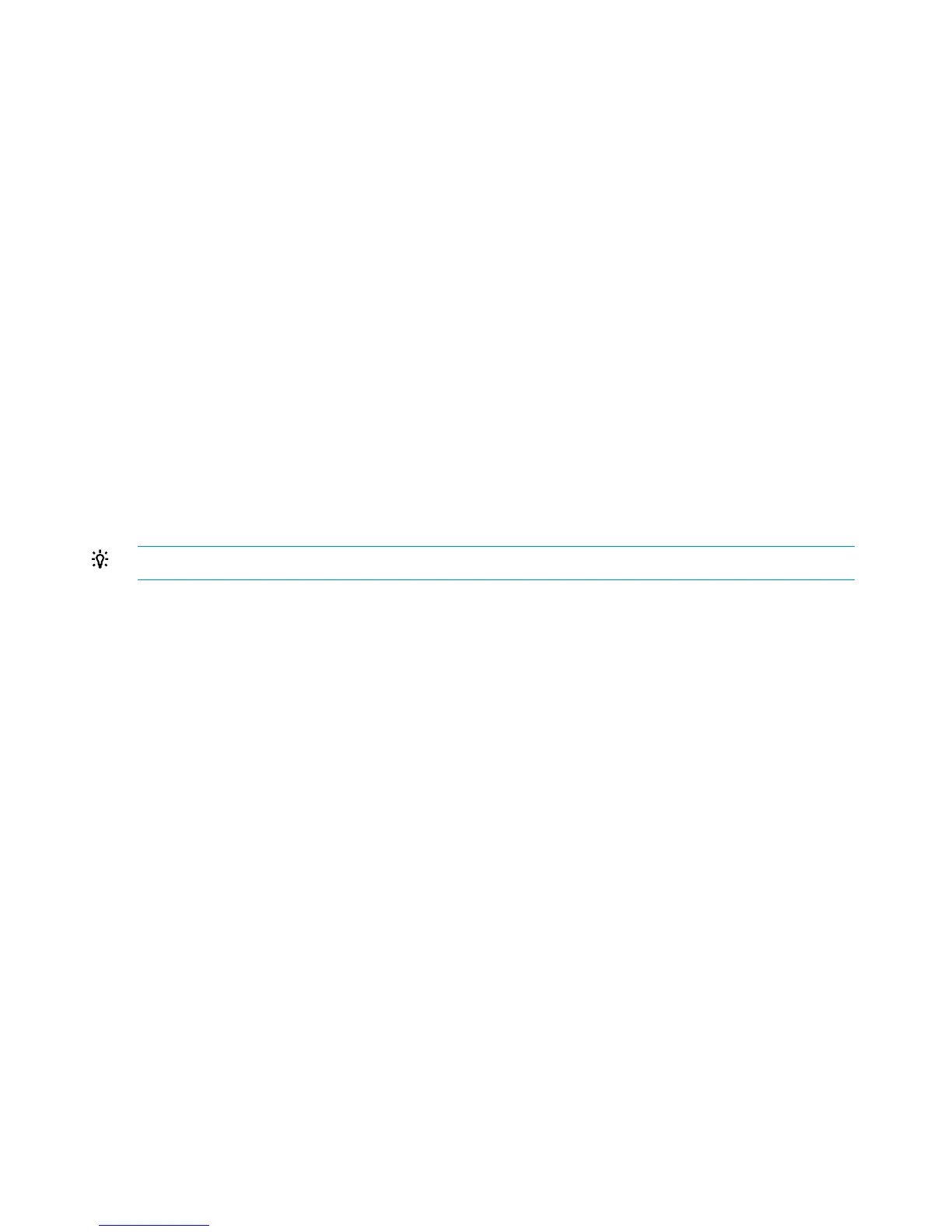If the Firmware Update screen is displayed, follow the on-screen prompts to obtain and install
the latest firmware on server components. When the updates are complete, the Installing OS
page is displayed, ready to begin the OS installation.
For more information about updating firmware, see the following sections:
◦ “Step 1: Setting Intelligent Provisioning preferences” (page 8)
◦ “Step 1: Hardware Settings” (page 21)
◦ “Updating firmware” (page 35)
• If you attempt to deploy an OS on a server with no installed drives, the server reboots and,
after POST, a page is displayed indicating that the settings are being applied. The deployment
does not proceed, but messages are written to the IML.
• For Windows installations, messages about an untested Windows version and hpkeyclick
messages might be displayed while the drivers are installed. This is expected behavior. No
action is required.
Enabling the VID
If you want to enable the VID, perform the following steps:
1. Reboot the server and press F9 during POST to access the UEFI System Utilities.
2. Select System Configuration→BIOS/Platform Configuration (RBSU)→System Options→USB
Options→Virtual Install Disk.
TIP: You can use the same procedure to disable the VID if necessary.
32 Configuring the server and installing an OS
