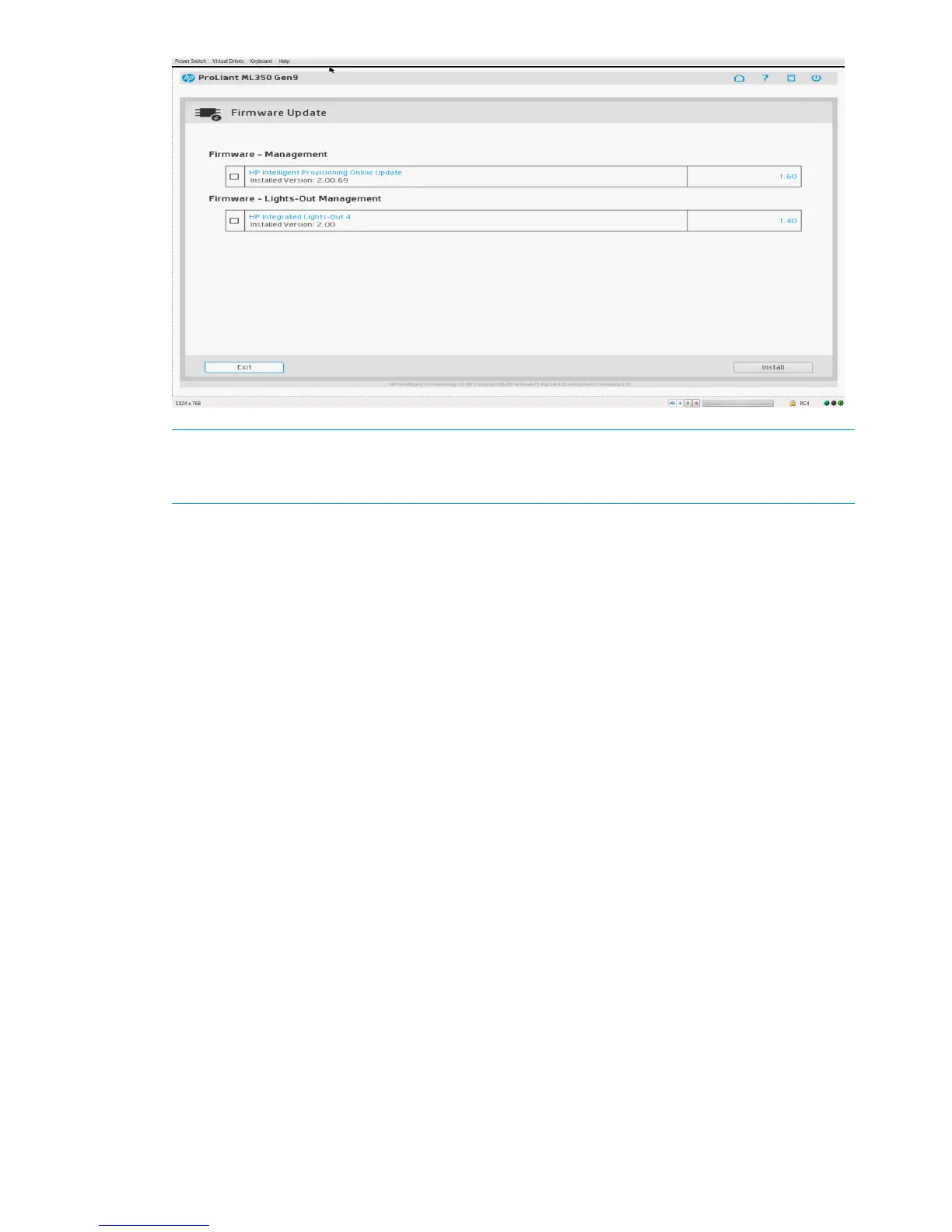NOTE: If the Installed Version (displayed on the left side of the window) is newer than the
version listed on the right side of the window, do not select the check box and install that
component.
3. Select the items to update, and then click Install.
The table is redisplayed, with only the selected items listed.
4. To install all of the listed components, click Continue.
5. If you are ready to perform the installation, click Continue at the warning.
After each component is installed, a green check automatically appears in the left column next
to the component name.
6. After all components are installed, click Exit to return to the Perform Maintenance screen.
Restart the OS.
Setting Intelligent Provisioning Preferences
Use Intelligent Provisioning Preferences to change basic preferences, including the interface and
keyboard languages, network and share setting, system date and time, and software update
settings. In addition, the EULA is accessible from this screen.
To set Intelligent Provisioning Preferences:
1. On the Intelligent Provisioning home screen, click Perform Maintenance.
2. Select Intelligent Provisioning Preferences from the maintenance options.
The Intelligent Provisioning Preferences window is displayed.
36 Performing maintenance
