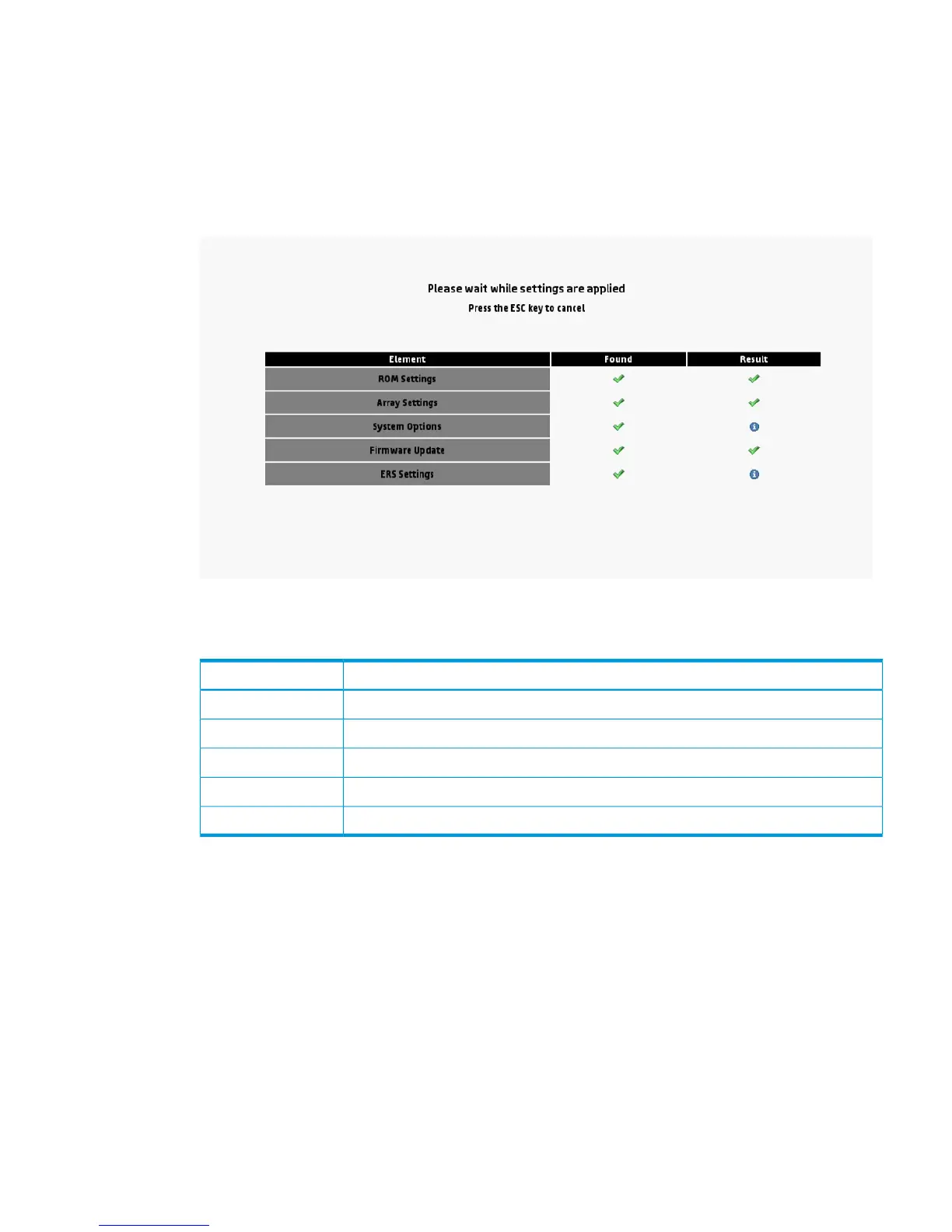2. As the deployment runs, a validation screen applies settings for the following elements:
• ROM Settings
• Array Settings
• System Options
• Firmware Update
• ERS Settings
The validation screen indicates the results of the settings, using icons described in the following
table.
ResultIcon
Status unknownQuestion mark
ErrorRed box
Element not neededGray box
Element successfully appliedGreen check
Click for additional informationInformation icon
Performing Deployment Settings package-level actions
Package-level actions manipulate the Deployment Settings package, not individual settings within
a deployment.
After making a selection in the initial page, the Select a Deployment window opens.
In Select a Deployment window, existing Deployment Settings packages that are stored on the
server are displayed in the left pane, existing Deployment Settings packages that are stored on an
installed USB drive are displayed in the right pane, and package-level action icons are displayed
in the center of the window. If a USB drive is installed, its name is displayed near the top of the
window in the Target USB Key field.
• To perform a package-level action on a Deployment Settings package, select one of the
displayed packages, and then select an action icon in the middle pane.
• To open a specific Deployment Settings package to change individual settings, double-click
one of the displayed packages.
Using Deployment Settings 39
