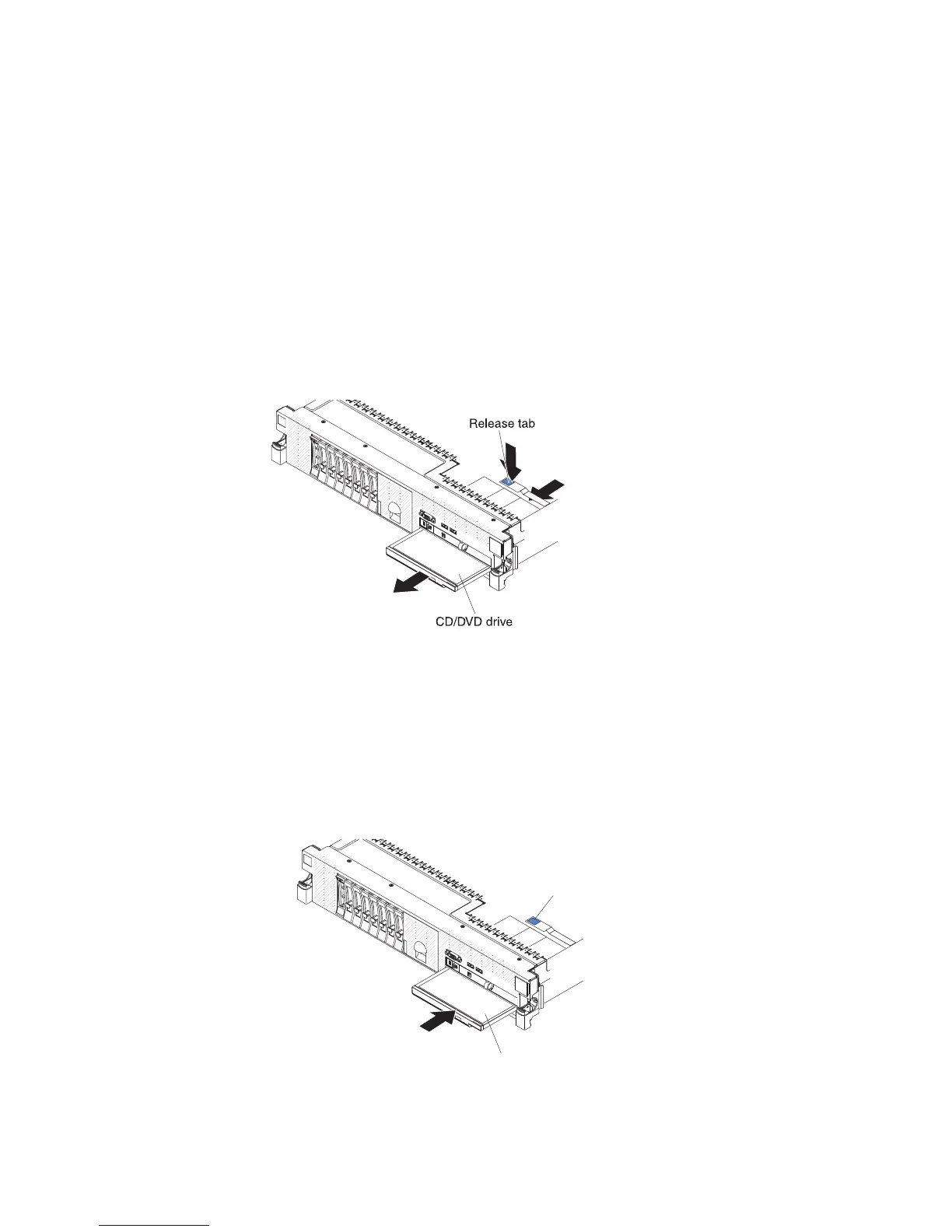8. If the system is turned on, check the hard disk drive status LED to verify that
the hard disk drive is operating correctly.
After you replace a failed hard disk drive, the green activity LED flashes as the disk
spins up. The amber LED turns off after approximately 1 minute. If the new drive
starts to rebuild, the amber LED flashes slowly, and the green activity LED remains
lit during the rebuild process. If the amber LED remains lit, see “Hard disk drive
problems” on page 44.
Note: You might have to reconfigure the disk arrays after you install hard disk
drives. See the RAID documentation on the IBM ServeRAID Support CD for
information about RAID controllers.
Removing an optional CD-RW/DVD drive
To remove an optional CD-RW/DVD drive, complete the following steps.
1. Read the safety information that begins on page vii and “Installation guidelines”
on page 169.
2. Turn off the server and peripheral devices and disconnect all power cords and
external cables.
3. Slide the server out of the rack; then, remove the cover (see “Removing the
cover” on page 177).
4. Press the release tab down to release the drive; then, while you press the tab,
push the drive toward the front of the server.
5. From the front of the server, pull the drive out of the bay.
CD/DVD drive
Release tab
Chapter 5. Removing and replacing server components 213