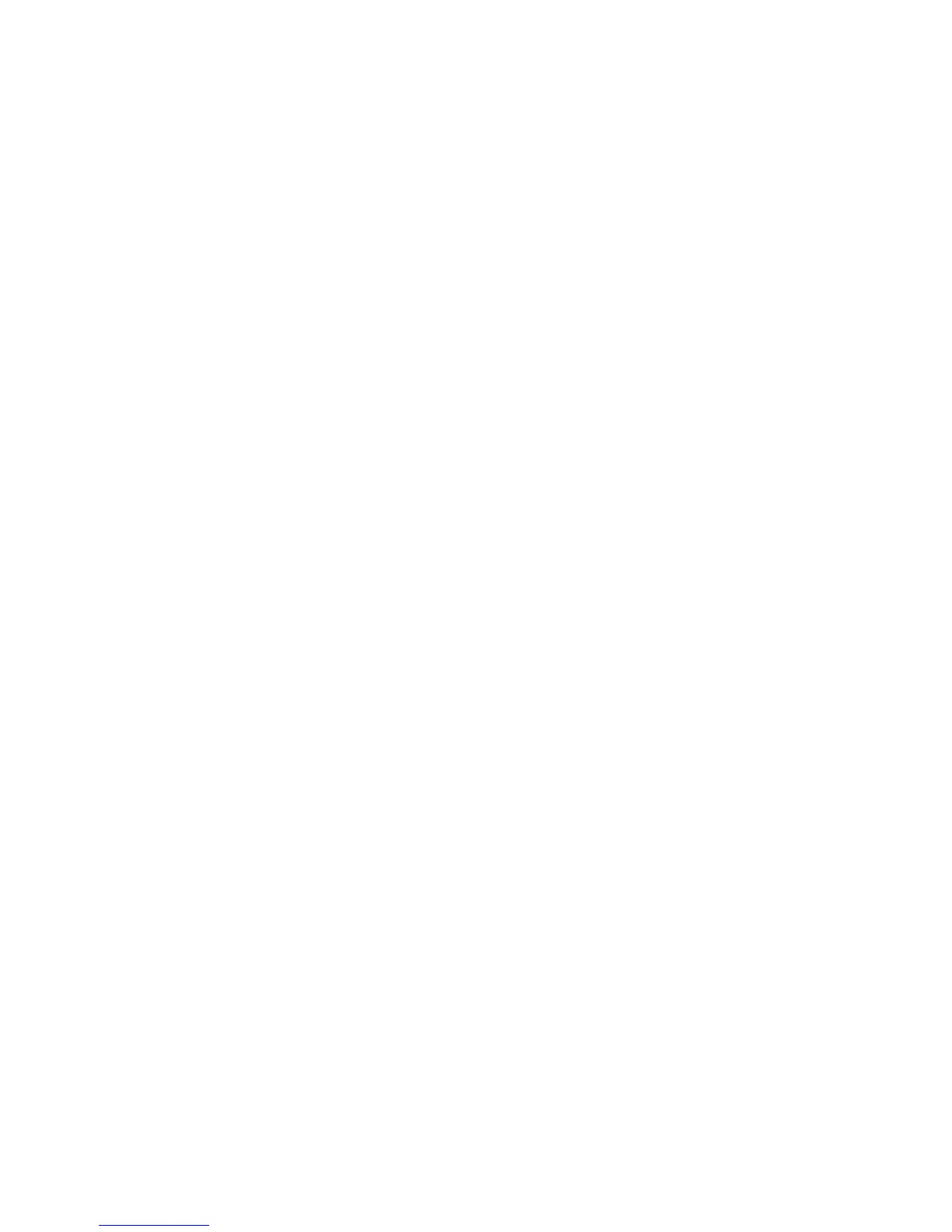v To view the system-event log, select System Event Log.
Viewing event logs without restarting the server
If the server is not hung, methods are available for you to view one or more event
logs without having to restart the server.
If you have installed Portable or Installable Dynamic System Analysis (DSA), you
can use it to view the system-event log (as the IPMI event log), the IMM event log
(as the ASM event log), the operating-system event logs, or the merged DAA log.
You can also use DSA Preboot to view these logs, although you must restart the
server to use DSA Preboot. To install Portable DSA, Installable DSA, or DSA
Preboot or to download a DSA Preboot CD image, go to http://www.ibm.com/
systems/support/supportsite.wss/docdisplay?lndocid=SERV-DSA
&brandind=5000008 or complete the following steps.
Note: Changes are made periodically to the IBM Web site. The actual procedure
might vary slightly from what is described in this document.
1. Go to http://www.ibm.com/systems/support/.
2. Under Product support, click System x.
3. Under Popular links, click Software and device drivers.
4. Under Related downloads, click Dynamic System Analysis (DSA) to display
the matrix of downloadable DSA files.
If IPMItool is installed in the server, you can use it to view the system-event log.
Most recent versions of the Linux operating system come with a current version of
IPMItool. For information about IPMItool, see http://publib.boulder.ibm.com/
infocenter/toolsctr/v1r0/index.jsp?topic=/com.ibm.xseries.tools.doc/
config_tools_ipmitool.html or complete the following steps.
Note: Changes are made periodically to the IBM Web site. The actual procedure
might vary slightly from what is described in this document.
1. Go to http://publib.boulder.ibm.com/infocenter/toolsctr/v1r0/index.jsp.
2. In the navigation pane, click IBM System x and BladeCenter Tools Center.
3. Expand Tools reference, expand Configuration tools, expand IPMI tools, and
click IPMItool.
For an overview of IPMI, go to http://publib.boulder.ibm.com/infocenter/toolsctr/v1r0/
index.jsp?topic=/com.ibm.xseries.tools.doc/co... or complete the following steps:
1. Go to http://publib.boulder.ibm.com/infocenter/systems/index.jsp.
2. In the navigation pane, click IBM Systems Information Center.
3. Expand Operating systems, expand Linux information, expand Blueprints
for Linux on IBM systems, and click Using Intelligent Platform Management
Interface (IPMI) on IBM Linux platforms.
You can view the IMM event log through the Event Log link in the integrated
management module (IMM) Web interface.
The following table describes the methods that you can use to view the event logs,
depending on the condition of the server. The first two conditions generally do not
require that you restart the server.
Chapter 3. Diagnostics 27