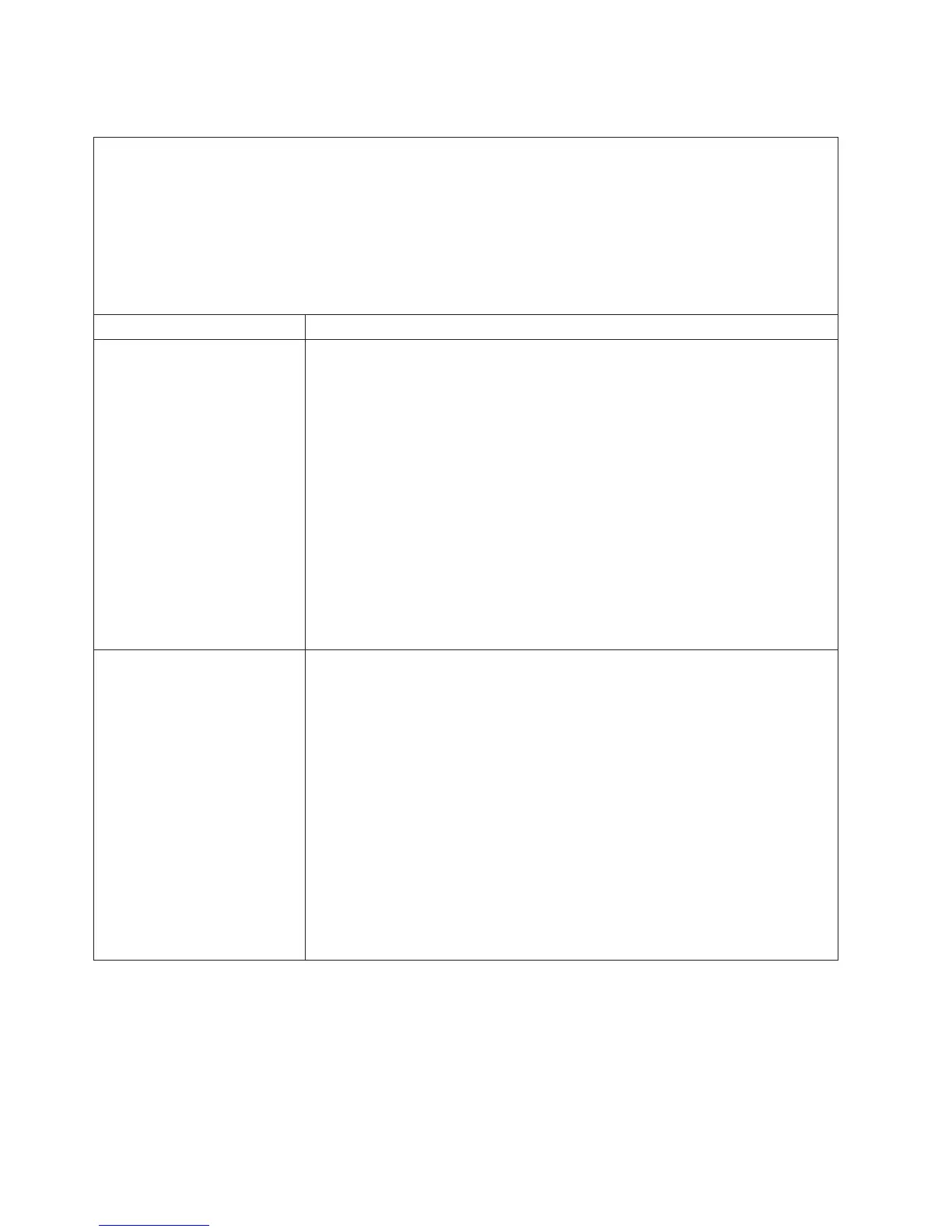USB keyboard, mouse, or pointing-device problems
v Follow the suggested actions in the order in which they are listed in the Action column until the problem
is solved.
v See Chapter 4, “Parts listing, Types 4255, 7945, and 7949 server,” on page 157 to determine which
components are customer replaceable units (CRU) and which components are field replaceable units
(FRU).
v If an action step is preceded by “(Trained service technician only),” that step must be performed only by a
trained service technician.
v Go to the IBM support Web site at http://www.ibm.com/systems/support/ to check for technical
information, hints, tips, and new device drivers or to submit a request for information.
Symptom Action
All or some keys on the
keyboard do not work.
1. If you have installed a USB keyboard, run the Setup utility and enable
keyboardless operation to prevent the POST error message 301 from being
displayed during startup.
2. See http://www.ibm.com/servers/eserver/serverproven/compat/us/ for keyboard
compatibility.
3. Make sure that:
v The keyboard cable is securely connected.
v The server and the monitor are turned on.
4. Move the keyboard cable to a different USB connector.
5. Replace the following components one at a time, in the order shown, restarting
the server each time:
a. Keyboard
b. (Only if the problem occurred with a front USB connector) Internal USB
cable
c. (Trained service technician only) System board
The USB mouse or USB
pointing device does not work.
1. Make sure that:
v The mouse is compatible with the server. See http://www.ibm.com/servers/
eserver/serverproven/compat/us/.
v The mouse or pointing-device USB cable is securely connected to the
server, and the device drivers are installed correctly.
v The server and the monitor are turned on.
2. If a USB hub is in use, disconnect the USB device from the hub and connect it
directly to the server.
3. Move the mouse or pointing device cable to another USB connector.
4. Replace the following components one at a time, in the order shown, restarting
the server each time:
a. Mouse or pointing device
b. (Only if the problem occurred with a front USB connector) Internal USB
cable
c. (Trained service technician only) System board
48 IBM System x3650 M3 Types 4255, 7945, and 7949: Problem Determination and Service Guide