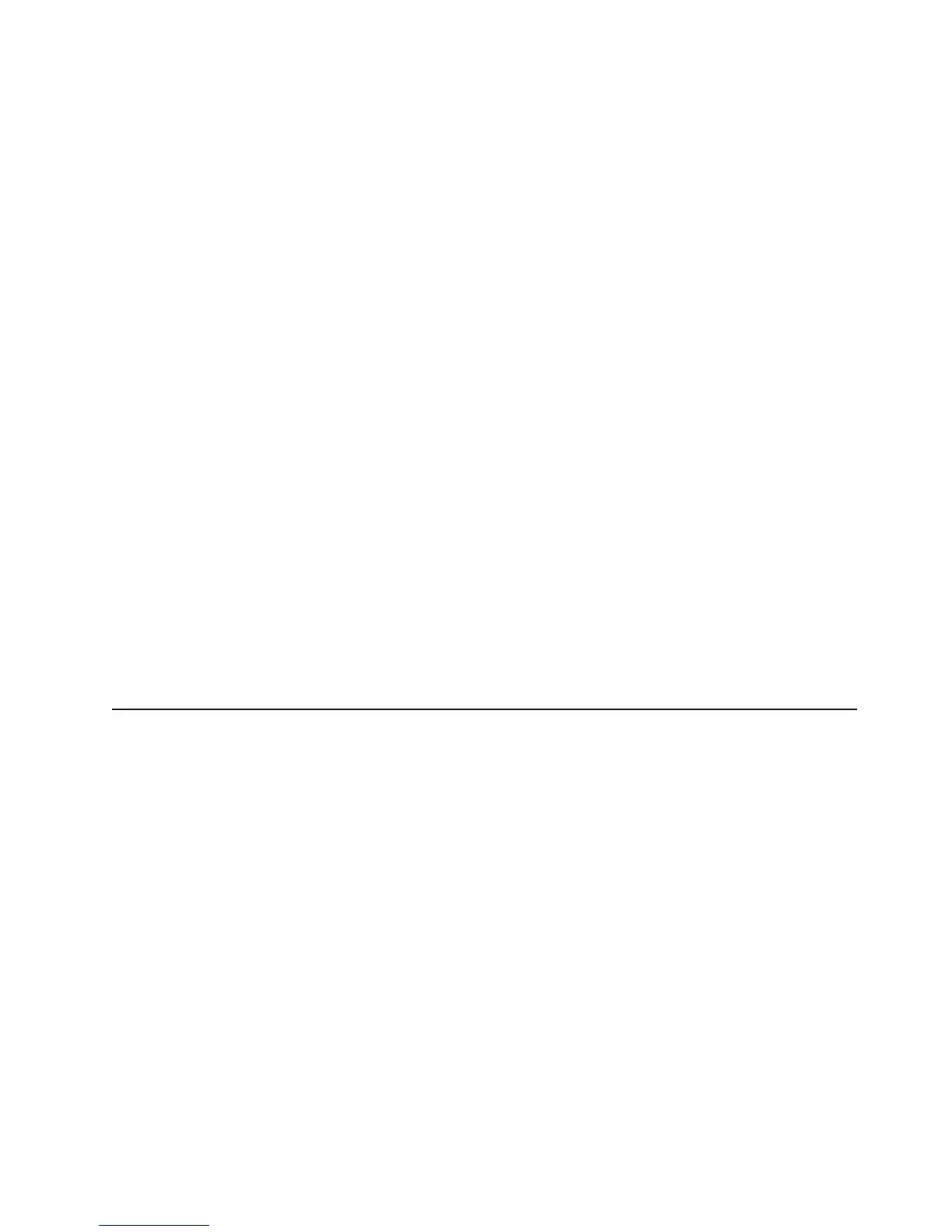2. Install IBM Systems Director program.
If your management server is connected to the Internet, to locate and install
updates and interim fixes, complete the following steps:
1. Make sure that you have run the Discovery and Inventory collection tasks.
2. On the Welcome page of the IBM Systems Director Web interface, click View
updates.
3. Click Check for updates. The available updates are displayed in a table.
4. Select the updates that you want to install, and click Install to start the
installation wizard.
If your management server is not connected to the Internet, to locate and install
updates and interim fixes, complete the following steps:
1. Make sure that you have run the Discovery and Inventory collection tasks.
2. On a system that is connected to the Internet, go to http://www.ibm.com/
eserver/support/fixes/fixcentral/.
3. From the Product family list, select IBM Systems Director.
4. From the Product list, select IBM Systems Director.
5. From the Installed version list, select the latest version, and click Continue.
6. Download the available updates.
7. Copy the downloaded files to the management server.
8. On the management server, on the Welcome page of the IBM Systems
Director Web interface, click the Manage tab, and click Update Manager.
9. Click Import updates and specify the location of the downloaded files that you
copied to the management server.
10. Return to the Welcome page of the Web interface, and click View updates.
11. Select the updates that you want to install, and click Install to start the
installation wizard.
Updating the Universal Unique Identifier (UUID)
The Universal Unique Identifier (UUID) must be updated when the system board is
replaced. Use the Advanced Settings Utility to update the UUID in the UEFI-based
server. The ASU is an online tool that supports several operating systems. Make
sure that you download the version for your operating system. You can download
the ASU from the IBM Web site. To download the ASU and update the UUID,
complete the following steps.
Note: Changes are made periodically to the IBM Web site. The actual procedure
might vary slightly from what is described in this document.
1. Download the Advanced Settings Utility (ASU):
a. Go to http://www.ibm.com/systems/support/.
b. Under Product support, select System x.
c. Under Popular links, select Tools and utilities.
d. In the left pane, click System x and BladeCenter Tools Center.
e. Scroll down and click Tools reference.
f. Scroll down and click the plus-sign (+) for Configuration tools to expand the
list; then, select Advanced Settings Utility (ASU).
g. In the next window under Related Information, click the Advanced Settings
Utility link and download the ASU version for your operating system.
Chapter 6. Configuration information and instructions 271