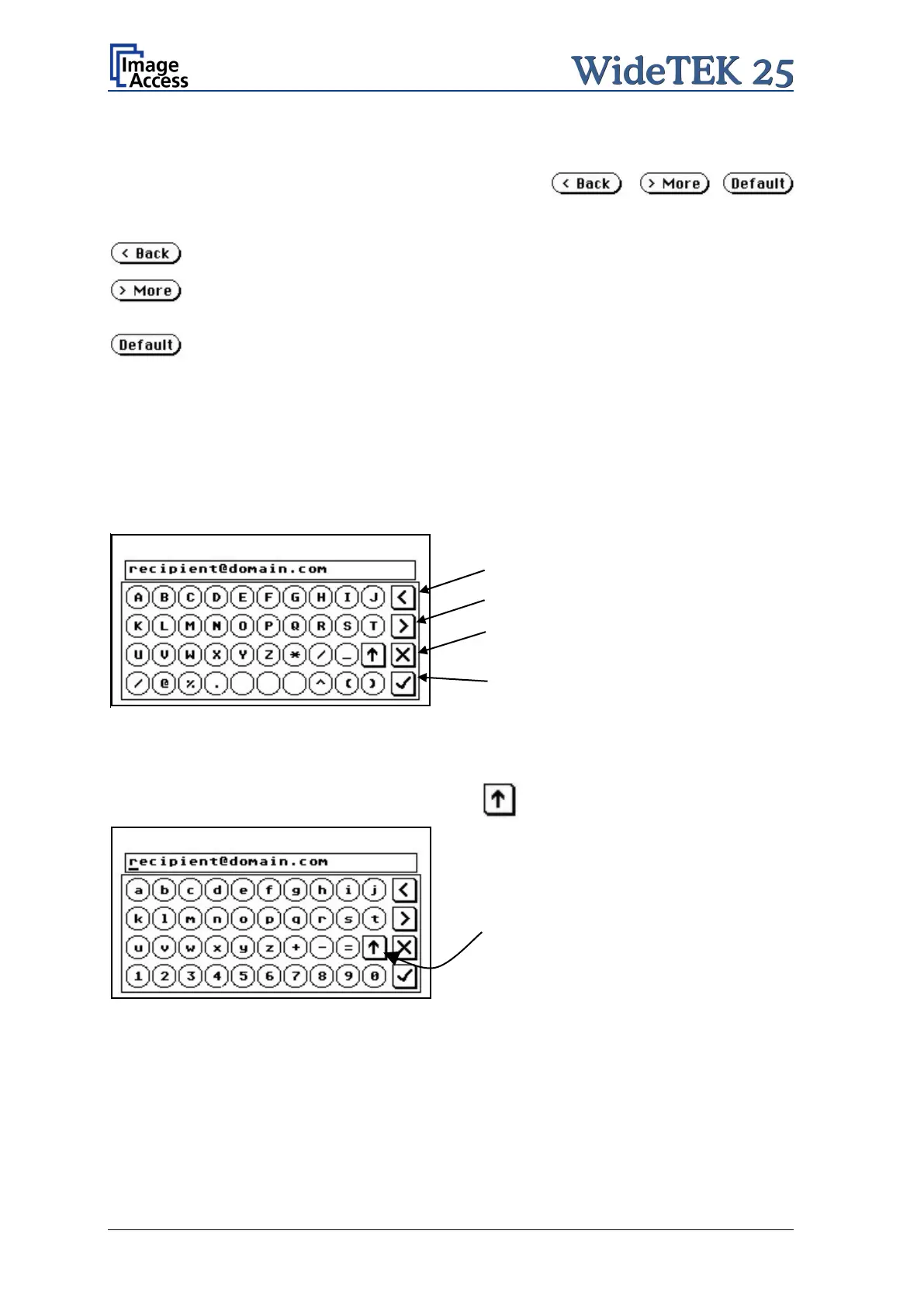Page 26 Manual
A.12.4 Navigating through the Screens
Some of the screens show on the bottom line the buttons
Returns to the former screen. Sometimes only the symbol < is displayed.
Switches to the next logical screen, e.g. from Format Control 1 to
Format Control 2. Sometimes only the symbol > is displayed.
Resets all values in the respective screen to default value.
A.12.5 How to Enter or Change Values
To enter new values or change existing values, the corresponding field or line in the
screen must be touched. If a parameter requires an alphanumeric value, the touch panel
display changes and shows a keyboard with which texts and numeric values can be
entered.
Picture 10: Keyboard with capital letters
Moves cursor to the left.
Moves cursor to the right.
Erases the character at the cursor
position.
Checkmark symbol returns to previous
screen.
The keyboard enables the user to enter capital letters, lower case letters, special
characters as well as numbers.
The content of the keys is switched with this key:
Picture 11: Keyboard with lower case letters
Toggles between capital letters and
special symbols (e.g. backslash or @)
and lower case letters and numbers.
