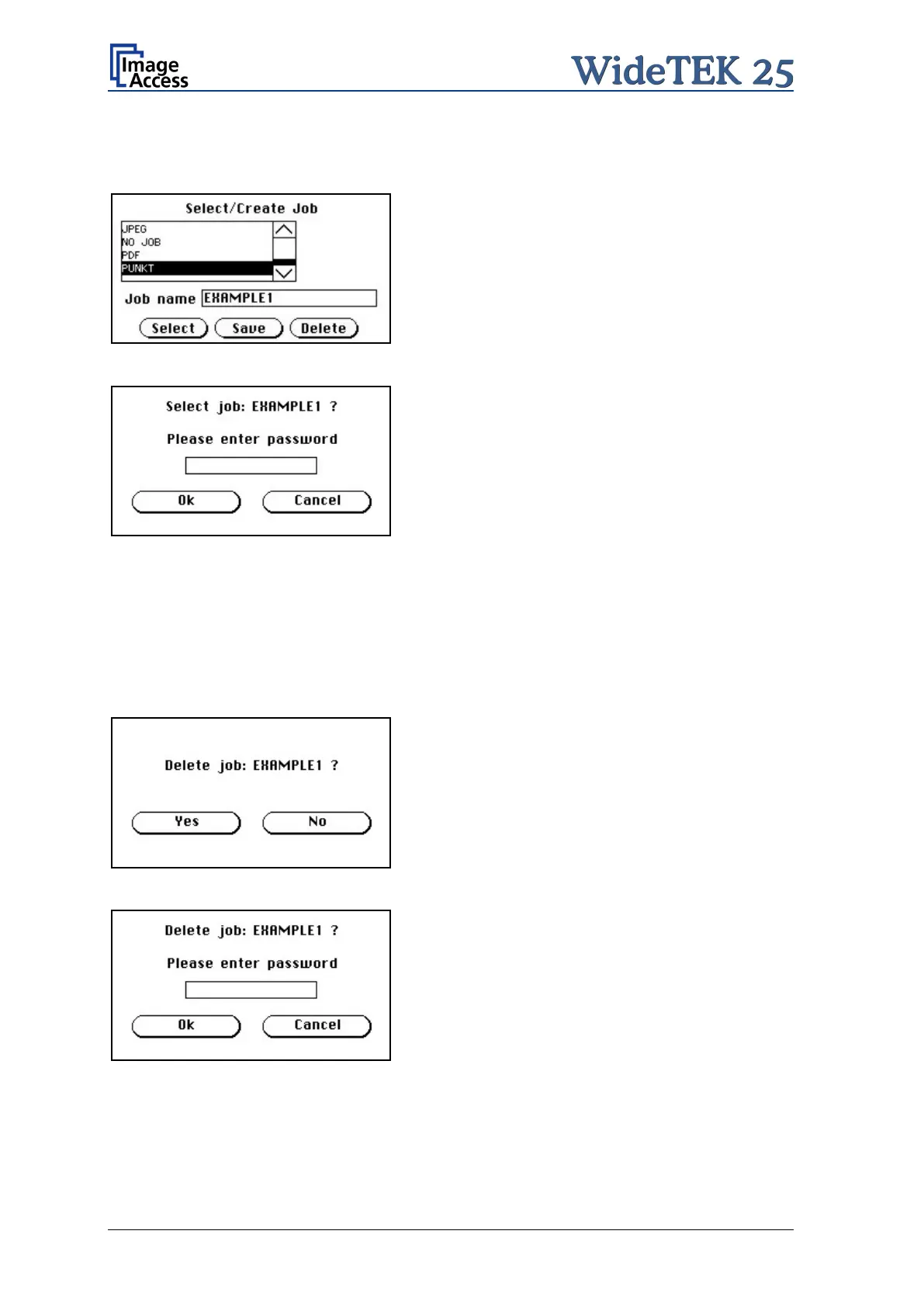Page 50 Manual
A.12.13.2 Selecting a Job
New job names are added to the list of available jobs.
Jobs can be selected from the list of available
jobs by tapping on the selection arrow or directly
on the job name.
Tapping the Select button activates the job.
Selecting a password protected job opens a
screen where the operator must enter the
password. Tapping in the empty field opens the
alphanumeric keyboard and the password can be
entered.
Tapping on t
he checkmark button finalizes the
input sequence.
After the password is entered, the screen shows the Select job screen (see above) again.
Tapping on the Ok button finally selects the job and returns to the Start Menu Screen.
A.12.13.3 Deleting a Job
Select the job to be deleted from the list of available jobs.
Tap on the Delete button.
In the next screen, tap on the
button to
delete the job.
If the job is password protected, the password
must be entered first. After selecting the job to be
deleted, a screen opens where the password is
entered.
T
ap on the empty field. The screen with the
alphanumeric keyboard opens. E
password
and tap on the checkmark button to
finalize the input sequence.
In the next screen tap on Ok.
The screen returns to the Start Menu Screen.
