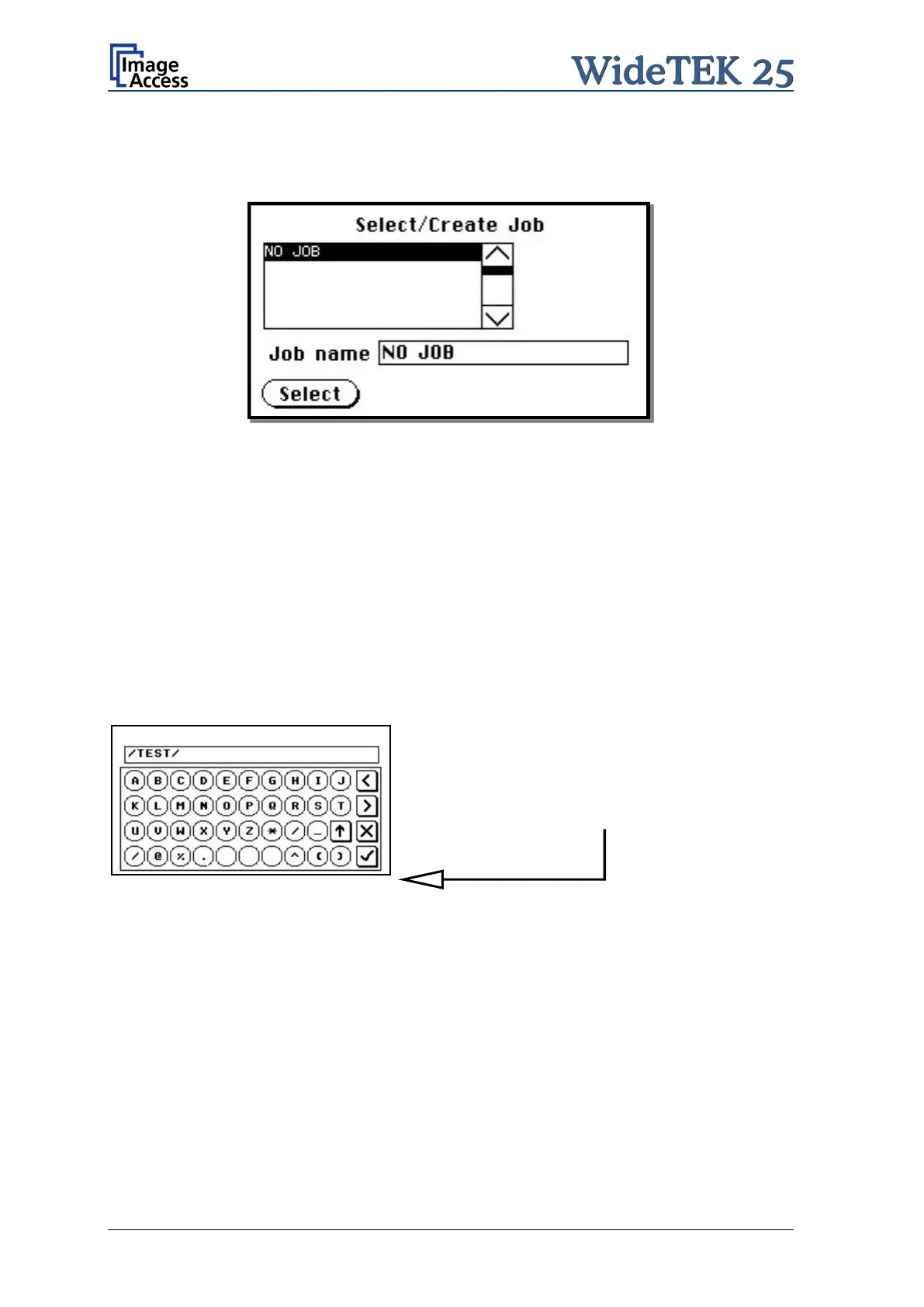Page 48 Manual
A.12.13 Job
Picture 38: List of available jobs
The control Job allows the user to create and store specific settings of the scanner. This
is useful if the scanner is operated by several users with different settings for document
size, resolution or other parameters.
A.12.13.1 Creating a Job
Creating a “job” is done in a few steps.
First, the job settings have to be specified; i.e. definition of document size, resolution, file
format etc. When all settings have been specified, tapping on Job in the
Start Menu Screen opens the screen displayed in the picture above.
Picture 39: Keyboard of input screen
Tapping in the line Job name will open the input
screen with the keyboard. Here the job name can
be entered. The new job name must be
confirmed with the checkmark button.
Refer to chapter A.12.5 for get more
information how to handle the keyboard.
