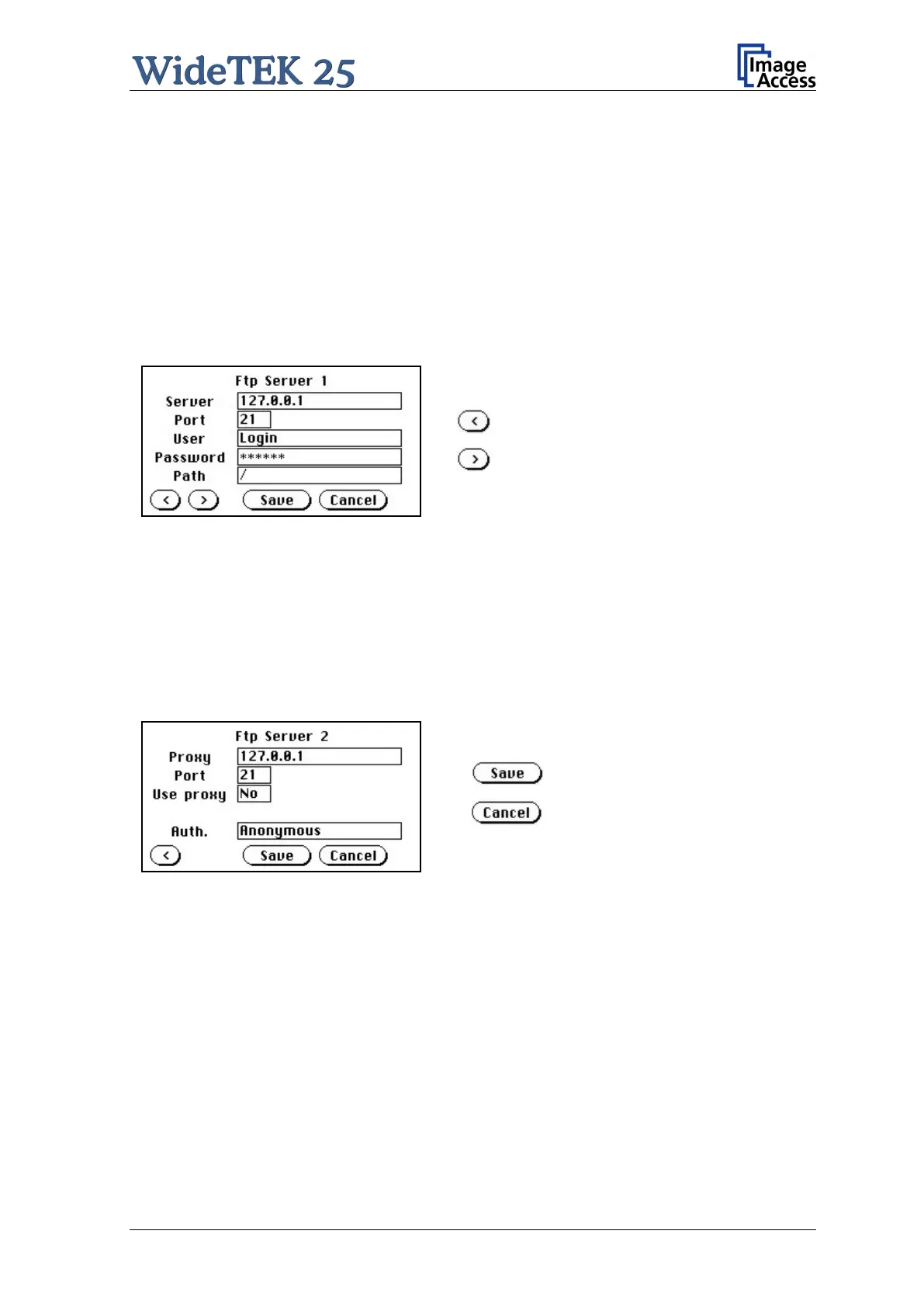Manual Page 35
A.12.8.1.3 FTP Server
The Ftp Server button enables the user to enter all necessary information for data
transfer to a dedicated FTP server.
The parameters are entered in two screens named Ftp Server 1 and Ftp Server 2.
Ftp Server 1
This screen contains the server IP address and the port, the user name and the password
for the server access. Additionally a path to an existing directory on the FTP server where
the files should be stored can be entered.
Picture 25: Ftp Server 1
Returns to the previous screen.
Changes to the Ftp Server 2 screen.
Note: The IP address 127.0.0.1 (as shown in the above picture) does not represent a
real existing FTP server. This IP address is typically used in networks to make
the own system, the so-called “localhost”, available for TCP/IP applications.
Ftp Server 2
This screen contains all data for the connection with a FTP server.
Picture 26: Ftp Server 2
Stores all parameters.
Erases all changes.
Use proxy Select Yes to use a proxy server for the connection.
Auth. Defines the type of authentication at the FTP server. By tapping on the
field the methods will be switched.
Anonymous: An anonymous connection will be used. The data in the fields
User and Password from the FTP Server 1 mask will be
ignored.
Login/Password: To save the images on the FTP server a login name and a
password must be entered.
Ask the administrator of your FTP server for the necessary information to get access to
the designated FTP server.
