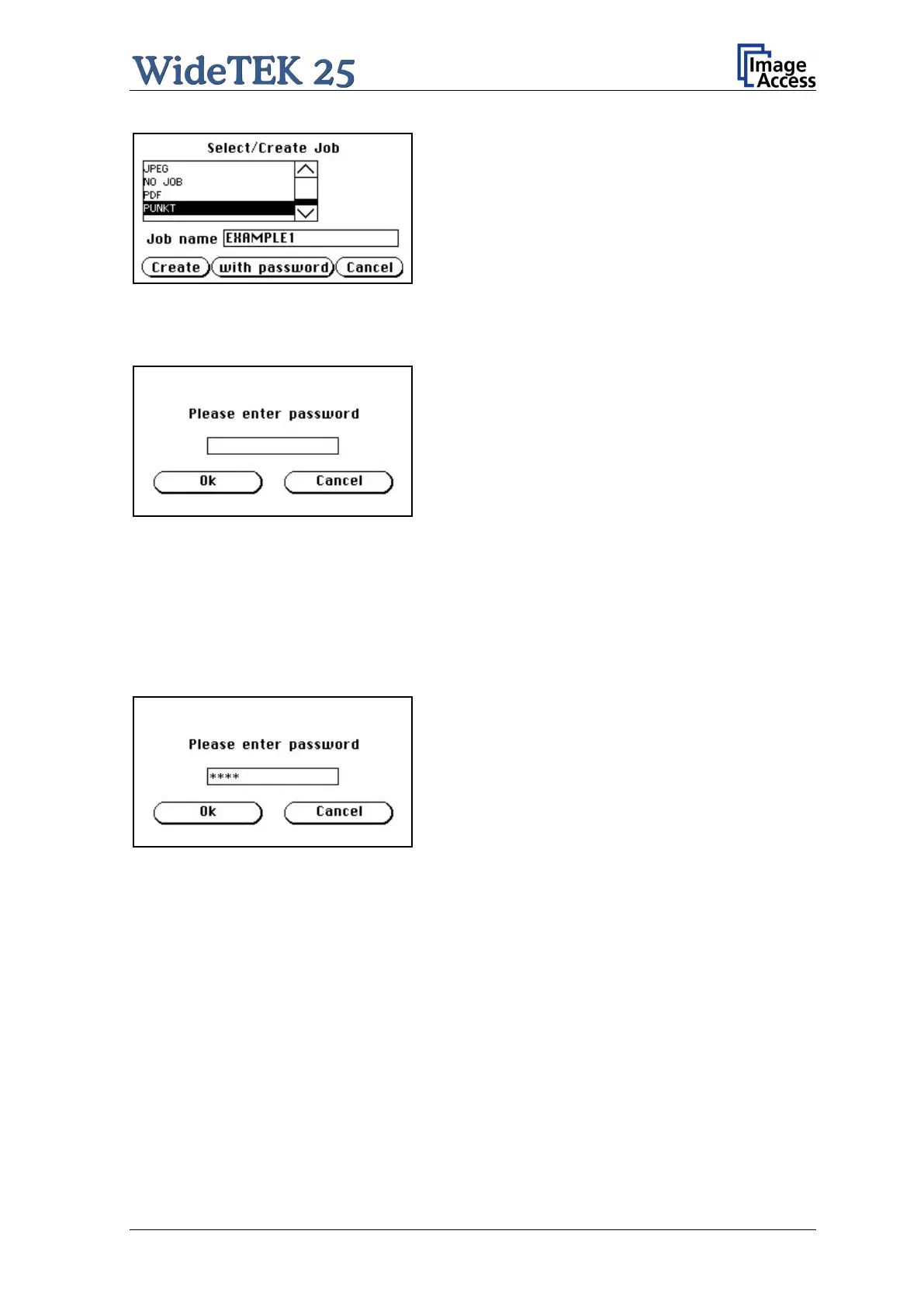Manual Page 49
Picture 40: Creating a job
Tap on Create to save the job.
Tap on with password
combination with a password.
Tap on Cancel to cancel procedure.
Picture 41: Entering the password
If a password should be used, tapping on the
button with password opens a screen as shown
in the picture on the left.
Tapping in the empty field opens the screen with the alphanumeric keyboard (Picture 39).
Enter the password.
Tap on the checkmark button in the alphanumeric keyboard to confirm the password and
to return to the former screen.
The screen now shows the number of elements
of the password.
Tapping on Ok returns to the list of available jobs
(Picture 38).
The job is now active.
Picture 42: Number of password elements
If no password for the job is necessary, tapping on Create opens a screen where the
operator is asked to confirm the new job name. This is easily done with the Yes button.
