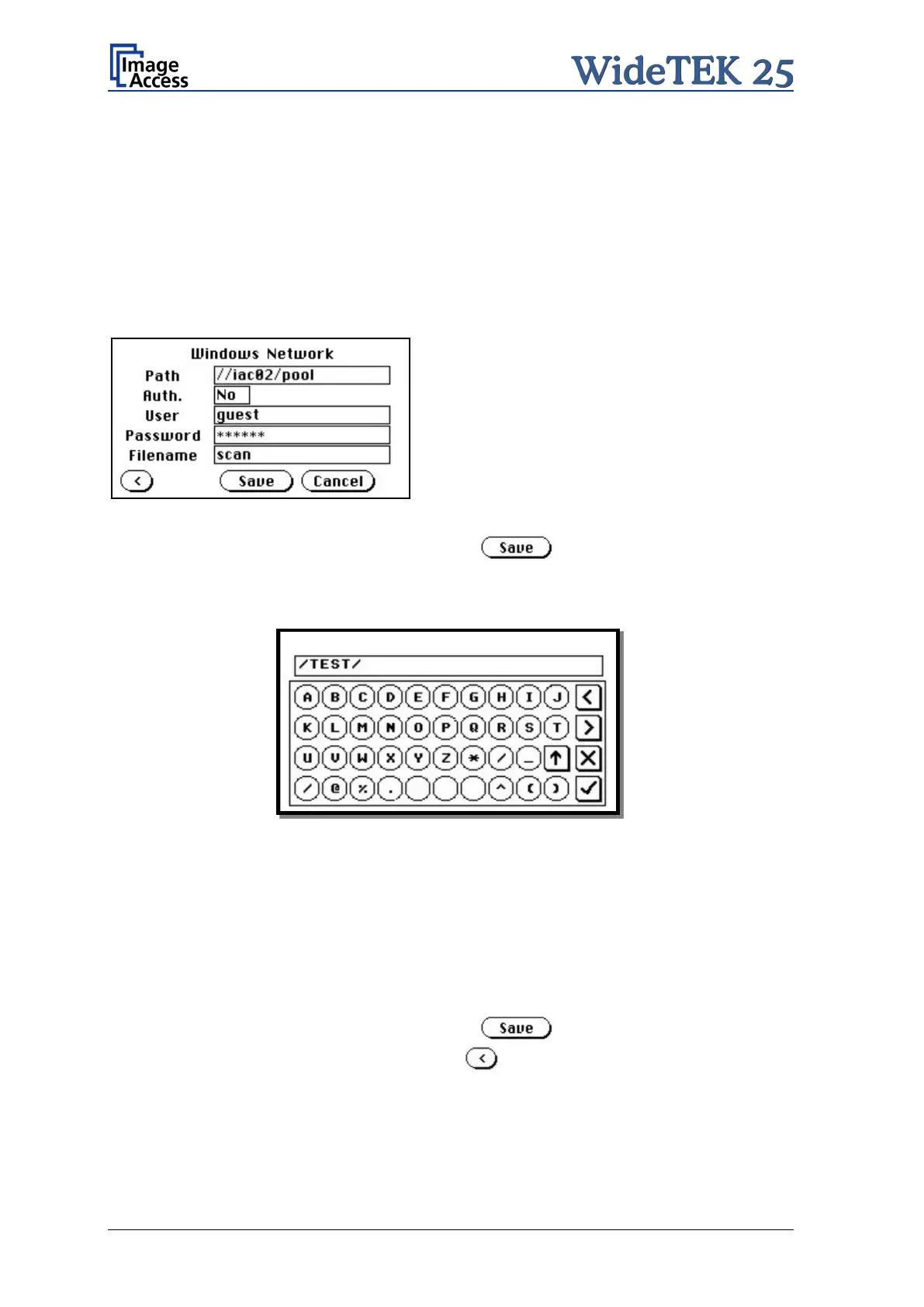Page 36 Manual
A.12.8.1.4 Windows Network
Allows the user to
• define the network path where the image should be stored,
• the define the authentication method,
• define the user name,
• define the password,
• define the filename
Picture 27: Network parameters
To store all entries of this menu touch the button .
How to enter a Network Address
Picture 28: Input a Network Address
Tap on the line of the network path name. The touch panel changes and displays the
keyboard layout.
The slash symbol / is found on the keyboard in the capital letter layout in the bottom line.
To delete a character place the cursor below the character and tap on the X key.
When the complete network address is entered, tap on the checkmark key to return to the
previous screen.
To store all entries of this menu touch the button .
To return to the former menu, touch the button .
If entries have been changed, a screen opens where the changes must be confirmed.
Yes confirms the changes, No discards the changes.
